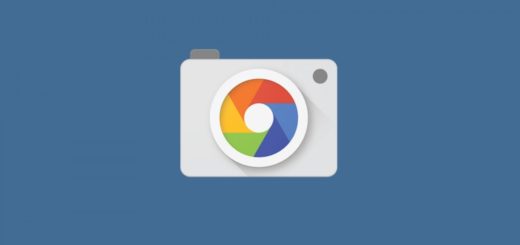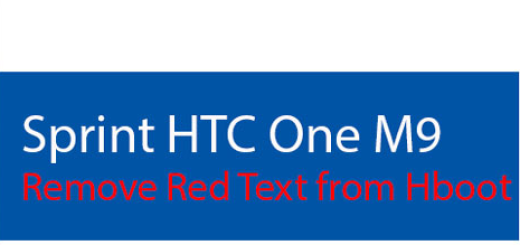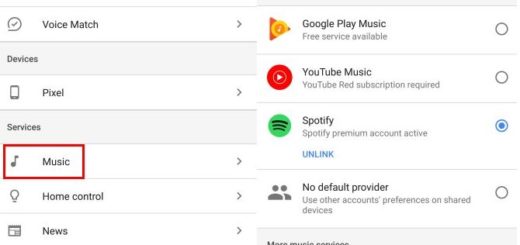How to Use Quiet Mode on LG G3
You might have seen a special Do not disturb mode in upcoming version of Android (Android L), but do you know that LG G3 already has a function with the name of Quiet Mode that does the same thing? This could be ideal to use when you are off to sleep and don’t want to get disturbed, so here we are to show you how to use this functionality on your new LG G3.
Let’s start with the first step of enabling this Quiet Mode on your LG G3. To be more precise, you can choose to set it to enable automatically on any time of the day you might want on how many days you need or you can simply enable it manually by going into Settings > Sounds > Quite Mode.
And there is even a third possibility: you can add this Quiet Mode to notification tray by ‘Edit’ toggling and switching on and off from notification tray with the help of a single tap. Only now you are ready to start using it! Are you curious to see what you can do with it?
So were we, so here’s aquick look through of the user configurable options in quiet mode.
How to Use Quiet Mode on LG G3:
- Set the time: if you want to set the time when the quiet mode automatically activates and deactivates, then all you have to do is to toggle it On and then tap on the Time that shows on the left in order to select the exact time and days during which you wish to have the quiet mode activated;
- Incoming call settings: if you want, feel free to block all the incoming calls and also choose whether you want or not to allow repeated calls from the same contacts. There is a special option that lets you select the allowed contacts, but only if you are blocking the calls. You can allow repeated calls – two calls within no less than three minutes from the same number, so that you’ll still be contactable in those situations when it is necessary. And you can even choose to allow calls from pre-selected numbers;
- Sound profile: don’t hesitate to choose the silent or vibrate only modes when quiet mode is enabled; you know which of these options suits you better;
- Block notification LED: we all know that the LED on the G3 isn’t the most brightest that we have seen on a smartphone, but in any case, it could be a problem for some of you. If you want it to stop blinking, then check the appropriate box and you will immediately solve the problem;
- Block alarms: enabling this option is ideal for those times you forget to turn off the alarm. The screen won’t turn on and no sound will be made, but only in case of using the LG alarm clock app and not other version;
- Auto Reply: do you know that your LG G3 can send Auto reply to that contact? Yes, you can set the handset not to send any reply or set a custom message if you want the phone to send an SMS when a certain call is received.
After seeing all these, we can only say that the Quiet mode is a very handy feature that could help us have a peaceful sleep, with no disturbance from the phone. Do you want to have such feature? LG G3 is waiting for us all, with even more advantages to enjoy.
Just take a look to the other LG G3 guides that we have prepared for you and you’ll know of what we are talking about.
Get other useful tips and tricks compatible with your LG G3 by using our Best LG G3 Tutorials.