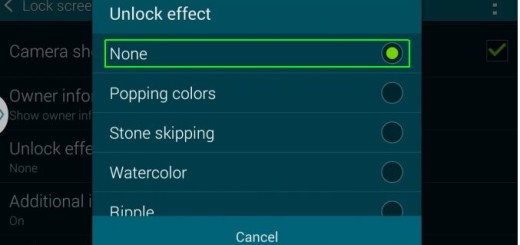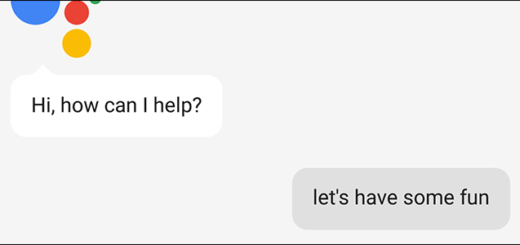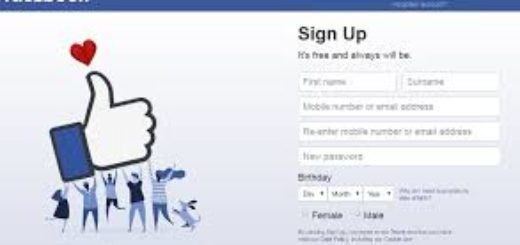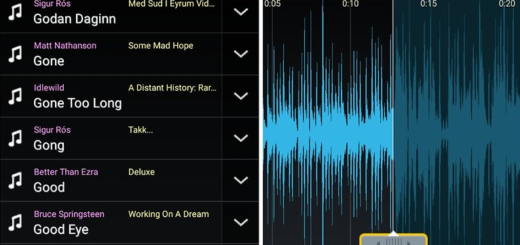How to Free Up Storage Space on LG G3
There is no mystery that storage space will end up not being enough even on your new LG G3. Some of you are already waiting for that terrifying notification that things are not as they should be, but the good news is that freeing up storage space on your LG G3 is not at all a complicated task. In fact, we can say that LG has made it a lot easier as it is offering us an app called Smart Cleaning already included it in the settings of this flagship device.
This app proves to be ideal when it comes to deleting files that are usually accumulate in the most popular places on your LG device. We are talking about:
- Temporary files which includes the apps’ cache files and clip tray temporary files;
- The usual Download folder;
- Idle apps which is comprised of apps that have been left idle for 1 month or more will be highlighted in this section.
A decent amount of your storage will be back after following this guide, so here’s what you have to do:
How to Free Up Storage Space on your LG G3:
- Enter into Settings;
- Tap the General Tab;
- After that, you must tap on Smart Cleaning;
- Tap on either “Temporary Files”, “Download Folder”, or “Idle Apps”;
- Check off what you want to clean;
- Confirm your action by tapping Clean;
- Repeat these steps whenever is necessary.
Moreover, you also have the possibility to clear just the cache if you want so by heading into Settings > Storage and then tapping on Cached data. Do you know any other method for clearing up storage space?
Let us know in the comments area below!
And don’t forget to check out all of our LG G3 How To’s for the best tips and tricks. You can be sure that useful tutorials are waiting for you there, so why not giving them a try? After all, it would be a shame to have such an amazing handset and not experiment as much as possible!