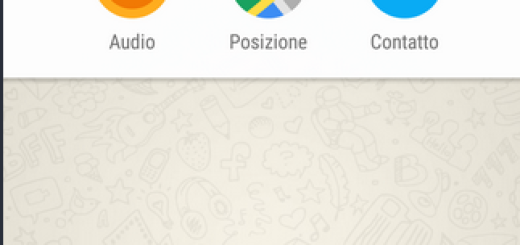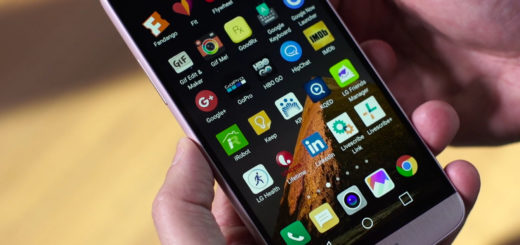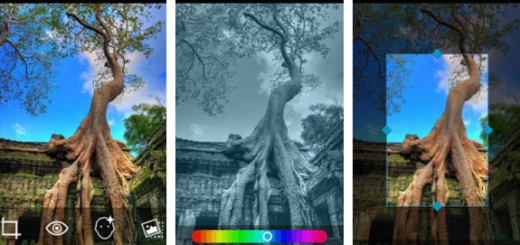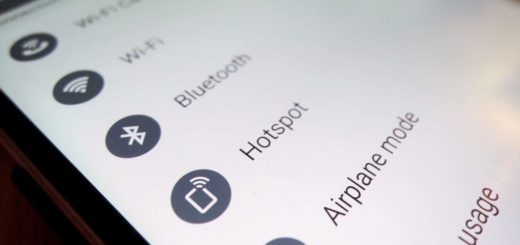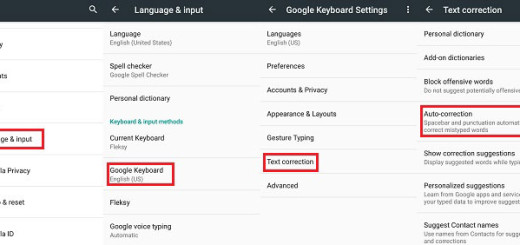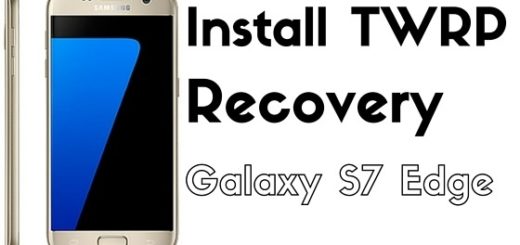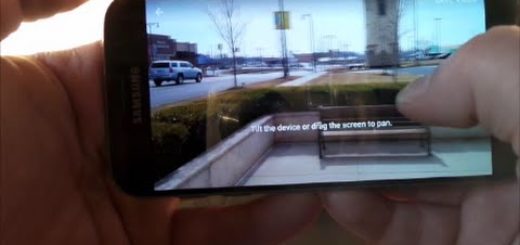15 Tricks for Making LG G3 More Convenient to Use
There is no doubt that LG has released its most powerful flagships up to date named “LG G3”. Even from the beginning we were surprised to discover that amazing balance between its hardware and software features, making this smartphone so convenient to use. We have talked about this device for days, but we have 15 more tricks that you must know about:
What can you do with your LG G3?
1. Enable triple-tap zoom
Have you ever used this trick? Well, we have just discovered that it lets you zoom into every part of the LG G3’s screen by simply making a quick triple-tap in it. You can activate this option by entering into Settings > General > Accessibility and turning on “Touch Zoom” and there you have it!
It is true that there are situations when the triple-tap gesture might overlap with regular usage if you start tapping too quickly in a single area, but this won’t happen too often.
2. Lock Private Data in the Gallery
Do you want to keep your private data away from other eyes? The LG G3 has an in-built lock mechanism for the multimedia content inside the Gallery app. You just have to go to Settings > General >Security and from there simply tap on “Content lock”.
Feel free to lock the gallery by using a password or by drawing a pattern. And after your lock is set, you can also choose to lock individual files with it by going to the Gallery and tapping “Lock” from the menu in the three-square key.
3. Enable Universal Touch Gesture Control
Have you heard about that “universal touch” gesture control which places a floating button on your screen? All you have to do is to press it and it will offer you a black ‘bubble’ full of large-sized shortcuts, which can be accessed with no restrictions.
And you can even draw inside the bubble and call up phone functions! Just as always, draw a C for Calls, W for Web, M for Message, L for the lock-screen and S for Settings.
4. End Calls by using the Power Key
If you want to end your calls by pressing the power-button and not the usual hang-up icon, you must go to Settings > General >Accessibility and tap “Power key ends call” and your wish will came true!
5. Multitask with Qslide
If you want to multitask on your LG G3, don’t hesitate to use Qslide apps. As some of you might already know, they show up on your screen as small windows that can be moved, resized and even made transparent. The only disadvantage is that you can have no more than two windows open together on all your home-screens.
If you want to give it a try, don’t hesitate to access Qslide apps by pulling the notification drawer (swipe down from the status bar) and then by tapping the Qslide icon. A selection of Qslide apps will immediately show up underneath the row of buttons; that’s when you must tap your desired app and it will go on the screen.
6. Enable Bluetooth/USB-tethering
If you have a trusty data connection, you can easily set-up USB-tethering for your computer. In order to do so, go in Settings > Networks menu and don’t hesitate to tap “Tethering & networks” to access it.
7. Make your LG G3 feel Faster
Do you now how can you do your LG G3 a little faster? Just enter into Settings > General > About phone and tap “Software information”. After that, you must tap on “Build number” until you unlock the Developer options menu in Settings > General.
After doing so, just go to the Developer options menu and set the Window animation scale, the Transition animation scale, as well as the Animator duration scale all to 1x and you’ll feel the difference!
8. Smart screen Feature Prevents the Screen from Turning off
The hands from LG comes with a Smart screen feature which uses the front camera to check whether your eyes are looking at its screen or not so that it doesn’t let it dim or turn off. In order to enable this feature, you have to enter to Settings > Display > Smart screen.
After doing that, LG’s G3 screen should stay on when the phone detects your face.
9. Show and Hide Specific Apps and Widgets
Do you want to hide specific apps and widgets from inside the app drawer? Just open it up, tap the three-square button on the right and hit the “Hide/Show apps” option.
Select those apps you want to hide, then tap the check-mark, and that was all that you had to do!
10. Adjust Message Spam Filter
The text messaging app comes with an in-built spam filter that checks the messages for spam content. If you feel that this is not something that you could use, you should also keep in mind that this filter can be set to block messages containing specific words defined by you too.
In these conditions, don’t hesitate to open the Messaging app, tap the three-squared button, and hit “Spam manager”, then “Spam Settings”, as well as “Spam words” and simply add the words you don’t want to see.
11. Enjoy your Wallpaper with no App Icons and Widgets
If you want to enjoy your wallpaper without having app icons all over it, just pinch-zoom into it. We have verified and yes, all icons and widgets on all home-screens will disappear. And if you want them back, just pinch-zoom out and the problem will be solved.
12. Change the Message Conversation Theme
LG’s user interface gives you the possibility to specify how the text messages you send or receive are presented in the Messages app. Open the section, tap the three-squares button, and hit Settings. Then, you must tap “Conversation theme” and select a Wallpaper image, as well as the message Bubble style and color.
13. Use LG Qmemo+ for Notekeeping
LG Qmemo+ is an amazing note-keeping app out of the box? You can launch it from the app drawer and create notes b using its built-in formatting tools; then, feel free to save the notes for later, to share them and even to set up automatic syncing with your Google Drive account.
In order to do so, go to LG Qmemo+’s main screen, hit the three-squared button menu, select “Settings” and add your Google account. It wasn’t at all hard, was it?
14. Make a photo collage
If the idea of a collage from your photos is tempting, just open an album, tap the three-squared button and hit “Make collage”. You must select the photos that you want to be included there, select the type of collage you want, and your LG G3 flagship will save it into the “Collage” album as any other regular photo.
15. Puzzle Lock for Stopping the Ringing Alarm
In order to do so, go to the Clock app, tap the three-square button, hit Settings and tap “Puzzle lock”. Choose one of the three available puzzles and return to the app’s main screen. Add an alarm and enable “Puzzle lock”. And don’t forget that you can even add an app that will launch upon stopping the alarm.
And if you are not convinced about the reasons that make people love this LG G3 phone so much or if you are simply not too familiar with it, here we are providing you more LG G3 Tips and Tricks for enhancing the performance of the device. Enjoy!