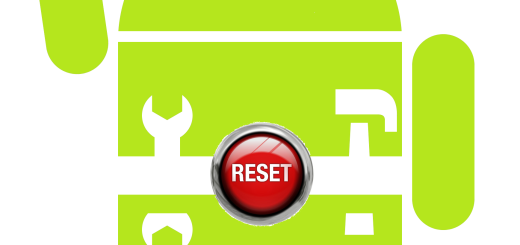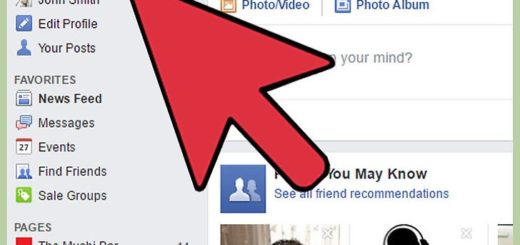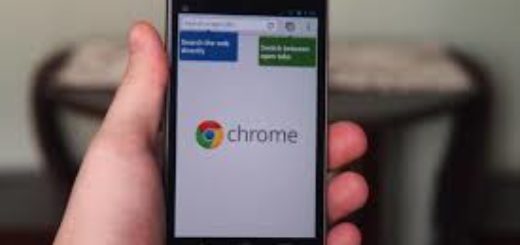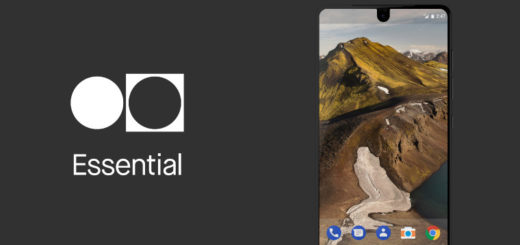How to Use S Voice on Samsung Galaxy S5
If you are the owner of a new Samsung Galaxy S5, we are sure that you want to know as much as possible about it. Samsung Galaxy S5 has a built-in application called S Voice that gives you the possibility to take full control on the handset by simply using your voice. When enabled, you can call contacts, send a message, open certain applications and search the internet using your voice and we know that the idea doesn’t sound at all bad, so here we are to show you How to Use S Voice on your phone.
We know that S Voice should be ready to go right out of the box (you just have to press the home button twice at the bottom of the device in the center and a screen will pop up with a little microphone at the bottom), but we have seen models that don’t have this feature enabled. Is your Galaxy S5 one of them as well?
How to Enable S Voice on your Samsung Galaxy S5:
- Tap on the Home key once to get to your phone’s Home screen or you can also continuously tap on the Back key until you get to the Home screen;
- From your S5’s Home screen, tap on the Apps icon on the lower-right part of the phone’s screen;
- Tap on “S Voice” to open the applications from the list of applications on your Samsung S5;
- Alternatively, feel free to double tap on the Home key to open S Voice (as we have already told you, this is what you can do in case of having it out of the bix);
- After opening the S Voice application for the first time, you will be taken to the welcome page;
- From there, you have to tap on the Next button to proceed to the next page;
- You will be immediately taken to Samsung’s disclaimer page.
- Tap on the Agree check box placed on the lower-left part of the screen proving that you have agreed to Samsung disclaimer notices;
- Tap on the Tutorial button if you want to learn how to use S Voice and don’t hesitate to find more from us as well.
For example, setting up a custom voice command can wake up S Voice without even needing to touch your device. All you have to do is say the wake-up command and S Voice will immediately open. By default, the command to do this is “Hi Galaxy”, but you can change it as you want.
How to Set a custom wake-up command:
- For the beginning, you have to start S Voice by pressing the Home button twice (this button can be found at the bottom of your Samsung Galaxy S5, in the center);
- Tap the three dots in the top-right to bring up the menu;
- After that, also tap on Settings;
- Tap “Voice wake-up” followed by “Set wake-up command”;
- The next screen will prompt you to say your wake-up command four times after tapping the microphone button. In order to make things work, you must be in a quiet area or the application won’t recognize what you’re saying.
More S-Voice commands:
Do you know which commands you have to use for S Voice? Here’s a short list of S Voice commands and examples of how to use them.
- Alarm clock – Schedule a wake-up by saying “Set alarm for 7 am” or any other hour you might want;
- Timer – Set and start a timer by saying “Set timer for thee minutes” and you can also pause or cancel it;
- Seach contacts – “Look up Andrew”;
- Phone calls – You can dial a contact by saying “Call Jamie mobile; you can also manage incoming calls with the commands “Answer”or “Reject”;
- Text messages: Compose and send a message to a contact. “Text Anna message: Have you finished the task?”
- Memo – Make a note by saying, for example, ”Memo Send Jamie a card”;
- Music – Just say the name of the singer or band that you want to listen: “Play artist Sting”;
- Scheduling – Create and manage events and tasks by saying: “Event Lunch Tuesday at 1 p.m.” or “Remind me to pay bills”;
- Control simple settings – Do so by simply saying “Turn Wi-Fi off” or “Turn Wi-Fi on”;
- Navigate – You can get directions with a phrase such as “Navigate to the nearest restaurant”;
- Hear news – Simply say “Read the news” and your wish will come true;
- Weather – A simple question such as “What is the weather for today?” or ”What is the weather forecast for the week? ” might help you plan your trip or take an umbrella.
Do you want S Voice to read out your incoming messages and accept hands-free commands while being behind the wheel? Samsung’s Galaxy S5 special Car Mode can be easily activated, but keep in mind that despite of the fact that S Voice and Car Mode can work together, they are separate features.
Go hands-free with S Voice:
- Swipe down from the top of the screen and don’t hesitate to tap the three tiles icon in the top-right to view more settings toggles;
- Find and tap “Car Mode”;
- If launching for the first time, you’ll need to agree to the terms of service;
- Also pair up with your car’s Bluetooth audio system (in case of having one);
- Once launched, Car Mode gives you the possibility to make phone calls, start navigation, dictate messages or reject calls with a simple voice command.
Do you want to choose a different S Voice language? Feel free to set your mother language by following these steps:
How to Change S Voice Language:
- Tap on the Home key once in order to get to your Samsung’s Galaxy S5 Home screen;
- From the list of applications on your Samsung S5, you have to search for “S Voice” and tap on it to open the applications;
- You can also double tap on the Home key to open S Voice;
- With S Voice opened, tap on that More options button that can be found on the upper-right part of the screen;
- From the dropdown menu, tap on “Settings” in order to go to “S Voice Settings”;
- From here, tap on “Language” and make a new choice.
- That was all! You have learned how to change your S Voice’s language!
Even if you have never used this S Voice feature, the phone imposes a small delay every time you hit the home Home button, so if you don’t need it, we have only one recommendation: disable it!
How to Disable the S Voice Launch Shortcut:
- Launch S Voice;
- Set up S Voice if you haven’t already done that;
- Select Settings from the menu in the upper right corner of the screen;
- Uncheck the “Open via home key” option and that was all!
With so many practical applications and convenient features, S Voice could be a real help, but it is only up to you to use it or not. Let us know in case of having any other question regarding your Galaxy S5; we’d be glad to offer you a solution!