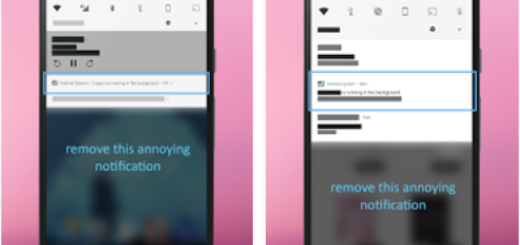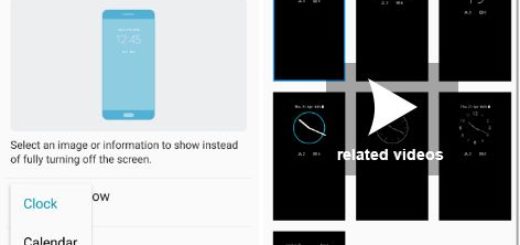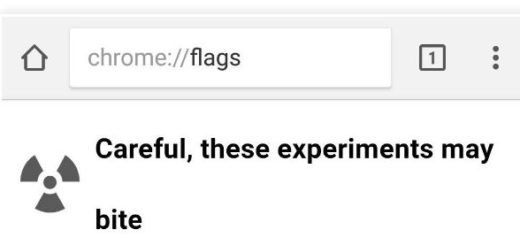Texting on your Samsung Galaxy S5
Samsung Galaxy S5 can be just what you are looking for! As with each version, this model offers several improvements over previous versions, but let’s not forget about its basic functions such as texting. In fact, we think that texting is one of the most used features on every phone, so this is the best reasons for taking in consideration the possibility of tweaking it as you want.
When it comes to this Galaxy S5 handset, we can tell you from the start that your phone can send and receive text messages as soon as you have inserted the SIM, but if this doesn’t happen (yes, there are a few exceptions), feel free to set up your Samsung phone for text messaging manually.
Here’s what you have to do:
How to Set up your Galaxy S5 for Text Messaging Manually:
- Find “Text messages” and press Messages;
- Tap the menu icon;
- Press “Settings”
- Press “Text messages”;
- Return to the home screen by pressing the Home key.
Switching the default messaging app is also very simple and it could help you enjoy using the handset even more than before:
How to Manage your Default Messaging App:
- Enter to Settings;
- Go in Applications and choose “Default Applications”;
- Tap on “Messaging”;
- You can also customize the look of your messaging app from the same path: Settings > Applications > Messages;
- This time you have to choose “Display” in order to change the layout, the backgrounds, fonts, and not only. Enjoy the changes!
As you have seen, Samsung automatically deletes old messages after a certain storage and time, but maybe this is not what you want. The Korean company gives you the chance to change that and these steps will help you:
How to Prevent Messages from Automatically Deleting:
- Head into Settings;
- Go to “Messages” from Applications;
- Set “Delete Old Messages” to Off and that was all!
If you are one of those Samsung Galaxy S5 owners who love their popups, we have a suggestion for you:
How to Display Text Messages as Popups:
- Enter to Settings;
- After that, you have to enter to Applications > Messages;
- Go to Notifications;
- Pop-up display is selected.
Have you pressed the “Send” button for a text message, but you are already regretting the decision? Samsung is offering you a feature borrowed from Gmail, so you can hit cancel on text messages before they send with a feature called “delay message sending”. You never know when you might need to use it, so don’t hesitate to enable it:
How to Cancel Text Messages Before Being Send:
- Enter to Settings;
- Now, you have to go in “Applications”;
- Open “Messages” followed by “Delay message sending”.
What do you think about these guides? Were they useful? If you have any other suggestion regarding texting in your Samsung Galaxy S5, the comments section is waiting for you below.
As for any issues at this chapter, share them with us and we might be able to help you.