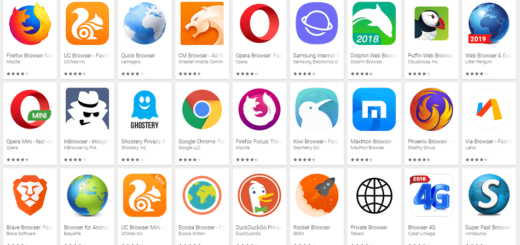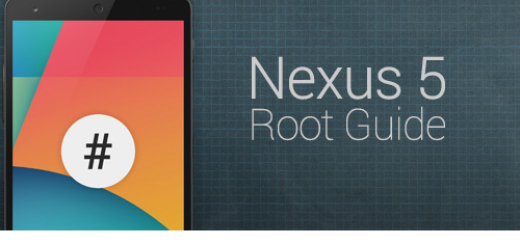Easily Disable Apps on Motorola Droid Turbo
Here we are with a fresh tutorial for all Motorola Droid Turbo owners. You probably know that the company claims that the 3900 mAh battery that this smartphone has is able to provide no less than 48 hours of life per single charge, but we must admit from the start that we didn’t get that.
Such a 3900 mAh battery is indeed impressive on paper, but we must warn you that the Droid Turbo only offers half of the promised battery life. So, where’s the amazing battery life performance that many of you might be dreaming of? Is not as if 26 – 28 hours per charge are a joke, but we were expecting way better than that.
If the battery life is indeed a major priority for you, then you must accept that Motorola’s Droid Turbo might not be the best option for you. However, this doesn’t have to mean that there is nothing to do about it. We want to tell you the fact that Turbo Charging is on board with the included cable in the box, so the problem can be easily solved as long as you receive no less than 8 hours of use with the device being plugged in only 15 minutes.
Yes, this option sounds indeed as a tempting one, but keep in mind that you have to use the included cable and this once again turning into a problem. Droid Turbo also sports Qi wireless charging, but this option will be much slower, so we have to agree on that fact that this isn’t either the ideal solution.
So, if you don’t want this phone just for standard use and the occasional web browsing and checking maps are associated with long calls, texting and gaming periods, we have another useful suggestion for you: have you ever thought about disabling some apps on your Motorola Droid Turbo?
There is no mystery that apps directly affect not only the handset’s performance, but also the battery life in the process. Yes, Android and in built applications can cause the processor to work overtime, so the battery runtime and overall system performance tend to suffer major modifications and we think that it’s time to do something about it.
Now, that you know that over time, the apps that you love affect your Droid Turbo, sometimes while you’re using them and sometimes while simply being in the background, that’s what we recommend you to do:
How to easily disable apps on your Droid Turbo:
- For the start, you have to tap Settings;
- Now, tap “Apps”;
- Tap the “Downloaded” option at the top;
- Then, swipe to the right;
- Hit the “All” option;
- Tap the app that you are ready to disable;
- Now, simply tap the “Disable” option;
- Tap “Ok” to confirm your action.
In case of ever changing your mind, you should know that there is a special category in the Apps section called “Disabled” where you can find all the apps you have previously disabled. It is only up to you to decide to easily enable them again, but we have our doubts that you’ll ever do that. Your device will feel like new without these apps that were quickly draining its battery, trust us on that!