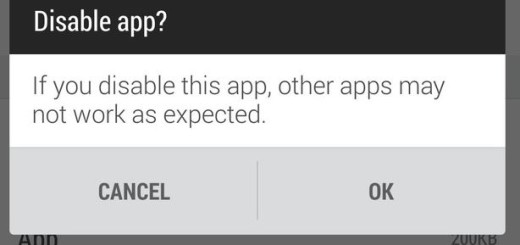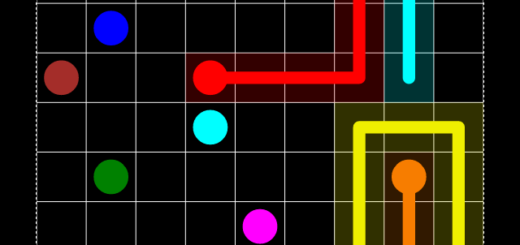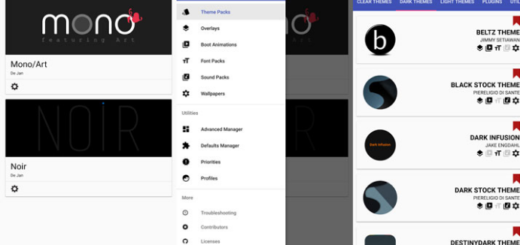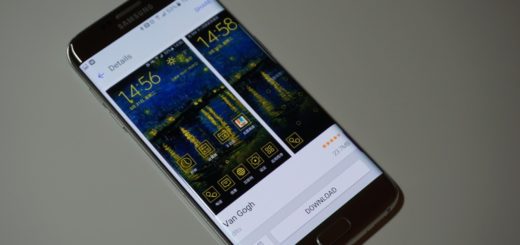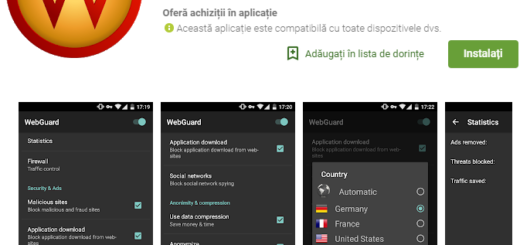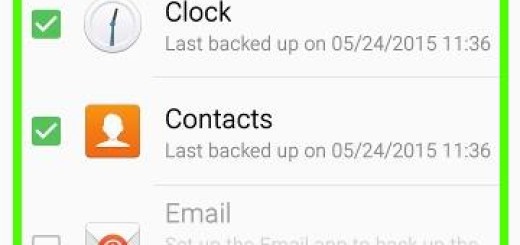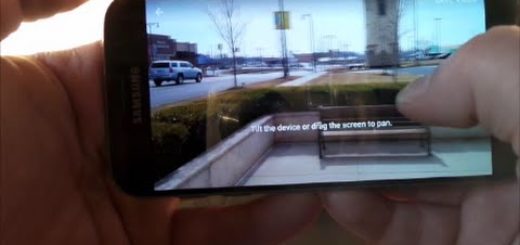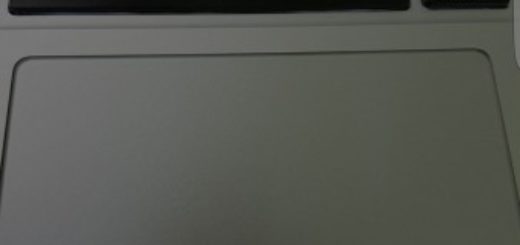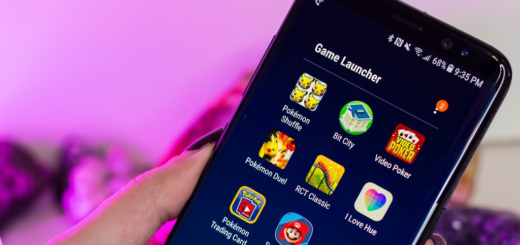Update Google Nexus 7 (2012) with Nightlies CM12 Android 5.0.2 Lollipop OS
Even though we are talking about the 2012 variant of Nexus 7, Google still decided to provide stock and pure Android Lollipop OTAs for its highly appreciated tablet. So, now Asus Google Nexus 7 is running on default Lollipop firmware. However, if you are stuck of the same pure Android experience and want to diversify things up a little bit, I have something new and spicy for you: Android 5.0.2 Lollipop in form of CyanogenMod.
As you might know, the CM team finally released their Nightlies built of CM 12. Well, the same update is now available for the 2012 model of Google Nexus 7. What do you say, are you interested in installing CM12 on your tablet? If so, then you just have to read the guidelines from this tutorial as everything will be explained and detailed during the following lines.
CM 12 for Google Nexus 7 in form of Nightlies built represents a stable Android 5.0.2 Lollipop ROM. The firmware will run smoothly on your Android tablet while you will be able to enjoy stock CM features and apps (mainly, these features cannot be found on the default Lollipop system). Of course, these stock features can be anytime used for improving the performances of your Nexus branded device – you can therefore easily improve the speeds, the battery life and the Android experience.
Anyway, bottom line, you can safely use CM 12 for a daily basis. But, are you prepared for the update operation? Since, CM12 is nothing but a custom ROM based on stock Android OS, you are about to complete an unofficial update operation that has nothing to do with Google. Due to same reasons, you need to know that the warranty of your Android tablet will get void once you start to apply the steps from below.
Also, this tutorial can be applied only in given conditions: your Google Nexus 7 must be rooted and installed with a custom recovery image, like CWM or TWRP recovery. So, you cannot enjoy CM12 Nightlies unless you own a rooted device that is also flashed with a custom recovery image.
Moreover, a Nandroid backup should be applied before anything else – do that for saving the current ROM that runs on your Nexus 7 (you see, if CM 12 will not be on your taste, you will then be able to use the Nandroid backup for restoring the stock Android OS). Along with the Nandroid backup you should also complete a general backup for saving your personal data, info and accounts.
But more about the risks implied by this operation (and about other essential pre requisites) you can find in this dedicated step by step guide – don’t resume this tutorial without checking the mentioned guide.
Now, you are prepared for the proper installation procedure. So, let’s see how you can easily and also safely flash Android 5.0.2 Lollipop CM12 Nightlies ROM on your Asus Google Nexus 7 (2012 model).
How to Update Google Nexus 7 (2012) with Nightlies CM12 Android 5.0.2 Lollipop OS
- First, get the compatible CM12 ROM file for your Nexus 7 from this page.
- Also, if you want, download Google Apps package, as the same isn’t included on the Android 5.0.2 Lollipop update file.
- You now have to connect your tablet with your computer because you have to copy-paste the downloaded files from your computer, to your tablet.
- Remove the USB cable when done and turn off your device.
- Reach recovery mode on your Android device.
- You first have to clear data and cache from your handset in order to make things work; thus select “wipe data factory reset”, “wipe cache partition” and “wipe dalvik cache”.
- Next, select “install zip from SD card” and “choose zip from SD card”.
- Pick the CM 12 custom ROM file and flash Android 5.0.2 Lollipop OS on your Google Nexus 7.
- Don’t forget to install Google Apps package in the end.
- Finally, from main menu of recovery select “reboot system now” and that’s it.
Well, that’s all; the update process is therefore completed. On your 2012 Google Nexus 7 now CM 12 Nightlies is running. Thus, test the new built of Android 5.0.2 Lollipop OS and share your results with us through the comments field from below.