How to Install HTC One M9 Camera App on any Android device
HTC One M9 is definitely one of the best Android based smartphones to be released this year. The phone is coming with some great dedicated features, such as a powerful camera app which can assist any user on capturing amazing photos. Well, even though the M9 is not yet available, you can experience its default camera app right on your own smartphone or tablet. How is this possible? I will explain you in a minute, so be patience.
First of all, we should thank Jishnu, the developer who made everything possible. He was able to port the HTC One M9 camera app on his own Google Nexus 5 and now we can do the same thing for our own devices. So, what do you say, are you ready to try it out?
As already mentioned, the HTC One M9 is pre loaded with dedicated apps and features that cannot be spotted on any other smartphones or tablets. That’s the same case when we talk about the new HTC One M9 camera app. The new feature is bringing useful camera settings that can be used instantly when capturing new images. Now, you can test this tool by yourself, on your own Android device, if you complete the guidelines from below.
But first you should know that this is not an official process. In fact, you are about to complete a custom operation that requires other operations to be applied first. So, in that matter, if you decide to install the HTC One M9 camera app on your own Android handset, then first root your device and flash a custom recovery image like CWM or TWRP recovery – root access is a must since you will be making changes within the internal settings of your smartphone / tablet, while the camera app will be flashed through the recovery image on your phone.
Also, in order for this tutorial to work, your phone must be powered by KitKat, Lollipop based AOSP or CyanogenMod firmware. Therefore, you cannot port the M9 camera app on stock Android OS, a custom ROM must be installed first on your device.
Do note that the procedures from above aren’t official – the warranty of your phone will get void while completing the same. Also, a backup should be performed before doing anything else in order to be sure that your data will be kept in safe hands.
You can complete the steps from below only if you can use a computer. Then, on your phone you need to gain developer rights (from “menu -> settings -> about phone” tap 5 or 6 times on built number) and you need to check the USB debugging option (under “menu -> settings -> developer options”). Finally, don’t forget to charge your smartphone if the battery status is showing less than 50% power left.
Good; now let’s see what you need to do in order to install the HTC One M9 camera app on your own Android featured smartphone.
How to Install HTC One M9 Camera App on any Android device
- Download the camera port app from here; also download the resolution path from here as you need to flash both files on your device.
- Save these files on your computer and don’t unzip the packages.
- Then, connect your smartphone with your PC and transfer the downloaded files on your phone.
- Unplug the USB cable and then reboot recovery mode on your Android device.
- From recovery select “install zip from SD card” and “choose zip from SD card”.
- Pick the camera port app and install the package; repeat the process and install the resolution patch.
- In the end, clear cache by selecting “wipe cache partition” and “wipe dalvik cache”.
- When done, from main menu of recovery select “reboot system now”.
Congratulations, you have successfully managed to install the HTC One M9 camera app on your own Android based device. Use the comments field from below and let us know how things worked for you. Don’t forget that on the same topic, you can experience the Galaxy S6 theme manager on your own Samsung branded device.


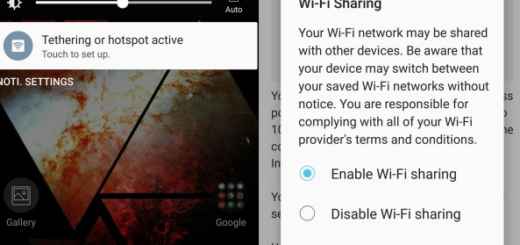
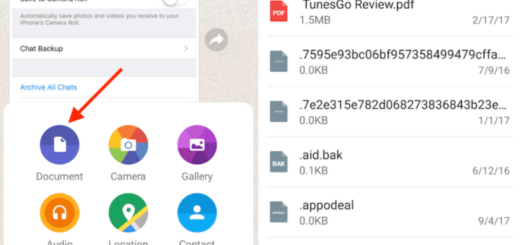

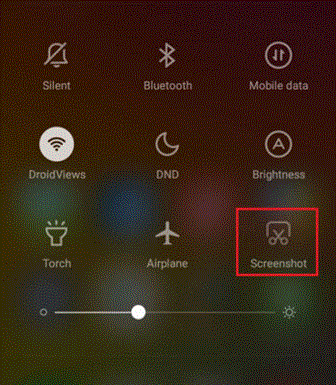
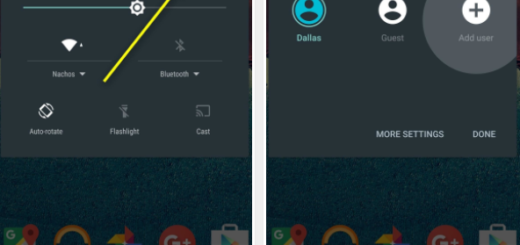

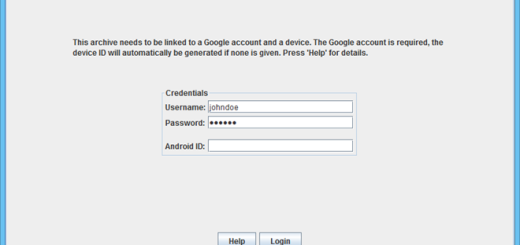



Lg G3 d855 and works perfect! Ty mate (y)
the camera port app is not downloadable anymore. Any new link?