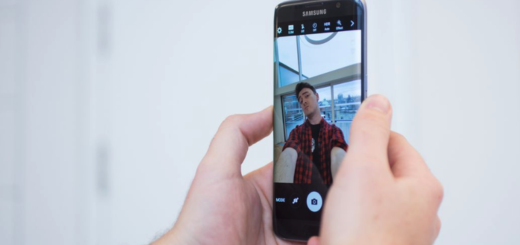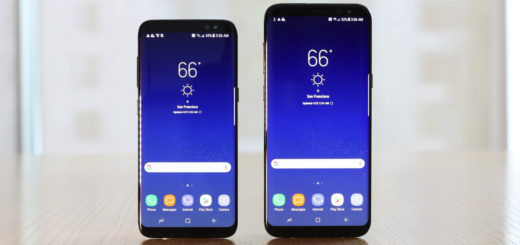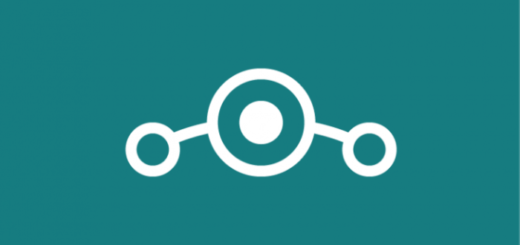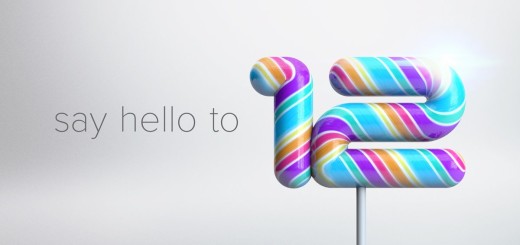Install TWRP Recovery on 2015 Moto E
If you want to tweak your new Motorola Moto E, then you should start completing some custom operations. In that matter, I am here to help you out; during the following period I will briefly show you how to customize, optimize and power up your 2015 Moto E. Thus, the first thing to talk about is TWRP recovery, a custom recovery image that had just been released for your Lollipop featured smartphone.
During the following guidelines I will tell you everything about TWRP recovery and I will also show you what you have to do in order to safely install this custom recovery image on your new Moto E. I will also resume what other operations you can complete after dealing with this guide, so you will somehow be prepared for further Android experiences.
What is TWRP recovery? As I have already pointed out, this is a custom recovery image which is designed for the Android system. TWRP recovery is based on CWM recovery (one of the best custom recovery platforms available for the Android OS) and is now compatible with Lollipop firmware and with the 2015 variant of Motorola Moto E. TWRP recovery comes with a touch based interface and with different dedicated features that can easily guide you through different processes.
A custom recovery basically establish a link between you (as the user) and your phone’s internal system. As we know, your Moto E comes pre loaded with stock recovery, a great platform if you are a newbie. However, the stock recovery is pre installed with several factory and default restrictions so you access will be limited – you will be able to complete only official operations. So, if you want to spice things up, you will have to replace this stock recovery with a custom one – in our case TWRP recovery.
Bottom line, TWRP recovery represents an unofficial software, developed by third party devs – don’t associate this tool with Motorola or with Google. In fact, if you choose to follow and apply this step by step guide, you will lose your 2015 Moto E warranty – if something bad happens and you brick your phone, you will have to fix it by yourselves, manually by using dedicated troubleshoot solutions.
But, what operations can you complete once TWRP recovery is flashed on your new Moto E? Well, basically you will be able to gain root access (so you will finally unlock your Android device) and to update your phone with a custom ROM firmware like CyanogenMod, AOKP or Paranoid Android. Also you can remove bloatware for improving the speeds and you can overclock your Android smartphone for upgrading the performances. Basically, your second gen. of Moto E will become your new playground.
So, are you ready to experience TWRP recovery on your own Motorola Moto E? If you are, then you shouldn’t hesitate from applying the guidelines from below.
First of all, backup your new Moto E for saving your data – during the installation process the data might get corrupted or even a wipe might be applied; therefore make sure that your personal data, info and accounts are in safe hands.
Also a computer is required as you will have to install some tools on the same device. Moreover, you should charge your new Moto E before doing anything else and you should also enable USB debugging on your smartphone (from “menu -> settings -> developer options”). This guide is compatible only with the GSM model of 2015 Moto E (dubbed as Condor) that also has an unlocked bootloader ensured.
How to Install TWRP Recovery on 2015 Moto E
- Download the minimal ADB and Fastboot package from here and unzip this file on your desktop.
- Download TWRP Recovery package from here.
- Then rename the twrp-2.7.1.0-condor.img file as recovery.img and and copy it to mfastboot-v2 folder.
- Reboot your 2015 Moto E into bootloader mode.
- Now, navigate towards the mfastboot-v2 folder and from there open a command prompt window – press and hold Shift keyboard key while right clicking on any blank space.
- Connect your smartphone with your computer via USB cable.
- In the cmd window now type “fastboot flash recovery recovery.img”.
- Reboot your device in normal mode through cmd and enjoy.
- You can access recovery mode by following our dedicated tutorial from here.
Good; you are now done which means that you can safely use TWRP Recovery on your 2015 Motorola Moto E.