Update Samsung Galaxy S6 with Custom ROMs (CyanogenMod, AOKP, ParanoidAndroid and more)
We all know that Android is an open-source platform, so there are many experienced Android users and developers who can take this source code and roll their own operating systems commonly known as custom ROMs – just like CyanogenMod, AOKP or ParanoidAndroid. Anyway, if you own the new Samsung Galaxy S6 and want to learn how to update your phone with such a custom ROM, then check out the guidelines from below.
Custom ROMs allow Android lovers to install a more dedicated Android operating system on their devices, to remove the manufacturer’s software customizations and to update the operating system to the latest version faster than ever. Give them a try on your Samsung Galaxy S6, but not before finding out more!
Updating your Galaxy S6 with Custom ROMs is not an official procedure, so you should know that it means voiding the warranty of your smartphone. Custom ROMs will never be officially supported by Samsung, but if you are an Android geek as well, then we know that you cannot stop from doing that. And yes, we even have a solution for you.
If you are installing a custom ROM on a rooted Samsung Galaxy S6 device, then keep in mind that the access will be revoked and yes, you must follow all the given steps in the given order. Even so, this operation requires more tweaking to install than any average Android user would want to do. In such conditions, apply this guide at your risk only and don’t forget to:
- Make a backup of any important data, as a security measure for any potential unpleasant situations; just to be clear, we cannot be held responsible in case you lose any data during this procedure – a hard reset will be applied while you try to install a custom ROM;
- You’ll have to connect your Samsung Galaxy S6 to the computer, therefore you must install its USB Drivers;
- Also prepare the original USB cable of your handset;
- Make sure to disable the antivirus programs that are running on your PC;
- USB Debugging should be enabled in the Developer Options section;
- Be sure that your Samsung device is more than 60% charged as long as it can get bricked in case it gets turned off in the middle of the flashing operation.
- Read other essential pre requisites here.
How to Update your Galaxy S6 with Custom ROMs:
- Download the custom ROM firmware file on your computer – use any platform you want, as long as we are talking about a stable Android firmware;
- Also download Google Apps;
- Place these files on your computer;
- After that, you have to connect your Samsung Galaxy S6 with your computer by using the original USB cable;
- Transfer the two downloaded files from your computer to your smartphone’s SD card;
- Unplug the USB cable;
- Power off the phone;
- Now boot it in Recovery Mode by using this guide;
- For CWM, choose ‘wipe data/ factory reset’, then confirm the process, while for TWRP simply use the ‘wipe’ option; Also clear cache by choosing “wipe cache partition” and “wipe dalvik cache”.
- Return to recovery and select “install zip from SD card” and then “choose zip from SD card” for CWM or select ‘install’ menu for TWRP;
- Choose the Android firmware file and flash the update on your Samsung Galaxy S6;
- After the Custom ROM is installed, also install the Google Apps package by repeating the steps from above;
- At the end, you have to go back to recovery and from main menu select “reboot system now”.
That was all! You have just updated your Samsung Galaxy S6 handset with custom ROMs! And in case of needing any additional help completing the guide, we have an advice for you: you can use the comments area from below.



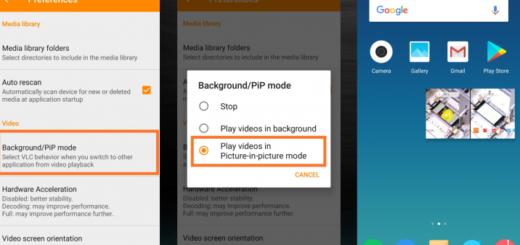


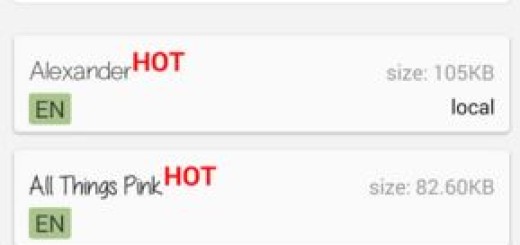

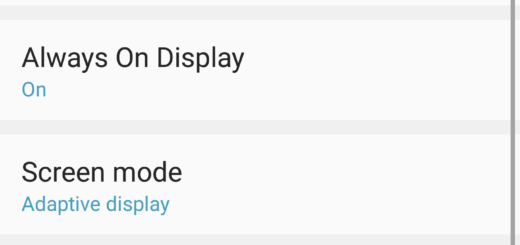
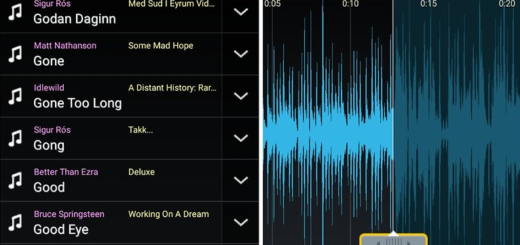
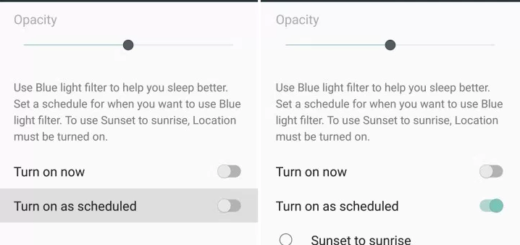
and where is the rom link for galaxy s6 ?
Once again, Where is the rom link? I do not think there are any roms yet for the S6. I have been looking around but I think its too early yet for them to show up.
Yea, this procedure is not exclusive to the Galaxy S6, and there’s no ROM yet. This is asinine.
In step 11. the author says, “…choose the android firmware file and flash…” Would you please explain what “android firmware” you are referring to that is specific to the Galaxy S6?? As, in the current state of the article there is no such file and thus the content of your article is junk.