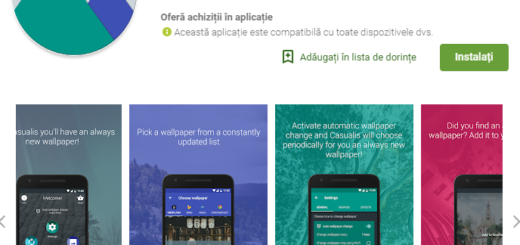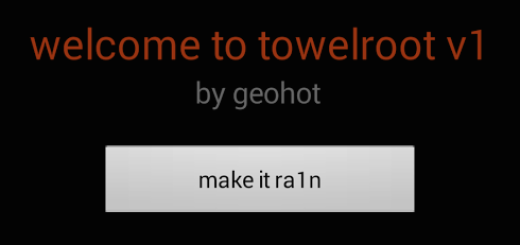How to root your T-Mobile Galaxy S6 Edge
Although there is a lot of talk about rooting or not our Android devices, one thing is known for sure: having root access is still an important feature for many users. If you plan to buy or if you already are the owner of the T-Mobile Galaxy S6 Edge (version SM-G925T), we can tell you from the very beginning the fact that Chainfire has already got you covered.
To be more precise, Chainfire has now updated his CF-Auto-Root tool with support for theT-Mobile Samsung Galaxy S6 Edge version and despite of the fact that rooting your phone has its advantages such as the ability to remove bloatware installed by Samsung and the carrier, the possibility to install custom ROMs on your device and more, you may want to think twice if you want to take advantage of Samsung Pay.
So, U.S. carriers are removing certain apps from the Galaxy S6 and Galaxy S6 Edge, but what only a few users know is that rooting the device remove an important key feature. We are talking about Samsung Pay which will be disabled on T-Mobile Galaxy S6 Edge.
You should know that we consider it as being even better than what Apple Pay and other wireless payments options have to offer as long as Samsung Pay doesn’t require merchants to have NFC-ready payment terminals, as the technology also works with MST technology that practically lets your smartphone act like a credit/debit card with regular payments machines and transmit magnetic stripe code to them in order to successfully perform payments.
Are you ready to given up on that? Also keep in mind that rooting means voiding your handset’s warranty, but we have a solution of this problem (read the How to Restore the Warranty on your Android device guide from here).
And don’t start before properly preparing your device: enable the USB Debugging option from your device’s Developer Options menu, make a backup of your data and make sure that there is enough power left in your device’s battery. Only now we can proceed:
How to root your T-Mobile Galaxy S6 Edge:
- Take the CF-Auto-Root Package from here;
- Download Odin and install the program on your computer;
- Head over to your device and turn it off;
- Press and hold Power, Volume down and Home buttons at the same time and enter download mode on your Galaxy S6 Edge;
- Run Odin on your computer; (right-click and select “Run as administrator”);
- You have to move the files to your phone after that via its USB data cable, so connect the handset to the computer;
- The “added” message will be displayed and the ID:COM section will change its color into yellow or blue;
- From Odin, it’s time to click on the “PA” option;
- Choose the CF-Auto-Root file from desktop;
- Select Start and wait while the root package is being flashed on your Samsung Galaxy S6 Edge device; the root shouldn’t take more than a couple of minutes to finish;
- On Odin the ‘Pass’ message will be displayed while the ID:COM section will turn green;
- Unplug the phone from the computer and the procedure is over.
Don’t hesitate to begin to look for custom ROMs such as CyanogenMod or TWRP available for your Galaxy S6 Edge phone.