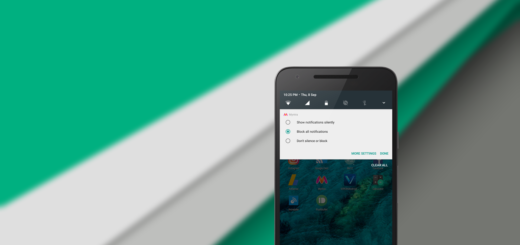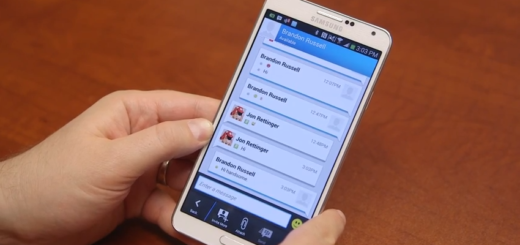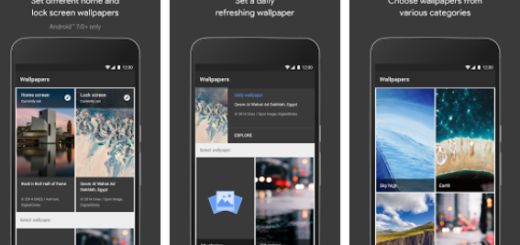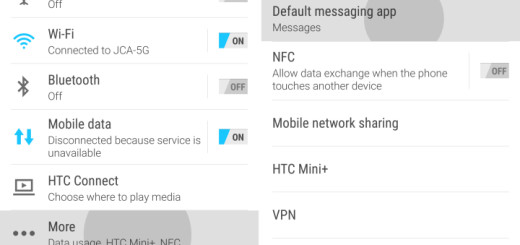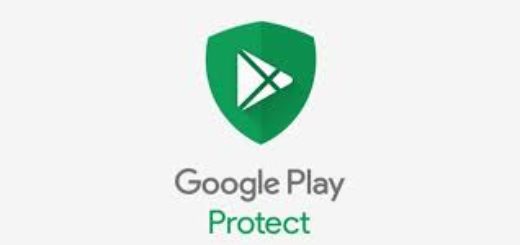How to Unroot Samsung Galaxy S6 (All versions)
Samsung Galaxy S6 is one of the new Samsung flagship phone released this year and we all know that it comes with top hardware specs and impressive features. But we are also aware of the fact that there are some users who still want to get the most out of their phone by acquiring root access.
We have supported your decision and guided you all the way, especially as long as rooting means getting additional features that are not provided by Samsung or the stock unmodified Android OS for removing the bloatware, installing custom ROMs on your device, making Nandroid backups, flashing custom kernels, overclocking the CPU and not only.
Read:
How to Root T-Mobile Samsung Galaxy S6 using CF-Auto-Root;
Easily Root SM-9200 Galaxy S6 (Hong Kong variant);
Root SM-G920I Samsung Galaxy S6 Device using CF-Auto-Root and Odin;
Easily Root International Galaxy S6 with CF-Auto-Root.
Although a rooted Galaxy S6 has all these advantages over the stock unmodified device, we are also aware of the fact that there are some built-in features and third-party apps that do not work on smartphones with superuser privileges due to security reason. If you consider that those apps are more important than what the rooting has to offer, then you can choose to unroot (revoke root access) your Samsung Galaxy S6.
However, don’t start before reading all these preparatory steps. Backup all the important data; we are referring to SMS, contacts, call logs, market apps, calendar info and everything you might need to use later. Verify whether USB Debugging is enabled on not. If not, enable it for properly establishing the connection.
Also make sure you can use a computer, your Galaxy S6 smartphone and its original USB cable. Using an ordinary data cable might interrupt the flashing process, so in order to avoid any mishap, you need to take care of this aspect as well. For being able to safely perform this procedure, don’t hesitate to deactivate the security protection that is running on your PC (we are referring to the antivirus, antimalware and Firewall protection) and to verify if you have the Samsung USB drivers installed on your PC.
At the end, but no less important, don’t forget that your device’s battery should not be weak. If your Galaxy S6 turns off during the flashing process, it might get soft bricked. This is why we suggest to properly charge it before you start the flashing process.
How to Unroot Samsung Galaxy S6:
- Download Odin on your computer;
- Also find the suitable firmware package for your device here;
- Run Odin on PC as administrator;
- Boot the device into Download Mode; in order to do that, power it off and press and hold Volume Down, Home and Power buttons simultaneously until you get Warning Message; then, press the Volume Up key to boot into Download Mode (here we have a detailed guide for that);
- The ID:COM box should turn blue;
- Click the AP/PDA button in ‘File [Download]’ section and go to the firmware file;
- Look at the Option section in order to make sure that both ‘Auto Reboot’ and ‘F. Reset Time’ are checked;
- Connect your device to PC thru the original USB cable;
- Odin should recognize your phone. Now hit the ‘Start’ button and the flash process will begin; keep in mind that it could take a little longer, depending on the firmware file size;
- When flashing is done without any issues, Odin will show a PASS message and the flashing process box will turn green;
- Reboot your Galaxy S6.
Now you have successfully unrooted your Samsung Galaxy S6! Do not hesitate to share this tutorial on Facebook, Twitter, Google Plus etc. and help others in your situation!