How to Fix Galaxy S6 GPS Problems
Since the official unveiling of the Samsung Galaxy S6 at the World Mobile Congress 2015 in Barcelona, Spain, the smartphone is available in most countries around the world. Many buyers declared that they simply love it! Now every day we have the chance to enjoy a stunning Quad HD Display, a powerful processor, not to mention the refined design.
But as wonderful as the device really is, this doesn’t means that it has no flaws. On the contrary, we have been gathering user feedback and checking out complaints, so we know for sure that we are not the only ones experiencing some problems on the Samsung Galaxy S6. For example, there are several people complaining about serious GPS issues as long as they are having trouble getting accurate positioning. We have seen reports that it keeps losing the lock, that there are certain fitness apps that track runs are returning odd results, but don’t worry.
As we are used to, we want you to get the best out of your handset, so be sure that we have some solution for you:
How to Fix Galaxy S6 GPS Problems:
- Our first recommendation is to go into Samsung’s Galaxy S6 Settings. After getting there, scroll over to the Personal tab and select Privacy and safety. Then, tap Location followed by Location Method. Now you can try using GPS, Wi-Fi and mobile networks to try and track your location. If that’s not accurate, try Wi-Fi and Mobile only or use GPS only;
- You can try toggling Location On then Off then On from the previous screen to see if that jolts it;
- If you currently have the Power saving mode turned on in Settings > Battery, you could try to turn it off and see if there’s any difference. After that, just turn your Galaxy S6 off and on again;
- Go into any app that you are using GPS with, via Settings > Application manager and from there you have to tap Clear cache;
- Aren’t these solutions helpful? Then, could try to hard reset your handset and here we have a detailed guide that shows you exactly what you have to do and what preparatory steps you should take in consideration.
Choose the ideal method for you:
You can use internal settings:
- Tap on Menu;
- Then go to Settings;
- Head towards Backup and Restore option;
- Choose “Wipe Data Factory Reset”;
- Agree with the prompts and select whether to wipe the SD card or not;
- Wait until the factory reset process is being completed.
You can use the Recovery mode:
- Turn off your phone, so press the Power button and select “power off”;
- On your Galaxy S6 it’s time to enter recovery mode;
- From there select the “wipe data factory reset” option.
- You can also choose “wipe cache partition” and “wipe dalvik cache”;
- Wait while your Galaxy S6 is being hard reset;
- When done, simply choose “reboot system now”.
Have these procedures been helpful? We certainly hope so! Don’t hesitate to share your experience with us!

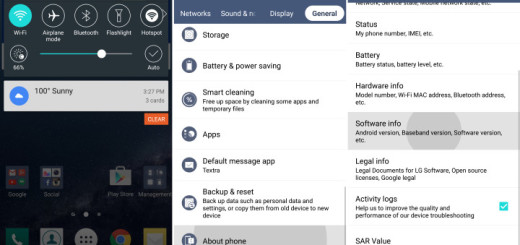

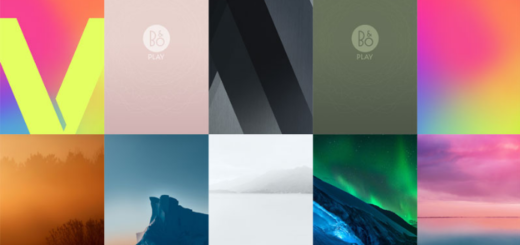





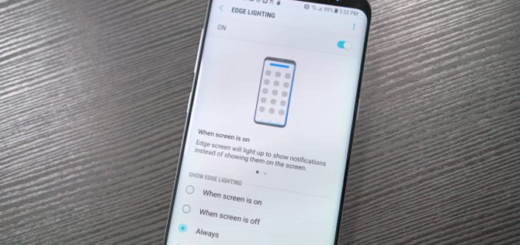


Fix number two works, by toggling GPS on and off but it’s a temp fix. I’ve had a software re flash performed on my phone by Samsung and have had the PCB replaced by Samsung, yet I still have the same issues. Even when Optus provided me a replacement phone it had the same issues.
The great solution:
Reset AGPS with app ” GPS TOTAL RUN ” (Android)
from menu:
Configuration-GPS-RESET AGPS DATA
and next:
Configuration-GPS-GET AGPS DATA