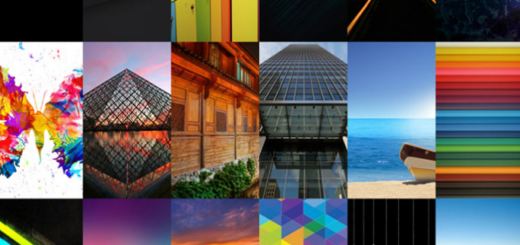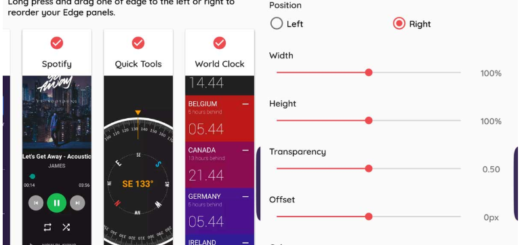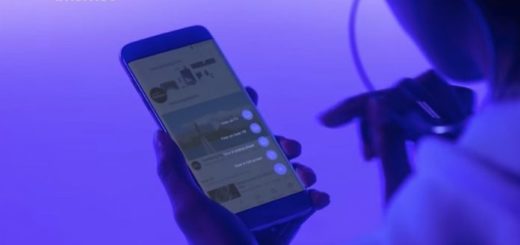Extend Samsung’s Galaxy S6 Edge Battery Life
If your Samsung Galaxy S6 Edge battery life has been disappointing since you become the owner of this handset, let us tell you that you are not alone. We can find several threads in the official GS6 Edge forums that point to this problem, but be sure that you can extend the battery life and improve the situation.
So, there are a few things that you must do when you got a new device and like that you’ll definitely managed to get a great battery life even from such a model which has a power consuming Quad HD display and an Exynos 7 octa core chipset and just a 2,550 mAh battery. Don’t you belive us? Give them a try and you’ll see that we are not wrong!
How to Extend Samsung’s Galaxy S6 Edge Battery Life:
Forget all about the unnecessary running apps
You probably know that here are many apps running in the background even when you don’t use them. Third party applications are one of the biggest reasons for not enjoying a decent battery life. so don’t hesitate to take action. Just go to your Settings and look at what apps are eating out the most of your battery life. If you can, feel free to uninstall them and if you really need them, then install them back to see if the story is repeating.
Disable unnecessary services
Disabling certain services they aren’t in use tends to have a positive impact on your Galaxy S6 Edge battery life, so don’t hesitate to turn off Wi-Fi and Bluetooth connectivity when you don’t need them, as well as the NFC, GPS or the cellular data when you don’t need them.
Replace your Launcher
It’s true that Samsung made several improvements to TouchWiz and its launcher, but you still have the chance to replace it with another launcher. Nova Launcher is one of Android’s most popular choices, so give it a try and see if you notice any change in your Galaxy S6 Edge battery life.
Disable notifications
Receiving notifications for every single app is not battery power consuming, so don’t hesitate to disable them.
Factory Reset/Hard reset your Galaxy S6 Edge
If all these solutions are not working as you’d expect them, you should consider a factory reset. Factory resetting a device can have a positive impact on battery life, so dnt hesitate to go into Settings -> Personal -> Backup and reset. From there, select Factory Data Reset and then simply choose Reset Device.
Galaxy S6 default battery settings
If you go to Settings > System > Battery, you can see that there are two default battery saving options: Power saving and Ultra power saving modes.
- The first one limits the maximum CPU performance, reduce brightness, and do other such small things here and there to increase the Galaxy S6 battery life. It doesn’t stop you from using your device, but you should know that it cuts down on fancy things like vibration and screen on-time;
- The Ultra power saving mode is designed to be enabled in those moments when you need to save every single drop of the battery juice. It also has a grayscale theme along with a limited number of apps that you can use.
You can also quickly enable either mode through Quick Settings (accessible by swiping down from the status bar), so make your choice and face the consequences!
After all these, we can only hope that you won’t find yourself running out of juice in the middle of the day any longer.
Also read: How to Maximize Battery Life on Galaxy S6 from here.