Install HTC One M9 Music Player on any Android device
Are you a fan of Sense 7 that can be found on HTC’s latest One M9? Would you like to download and enjoy the HTC’s One M9 apps on your phone? After all, Sense 7 is improved for better performance and brings tons of optimizations to offer you the best experience possible, so we know why such idea has crossed to your mind more than once.
There are some awesome apps that we are talking about such as HTC Gallery, HTC Weather, HTC One M9 Home Launcher (don’t hesitate to read this guide on How to Install HTC One M9 Home Launcher on any Android device), HTC BlinkFeed, HTC Music Player, HTC Video Player, HTC Widgets (read How to Install HTC One M9 and Galaxy S6 Weather Clock Widgets on Any Android Device from here), HTC Music Player and we have good news for you. It seems that developers are already porting these stuffs for other devices, so if you want to enjoy the One M9 Music Player on your Android phone, then you are on the right place.
Head over to the installation guide if you are looking for a way of installing the flashable zip file on your Android device and don’t hesitate to choose either of the methods to install the apps package on your Android device. For the first one, you should have a custom recovery installed on it. And don’t forget that root access is a must as well as long as you will be making changes within the internal settings of your smartphone.
How to Install One M9 Music Player on any Android device via recovery:
- For the start, you have to download HTC One M9 apps flashable zip file which contains the Music Player that you are interested about with the help of this direct link;
- The file is on your PC. now, you have to copy it to your phone’s storage with the USB cord;
- Then, turn it off;
- Reboot your Android device into recovery mode;
- In the recovery mode do not hesitate to create a backup;
- Navigate to the folder where you have saved One M9 apps file, select the file that you are looking for it and confirm installation;
- Wait until the installation is completed and then do not forget to reboot your handset.
If your Android device does not have a custom recovery, be sure of the fact that we have another solution for you as well. Here’s what you have to do in such a case:
How to Install One M9 Music Player on any Android device by pushing apps via Root Browser:
- Push the app into System>> apps & System>> priv-apps folder using root browser app;
- After copying the files into System directory you need to fix file permissions to rw-r-r (0644) for the specific file;
- Then, you have to reboot the device.
Have you successfully installed the One M9 Music Player on your Android device? We are waiting for you to share your thoughts with us on this topic. Do you like it more this way? Is it better than your previous music player or do you want to return to your old option? The decision is all yours!

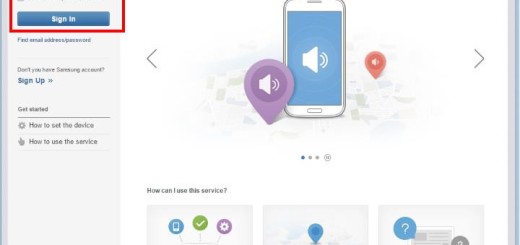


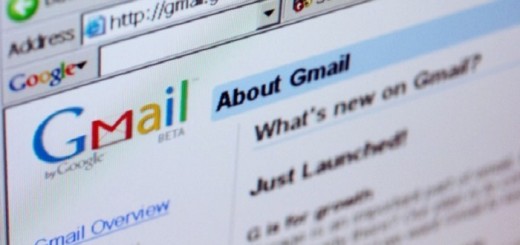
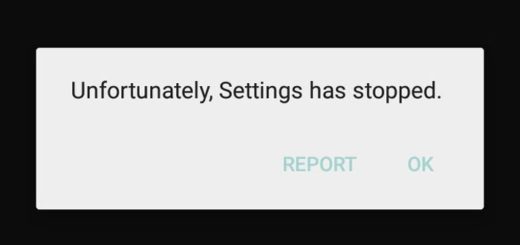





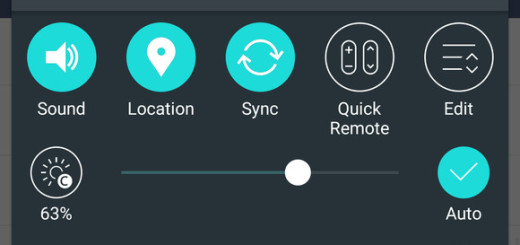
Not able to open the zip file.. Please add a working link
i flashed this zip file on my alcatel flash 2 but it only add htc sense home screen and weather app, where the hell is the music player?
Won’t run my Nexus 9.