Update HTC One M9 using Official Android Firmware
Now that HTC’s One M9 smartphone has been released for a while, you can use this tutorial in order to learn how to successfully update it by using an Official Android Firmware. You know that we have already talked about installing a custom ROM firmware, so let’s focus our attention towards the update with the official Android OS which can be made by flashing the OTA release or by manually installing the software on your One M9.
We want you to know from the start the fact that this operation will not void the warranty of your phone, but you still have to proceed at your own risk. Remember that we cannot be held responsible in case you lose any important data nor in case you manage to brick your device due to your mistake. Carefully follow these steps as they are given, backup all important data and don’t forget that we are here for you, so if you have any other questions, then we recommend you to use our comments field from below and let us know how we could help you.
You must also install the appropriate HTC One M9 USB Drivers in your PC, enable both the Developer Option and the USB Debugging mode and properly charge the handset. If the battery status shows less than 60% power left, the device might get bricked if it turns off in the middle of the update operation and you are the only one to be blamed once again.
And there is one more thing that we want to warn you about: these operations are only compatible with HTC One M9, so do not apply them on a different HTC branded device or any other Android phone or you’ll regret your decision. So, if you are in the situation of receiving an official update notification (over-the-air, of course) and you must follow these steps in order to complete the process:
How to update your HTC One M8 with a new OTA Android update:
- First of all, go to the Notification bar;
- It’s time to tap on the Android OS update alert that you have received;
- Make sure that you’re on a Wi-Fi connection;
- Confirm the download;
- Then, also confirm the installation;
- Your HTC One M9 will reboot and install the new firmware;
- After that, the handset will boot in normal mode.
If there are any new Android update announced by HTC, but the firmware files haven’t arrived on your handset, you can manually search for them:
- Open the Settings menu;
- Press the About section;
- Tap Software Updates;
- Your handset will look for new Android files;
- When it finds the update, just confirm the download and installation.
How to Install Official Android on your HTC One M9 with RUU:
Do you want to manually flash the stock or the official Android OS? Here we are to help you:
- Download the ROM Update Utility (RUU) on your computer (you need the most recent version);
- Install it on the PC;
- Carefully follow the on screen prompts;
- Run RUU and follow all the instructions;
- Your device will reboot into Android OS.

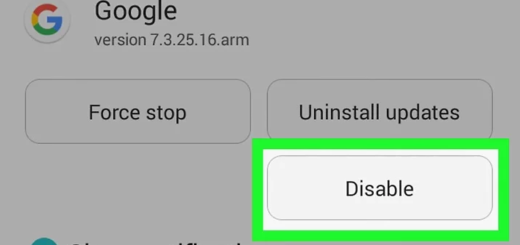

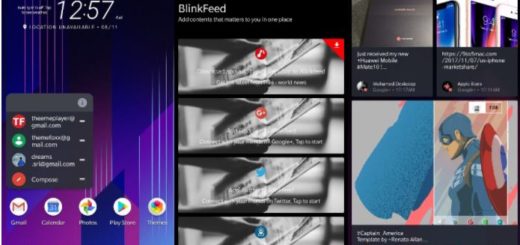

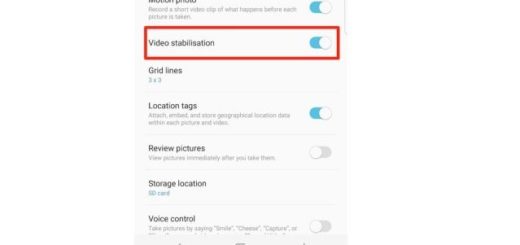

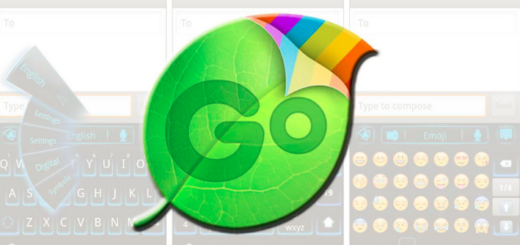


Can I use this method to downgrade from nougat to marshmallow? I’ve tried everything and nothing seems to work.
I have some problems with the battery draining and I realy hate the facts that I dont have flash (yet?) for dolphin browser and that my phone has to be on vibrate or normal mode to be able to listen to music.
can i use this method on verizon branded htc one m9?