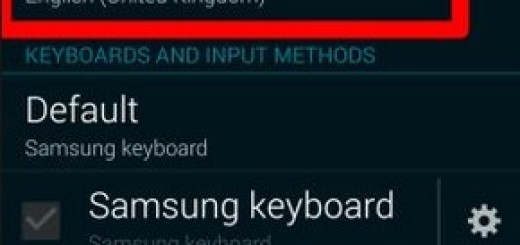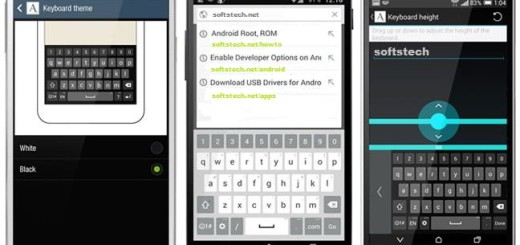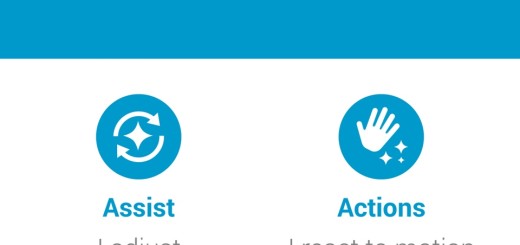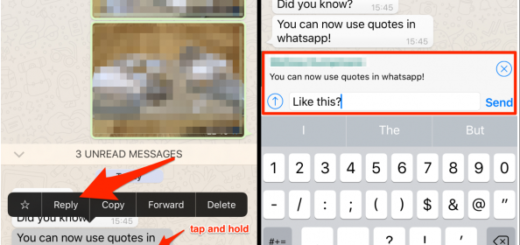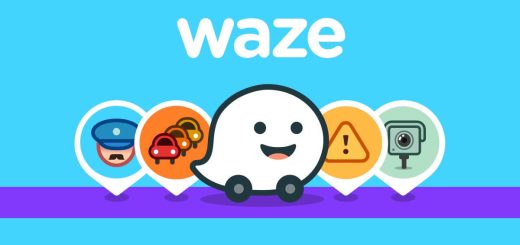Install TWRP Recovery on HTC One M9
The Team Win Recovery Project has just released its own Recovery image files for the popular HTC One M9 device, so how could we not notice such an important change? During the following guidelines we will show you how easy is to install the TWRP recovery software on your HTC One M9 and if you are still undecided, just let us remind you some important aspects.
The TWRP recovery is a custom recovery image, based on CWM recovery, so be sure that it comes with various features and options in addition to the classic UI, while the software gives you the chance to enjoy a touch based interface. And besides all these, this procedure of installing it on your HTC One M9 will enable various operations such as flashing new custom ROMs, kernels and other customization files, not to mention the chance of rooting the handset, removing its bloatware, overclocking it, installing custom kernels, making Nandroid backups and lot more, so stop worrying any longer.
There are several things that you need to know before starting the actual procedure and here we are, to guide you once again: first of all, we want you to be aware of the fact that the tutorial that we have here will work only with this HTC One smartphone, so do not attempt to use it on a previous HTC version or on any other Android device. Your phone should be on an unlocked bootloader (use this guide for that) and don’t forget to enable developer rights, as well as the USB debugging option. Developer rights can be ensured from Menu – Settings – About phone and tapping several times on built number, while the USB debugging can be checked from Menu – Settings – Developer options.
Also backup your HTC One M9 data as long as losing everything that’s saved on your phone is not what you have in mind for your smartphone. Therefore, save all your contacts, text messages, call logs, internet settings, market apps, images, videos, audio files and everything else you might need to use after the flashing procedure ends.
You must verify that there is enough power left in your phone’s battery in order prevent the device from powering off while you’re in the middle of the operation and don’t forget to prepare your PC as well and your phone’s USB cable. On your PC you need ensure Android SDK, to flash the HTC One M9 USB drivers on your PC and to disable all the software security tools that you are currently using.
Don’t get us wrong; the TWRP recovery is not an official software, so if you apply this tutorial, you will lose your HTC One M9 warranty. The best part is that the warranty can be reclaimed and here we have a guide that we’ll show you what to do in such a case. And as we always tell you, this is a guide for advanced Android users only, so don’t even think of using it in case you’re a novice. We are not responsible for your potential mistakes!
How to Install TWRP Recovery on HTC One M9:
- Here you can find the TWRP recovery package, so don’t hesitate to take it on your PC;
- Rename the downloaded TWRP image to recovery.img;
- We recommend placing it into the very same folder as Android SDK;
- Connect your HTC One M9 with the computer with the help of its original USB cable;
- Go to the Android SDK folder;
- Open a command prompt window: press and hold Shift keyboard key while right clicking on any blank space.
- In the cmd window, you have to type:“adb reboot bootloader”; Like that, your HTC One M9 will be rebooted into bootloader mode;
- Go back to the cmd window;
- Now, you must type: “fastboot flash recovery recovery.img”;
- Wait while TWRP recovery is being installed;
- Then, simply type “fastboot reboot”;
- Unplug the USB cable;
- Enter recovery mode on your HTC handset;
- At the end, just choose “reboot system now”.
You have just installed TWRP recovery on your HTC One M9 smartphone, so don’t hesitate to start your tweaking process. And you must check on us later as long as we are working on several other fresh guides for your HTC One device!