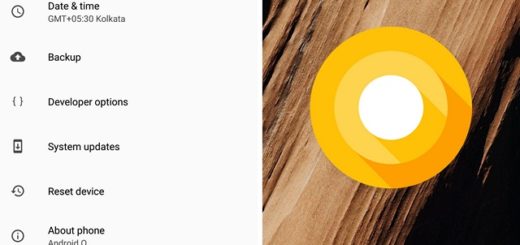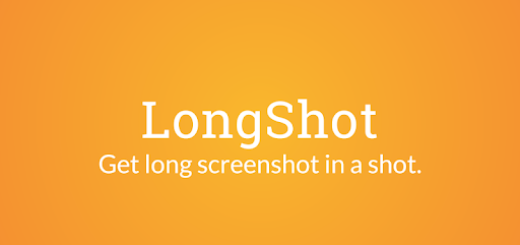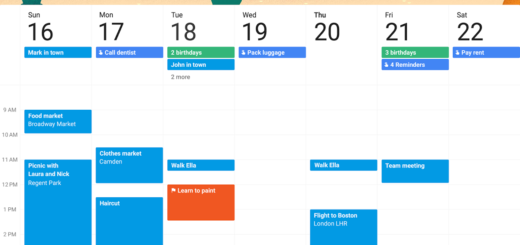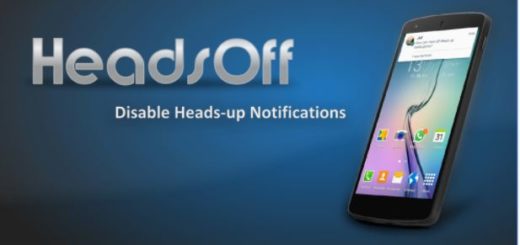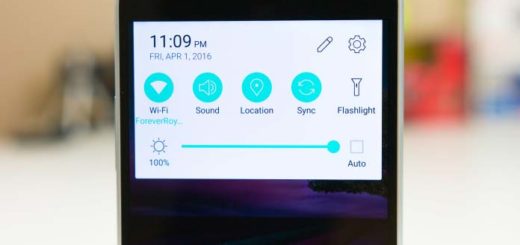How to Unroot HTC One M9 (Asian Variant)
For almost all Android users, it’s more than obviously that rooting, unlocking bootloader, flashing ROMs and other operation are mandatory if they want to get the best out of their handsets – HTC One M9 in our case. However, it could happen to want something different: to unroot your Android device and to return it to the stock firmware.
Maybe rooting is not for you (we know that it has so many advantages that we cannot count, but this is only your decision and we are not here to judge), or maybe it is necessary to claim the warranty of your One M9 (you can also use this guide for that) or to sell it in the near future. If you own a HTC One M9 device (the Asian Variant), be sure that we are here to help you once again, but first of all, we have some procedures that you should carry out before getting the actual unrooting operation.
Well, backing up the HTC One data is a must if you want to keep all your text messages, call logs, market apps, contacts list, calendar info and so on safe, not to mention that you must properly charge the smartphone or you could brick it. So, you must check the battery status of your One M9 and if there is more than 60% power left, you can skip this step with no problem to worry about.
As you are used to hear, you must enable USB Debugging on your phone (from the usual Settings -> Developers options path). And don’t forget to prepare both your original USB cable and the PC. On your computer, it’s time to deactivate the antivirus, antimalware and Firewall protection as they might interrupt the procedure and don’t forget to install the latest HTC Drivers there as well. Now, you are ready for the procedure, so what are you waiting for?
How to Unroot HTC One M9 (Asian Variant):
- For the start, just take the stock ROM for version from here and place it on your computer;
- Connect your HTC One M9 to the computer by using the original USB cable;
- Launch a CMD Window by holding down Shift, right-clicking anywhere on your screen and selecting Open command window here;
- It’s time to type in this command into the CMD Window: “adb reboot bootloader”;
- Then, you have to press in order to reboot the smartphone into bootloader mode;
- Select fastboot by using the physical buttons;
- Enter this command using CMD: „fastboot oem rebootRUU”;
- Also enter this command: “fastboot flash zip 0PJAIMG.ZIP”;
- Have patience while the stock ROM is flashed on the handset;
- At the end, enter this command: “fastboot reboot”. This will reboot the device.
Was this procedure successful? We hope that you had no problems! Don’t hesitate to share your thoughts with us with the help of this comments area and let us know if you still need our help. That is why we are here for in the first place!
And don’t forget that more guides are waiting for you, Enter Fastboot Mode on HTC One M9, Boot HTC One M9 in Recovery Mode, Hard Reset HTC One M9, Update HTC One M9 with Custom ROMs or using the Official Android Firmware being just some of them.