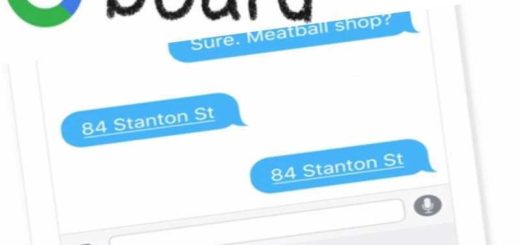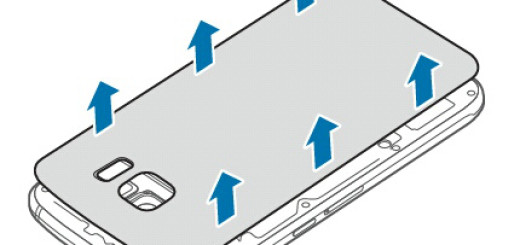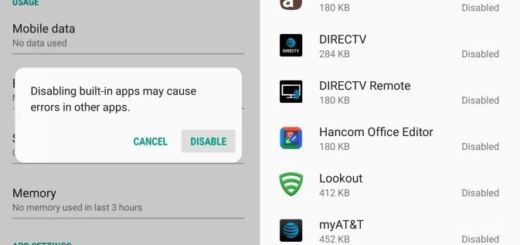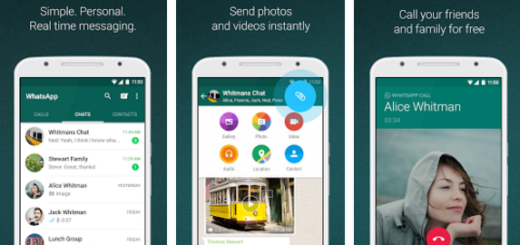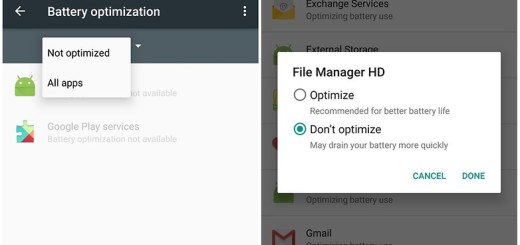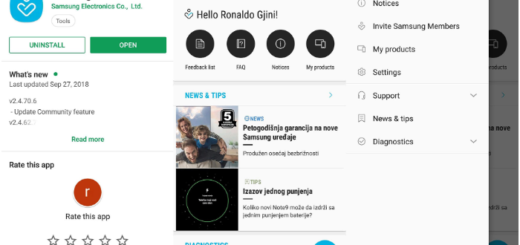HTC One M9: How to Use Bokeh Mode
HTC One M9 is back in my attention. There is no reason to deny that HTC has focused on their design language with this handset which looks better than any other model ever offered by the company, but he interesting part is that the beautiful design is accompanied by a set of powerful technical specs and innovative features, not to mention the camera surprise.
The HTC One series has so far relied on Ultra-Pixel sensors for their main camera, but this time, we have an welcomed change. To be more precise, every buyer can enjoy a traditional camera sensor, while the Ultra-Pixel camera has been moved to the front. Feature wise, the camera has the basic camera, selfie and panorama modes, but let us tell you that you can also download new ones such as Bokeh.
In case of not already knowing, Bokeh refers to a specific style of photography that has a soft blur on parts of the picture that are out of focus. For example, you have the possibility to shoot a person’s face in focus, but to keep the background in a blure, causing the face to stand out. Bokeh can be used in all those cases when you want to have a professional-looking blur behind the subject, right on your HTC One M9.
However, I want to tell you from the very beginning the fact that your HTC M9 will spend a few seconds processing the bokeh pictures, so it is not recommended to use this mode for quick-fire photography. And don’t forget that you have to be within a distance of 10 to 60 cm (4 in. to 2 ft, to be more precise) from the object that you want to focus on or the result won’t be the one that you are expecting at.
How to Use Bokeh Mode on your HTC One M9:
- From the start, on the Home screen, tap the camera icon to open the Camera app;
- Then, tap Bokeh;
- If you don’t see this mode, tap Add > Bokeh to add it first to the capture modes;
- Now, on the Viewfinder screen, tap the object you want to focus on;
- When you’re ready, take the photo;
- At the end, you just have to tap the small image thumbnail in order to open the photo you’ve just taken in Gallery and admire the added bokeh effect.
That was all! Do you like using the Bokeh Mode? Share your opinion with us by using the comments section from here! And don’t forget that more guides are waiting to be applied on your new HTC One M9 phone such as:
How to Use HTC One M9 Sense Home Widget;
How to Enjoy Themes on HTC One M9;
Customize On-screen Navigation Buttons on HTC One M9;
How to Backup and Restore Stock Android OS on HTC One M9;
How to Mount System as Read-Write on HTC One M9 (TWRP Recovery);
Install TWRP Recovery on HTC One M9;
Update HTC One M9 using Official Android Firmware;
Update HTC One M9 with Custom ROMs and not only.