How to Fix HTC One M9 Bluetooth Problems
In case of owning a HTC One M9 phone, then you don’t really need me to tell you that there are several problems that you might encounter while using the handset.
For example, many users are having trouble getting the One M9 connected to their car via Bluetooth. I’ve heard that there are situations when it won’t connect, no matter what you do, while in other situations it is connecting, but then the Bluetooth signal is dropping or lagging and this is definitely not what you need.
If you’re experiencing any sort of problems with a Bluetooth accessory or car system, then there are various solutions to try right on your own HTC One M9. After all, with this phone, you are supposed listen to music over a Bluetooth A2DP stereo headset, or have hands-free conversations using a compatible Bluetooth headset, so it’s time to take action.
How to Solve One M9 Bluetooth Problems:
- First of all, take a closer look at the instructions for pairing. Mistakes happen all the time, so if you want to connect a Bluetooth headset, you have to:
- Turn Bluetooth on;
- Check the list of available devices;
- If you don’t see your headset listed, you should simply tap Scan for devices to refresh the list;
- Tap the name of your headset in the Available Devices section;
- HTC One M9 pairs with the headset and the headset connection status is displayed in the Paired Devices section;
- If prompted to enter a passcode, try 0000 or 1234, or consult the headset documentation to find the passcode;
- When the Bluetooth headset is connected, you’ll see the Bluetooth icon in the status bar.
- In normal conditions, you can easily reconnect your headset by switching on Bluetooth on HTC One M9, and then turning on the headset. But if the headset has been used with another Bluetooth device, then you might have to connect manually:
- Turn Bluetooth on;
- Check the list of paired devices;
- Tap the headset’s name in the Paired Devices section;
- If prompted to enter a passcode, try 0000 or 1234, or verify the headset documentation to find the passcode.
- You can also go to Settings > Power and make sure you don’t have the One M9 Power saving mode turned on;
- Go to Settings > Bluetooth and tap on the gear icon next to your target device under Paired devices, then tap Unpair. Turn your One M9 and the Bluetooth device off and on again. Try setting the connection up from scratch;
- Maybe you’ve reached a limit with Bluetooth profiles on the car system or accessory. I recommend deleting the old Bluetooth profiles and then try to make the connection again;
- You should also make sure that the firmware on your car system or Bluetooth accessory is indeed updated and functioning properly.
If this was useful, please share to help others in the same situation.
If we are at this chapter, but you own another device (such as Samsung Galaxy S6 or Motorola Moto X), also learn:
How to Easily Fix Galaxy S6 Bluetooth Problems;
Designate a Paired Bluetooth device as “Trusted Device” on Moto X.

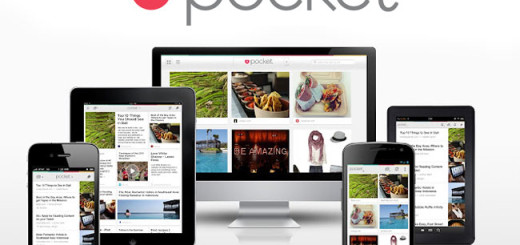

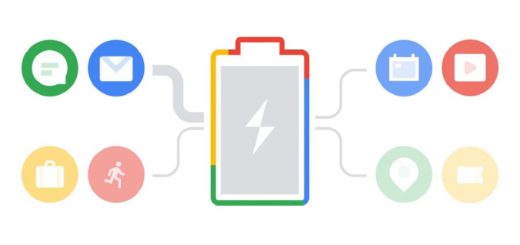



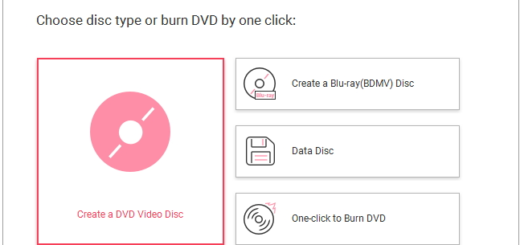
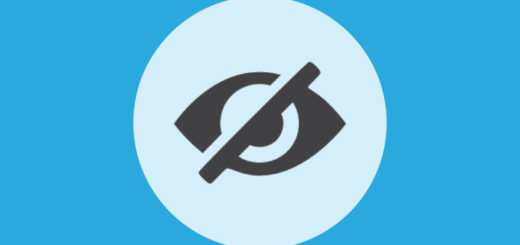

U wrote that for idiots?