Fix HTC One M9 Volume Problems
You’ve seen on our last posts that HTC One M9, despite of being a great device, comes with the usual issues that all Android phones have: I am talking about Bluetooth and Wi-Fi problems, Auto-rotate issues, the fact that the handset refuses to respond to the usual Double Tap to Wake command or that the Vibration motor suddenly stops working and that’s not all. There is also a significant number of HTC One M9 owners have been complaining about the fact that the volume is not working any longer on their HTC One M9.
The sound and audio problems are noticed especially when making calls or receiving calls, which puts the users in the unfortunate situation of not hearing the caller properly or not hearing the calls at all. Being able to communicate through messages and calls remains one of the basic functions of a phone, so accepting such a situation is out of the situation.
Below I have listed some possible solutions to fix the volume not working issue on the HTC One M9 smartphone, so let’s begin:
How to Fix HTC One M9 Volume Problems:
- For the start, you should turn off the HTC One M9, remove the SIM card and then reinsert the SIM card on turn on the device;
- Audio problem can be caused by Bluetooth, so you should turn off the Bluetooth device and see if this will solve the audio issues;
- Do you know that dirt and dust could be stuck in the microphone? Try cleaning the microphone with compressed air and maybe you’ll be lucky;
- Wiping cache of your smartphone can also solve the audio problem;
- At the end, don’t forget that you could also try enter your HTC One M9 into Recovery Mode. Follow this guide on how to enter the HTC One M9 into Recovery Mode by using a hardware combination, as this method is the easiest one:
- Power off your device HTC One M9;
- Enter fastboot mode on your device (use this fastboot guide for this step);
- Once in fastboot mode, you have to use the Volume Down and Up buttons when you want to scroll up and down and Power key to select;
- Highlight the recovery option and select it;
- You must wait while your device will be automatically rebooted into recovery mode;
- From recovery, select “reboot system now”.
You can also use a third party app or ADB commands – read more about these methods from the given tutorial.
If the audio problems are not fixed even after applying all these tips, then there is only one thing that I recommend: do not hesitate to contact your retailer or HTC to get your One M9 replaced in the near future.
And if you own an HTC One M9, then feel free to comment here or tell us more about any issue that you may have with your device by using the contact form or the comments area. Be sure of the fact that our team is prepared to help you!

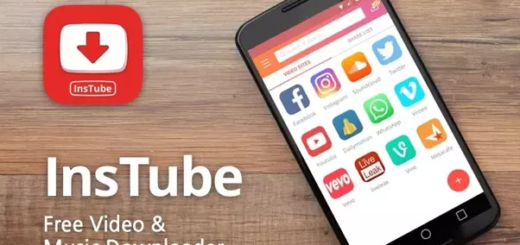
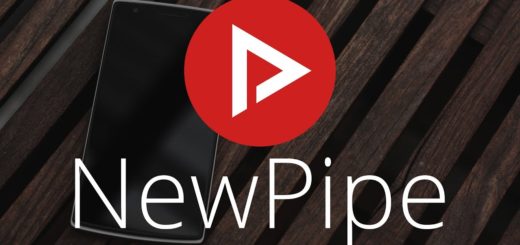
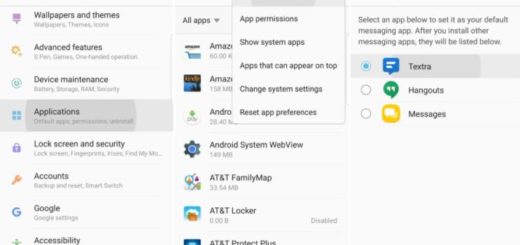


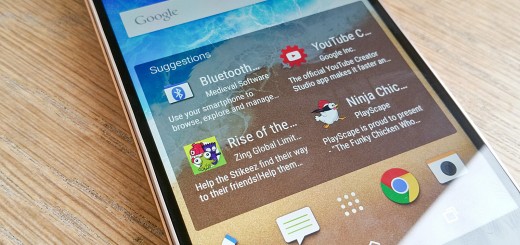


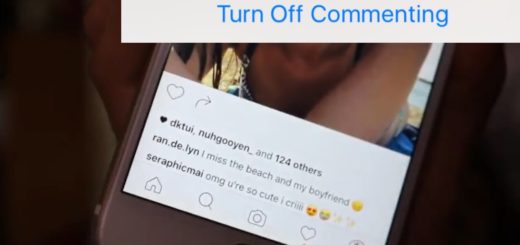

Audio goes in and out, like up and down for NO reason when Im playing audios from the music player or even youtube. Most of the time it doesnt do this but it does it enough at different times to where it has become a nuisance. I can have the volume on max but when it does this the volume goes in and out even more, the volume scale doesnt go up and down just the sound. I have clear the system cache to no avail.