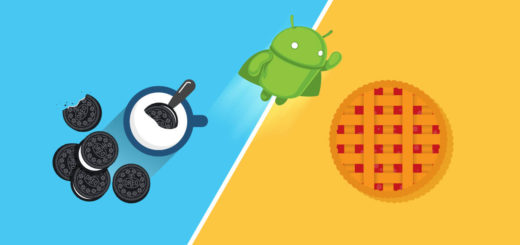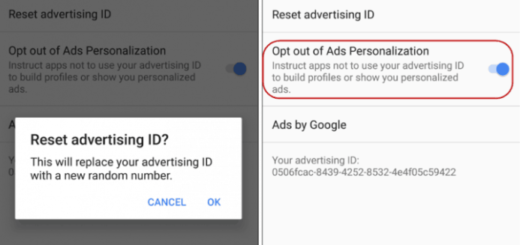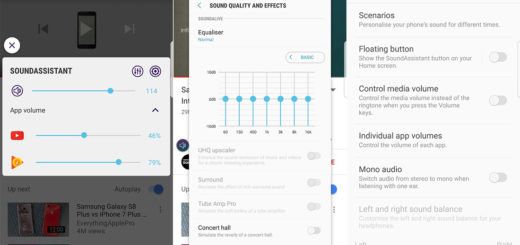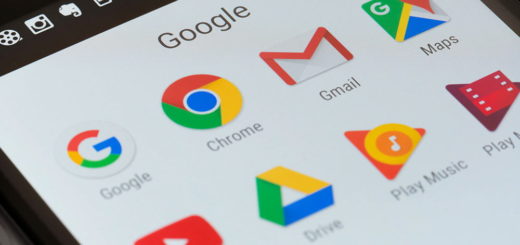Easily Unbrick Galaxy S6 Edge
Have you bricked your Samsung Galaxy S6 Edge while applying an unofficial operation such as gaining root access, installing custom ROMs, flashing a custom kernel, unlocking the bootloader, overclocking the CPU (and the list could continue)?
All these tasks aren’t official and there is no mystery that manufacturers and carriers aren’t likely to repair your device under warranty if they know you’ve unlocked and rooted at some point. You can restore the warranty on your device, that it’s true, but why not trying to take the matter in your hands and see if there isn’t something that you can do?
Unbricking/fixing your bricked Adndroid Galaxy S6 Edge device is not an easy task, but you have chances to be successful, that’s for sure. After all, this is also the solution in case of experiencing some issues after updating to a new version of Android OS or if the smartphone runs slower than it used to or if the battery drains faster than ever, if you are annoyed by lags or bugs and not only.
These problems can be resolved as well if you know what operations to perform, so don’t hesitate to use this tutorial for being able to fix almost all the problems from your Galaxy S6 Edge.
Don’t forget though that in case you managed to hard bricked your phone, it will be basically impossible to fix it by using this tutorial, but in such a situation, you will have to take the handset back to service.
Before heading to the guides from below, take care of some pre requisites. For the start, you have to take a backup for saving everything that you might need afterwards and to charge your device especially if there is less than 50% power left. A computer will be required, so don’t forget to deactivate the antivirus and any other security protection. And the handset’s USB cable must be near you as well, so let’s begin!
How to Easily Unbrick Galaxy S6 Edge:
Make a Hard Reset
As I always tell you, hard reset your smartphone if it runs with bugs, lags, if the screen often freezes and if you get force close errors. Learn How To Hard Reset Samsung Galaxy S6 Edge. There are though cases when the hard reset operation isn’t useful for you, so try the rest of the guidelines from below.
Enter Recovery Mode
The Custom Recovery Mode is exactly that option or that menu on Android devices that runs between the ROM and the bootloader, giving you the chance to perform multiple actions such as factory reset, applying any updates from the ADB, installing a custom ROM, a custom kernel and not only. The very same procedure might help you if you have bricked your Samsung Galaxy S6 Edge smartphone and the guide on how to Enter Recovery Mode will help you in case of not knowing what to do.
Downgrade / install stock / official Android OS:
If you can’t fix your bricked Samsung Galaxy S6 Edge device with any of the previous operations, then downgrade / install stock / official Android OS and let’s hope that you’ll be successful.
Resolve boot loop issues
After flashing a custom or official Android OS, your Galaxy S6 Edge might get stuck in a boot loop. Now, if you are experiencing this type of situation, this is what you should do:
- Enter the handset in recovery mode;
- Select “wipe cache partition”;
- From main menu of recovery also select “wipe dalvick cache”;
- Return to recovery and consider in making a factory reset too;
- In the end, you have to reboot into Android by selecting “reboot system now”.
I hope that now you have finally unbricked your Samsung handset. If you know any other methods to apply for resolving such Android related issues, don’t hesitate to share them with the other readers in the comments field from below.