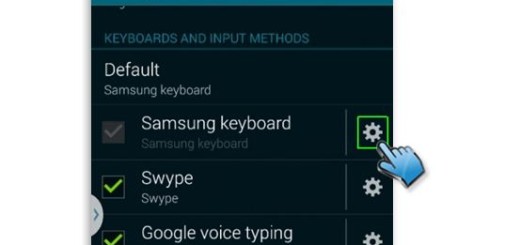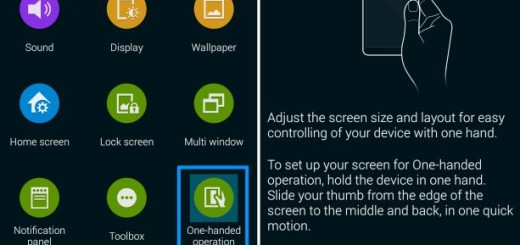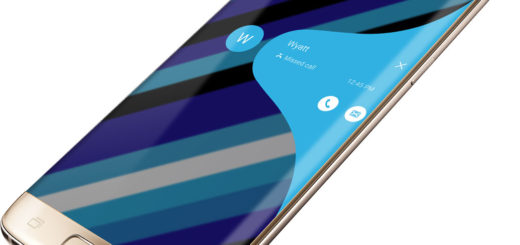How to Backup and Restore IMEI / NVRAM Data on Android Devices
Android is one of the most flexible OS and this is probably the best reason for becoming the choice of so many owners. Powering up the performance of your handset is more than tempting, but are you aware of the fact that you must backup all your precious data in order to avoid any loss in case of something goes wrong? IMEI and NVRAM are the ones keeping extremely important data on your Android smartphone or tablet and that’s why I decided to focus my attention towards them.
IMEI stands for nothing else than International Mobile Station Equipment Identity and it is consist of 15 decimal digit, being a unique identification number for GSM, UMTS, LTE devices. An IMEI number is useful to identify valid devices and very phone comes with a IMEI number printed at the back, right under battery. The NVRAM – Non-Volatile Random Access Memory is a type of memory that retains data like WiFi and Bluetooth MAC address, Baseband version, IMEI/MEID number and other essential information, so losing it or corrupt it could turn into a serious problem.
So, if you are no stranger to gaining root access, flashing custom recovery images such as CWM or TWRP recovery, installing the latest custom ROMs, flashing custom kernels, overclocking your Android device, removing bloatware and not only, you know that during these procedures, a wipe is usually applied and during the wipe, the IMEI and NVRAM data can also get erased. In such a case, you’ll never get back some nice photos from your anniversary party, a vital info from a document or a a contact number that you really need, not to mention that there are even cases when your Android device will not be capable to work at all or when you’ll end up with a software bricked Android device.
This means only one thing: spending your time or even money to get your device back to service in order to repair it or patience to apply an unbricking guide and this is definitely not what you need. This procedure will save you of such unfortunate situations, so prepare the original USB cord of your phone, enable USB Debugging (go to Settings, tap on “Developer Options, then on USB Debugging and simply check the box to enable USB debugging in your device) and let’s start:
How to Backup IMEI / NVRAM Data on your Android Device:
- On your computer, you have to download the backup tool known as MTKdroid Tools (use this link for that);
- Unzip it;
- Now, connect your Android device with the computer; you have to establish the USB connection by plugging in the USB cord;
- Launch the backup tool on your PC;
- Click on the Root button at the bottom of the program window and grant root permission in your phone;
- After that, you must click on the IMEI / NVRAM key;
- Then, from the pop up window choose Backup;
- Wait while the backup process is completed and simplu unplug the USB cable.
How to Restore IMEI / NVRAM Data on your Android Device:
- For the start you have to Run MTKdroidTools.exe from PC;
- Then, establish a connection between your Android phone or tablet and your computer;
- From the backup app, you have to tap on the Root button;
- Click on the Restore button;
- It will ask for a .bin file and a .tar file, so don’t hesitate to the correct file from “BackupNVRAM” folder;
- Wait a few moments and then unplug the USB cable.
Have you finished this guide? If you have any queries regarding this article, don’t hesitate to share them with me and the other readers down below.