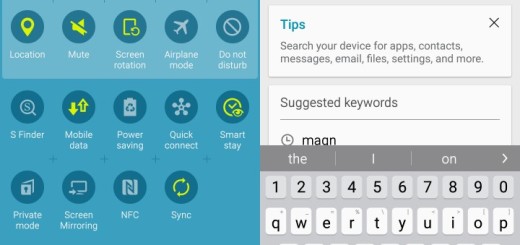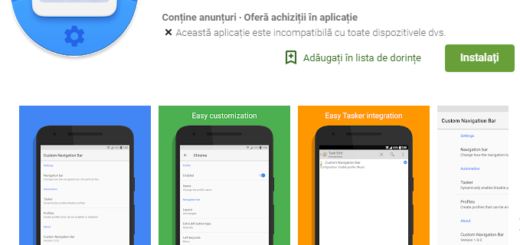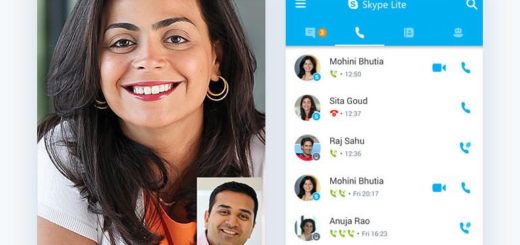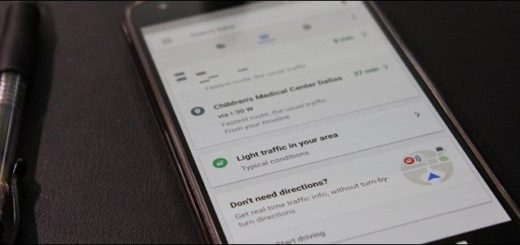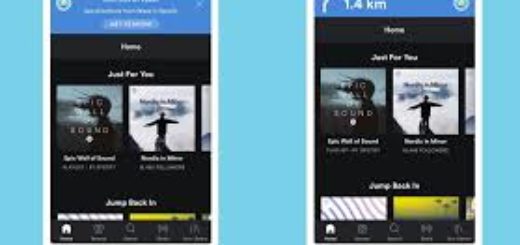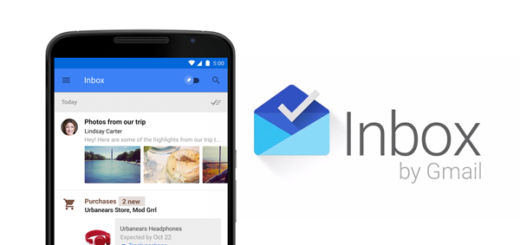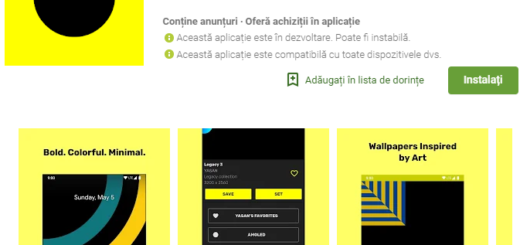How to use HTC One M9 Sprint International Voicemail Service
Are you worried about using your Sprint HTC One M9 overseas? Using your cell phone internationally can lead to exorbitant bills if you’re not careful, so read this guide on How to Use Your One M9 Internationally, but also keep in mind that your Sprint voicemail will be there with you, gathering all the unanswered calls.
In order to have no problems, you must verify that your voicemail box is already set up and that you know your voicemail password.
How to use One M9 Sprint International Voicemail Service:
Easily Set Up Your Voicemail Access Number for International Use
To make things much easier when it comes to accessing your Sprint Voicemail while traveling, do not hesitate to set up your voicemail access number as a Contacts entry. This will make it faster to access your messages while roaming internationally and the procedure isn’t at all a complicated one:
- Tap Home;
- Then, go to your HTC’s One M9 All apps icon;
- Tap the People app icon;
- Choose Add icon;
- In the Name field, enter the name of your voicemail number;
- In the phone number field, enter 0 key 1 key (+1), your area code, and your wireless phone number;
- At the end, just tap Save and starting to now your voicemail access number is saved as a contact.
Easily Access Your Voicemail Internationally
If you want access your voicemail while roaming internationally, then calling your voicemail number is the solution. However, keep in mind that the voicemail message indicators may be displayed differently when using your HTC One M9 internationally. Generally, a “Message Waiting” indicator icon or a text message is displayed when a voicemail message is received, while the “Missed Call” icon on your screen is prior to receiving a message notification.
You must call voicemail in order by using the Voicemail Access Number previously set.
Retrieve Voicemail Messages
The voicemail retrieval process while traveling is similar as on the Sprint Network, but you also have to enter your voicemail password:
- For the start, tap Home;
- Then, go to the All apps icon and select it;
- Tap the People app icon;
- Tap the voicemail entry and then tap the number to call it;
- Your HTC One M9 will immediately dial your voicemail number;
- When your voicemail answers, don’t hesitate to enter the password;
- After that tap pound key to access your voicemail;
- Your voicemail box will be accessed!
Do you have another travel problem that I should know about? Do you need some tips for your HTC One M9? That is why I am here for, so don’t hesitate to send your questions by using the contact form or to write me in the comments section directly.
There are more guides which are waiting to be applied on your new HTC One M9 phone:
- How to Use HTC One M9 Sense Home Widget;
- How to Enjoy Themes on HTC One M9;
- Customize On-screen Navigation Buttons on HTC One M9;
- How to Backup and Restore Stock Android OS on HTC One M9;
- How to Optimize Internal Storage Space on HTC One M9;
- Easily Transfer Files between HTC One M9 and your Computer;
- How to Mount System as Read-Write on HTC One M9 (TWRP Recovery);
- Install TWRP Recovery on HTC One M9.