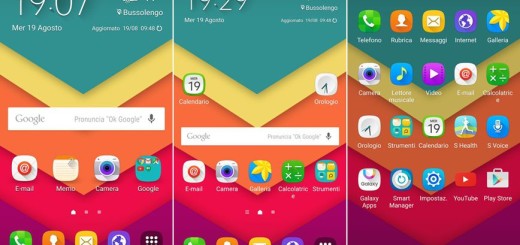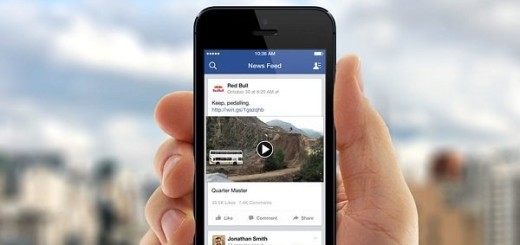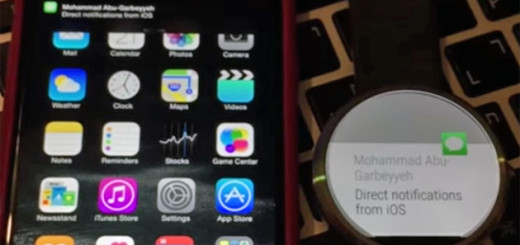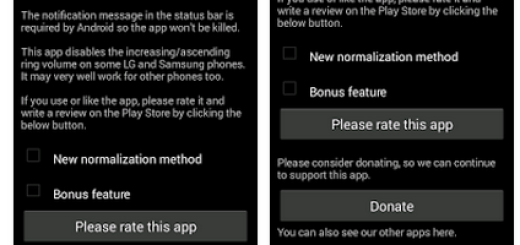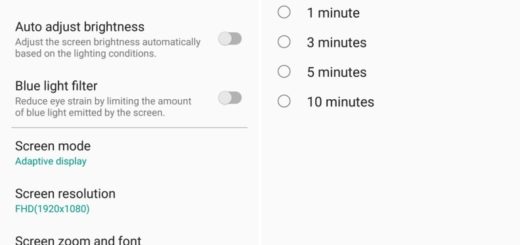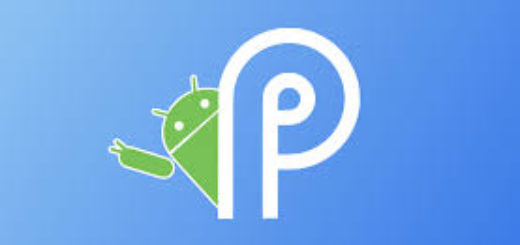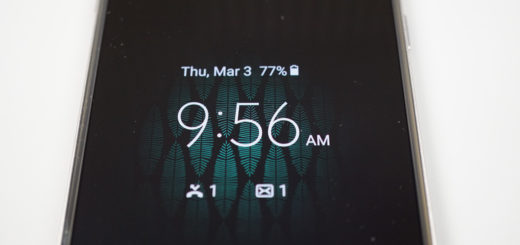How to Take HTC One M9 Pictures in RAW format
You’ve seen that HTC’s One M9 camera has been in the center of our attention more than once and one thing is for sure: you can definitely use it to take amazing pictures and videos, but this is possible only if you are willing to take your time and learn how to properly use it.
Otherwise, you might be once again disappointed by the results, just as many of you have been with the company’s previous HTC One M8 model. For today, I have prepared a new step-by-step guide from the camera chapter regarding how to take HTC One M9 pictures in RAW format.
Do you know what RAW is? Well, let me be clear from the start that RAW is a file format that captures all image data recorded by the sensor when you want to take a photo. When shooting in a format such as the regular JPEG, the image information is compressed and lost as well. However, this is not what’s happening with RAW and no information is compressed, so you’ll finally get higher quality images.
Even more, I know that you probably want to get the best exposure in HTC’s One M9 camera, but sometimes things move fast and you often end up with over or under exposed image. Things change once again with RAW as long as you have additional information in the file, so it’s easier than ever to correct the image without a drastic reduction in quality, to recover more blown highlights and clipped shadows. Well, this is definitely your chance to correct problem images that would otherwise be unrecoverable if shot in the JPEG format. And I can also assure that thanks to the finer gradation of tones and colours, you’ll get better prints from RAW files.
After reading all these, don’t tell me that you don’t want to take HTC One M9 pictures in RAW format. After all, your device’s mobile photos have gotten a pretty big boost with the addition of support for the RAW format, which gives you far more control over the editing of a shot. To be more precise, I am only taking about an update of the HTC Camera app in Google Play, and from there you’ll choose “Raw camera” in the modes screen.
Download: HTC Camera update from Google Play by using this link.
However, despite of all the major advantages, I want to warn you about something. When it comes to the image sizes, you should be aware of the fact that these RAW files take up a lot of space. Getting close to 40 megabyte per picture could be a problem for your handset, but feel free to use our guide on How to Optimize Internal Storage Space and don’t forget that can take an SD card to go along with those 32GB of on-board storage.
And even if the RAW update is only for the HTC One M9 for now, the app also comes with a special Crop-me-in mode for the HTC One M8 Eye and Desire Eye phones, so it lets you remove some of the modes that you don’t like or need using.