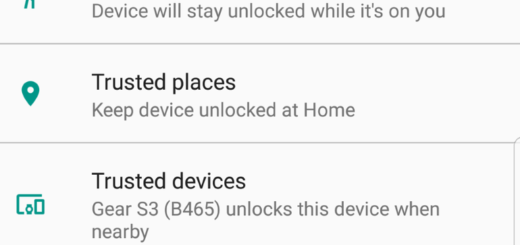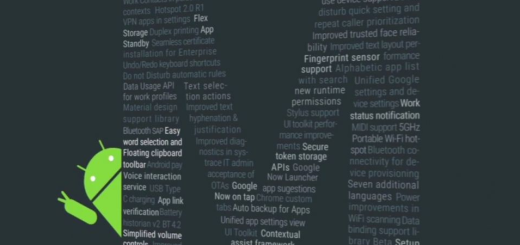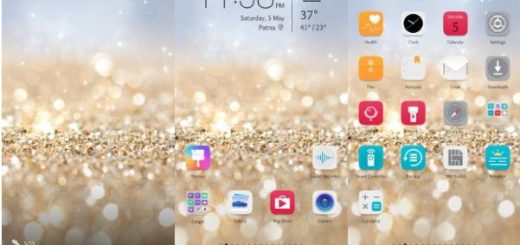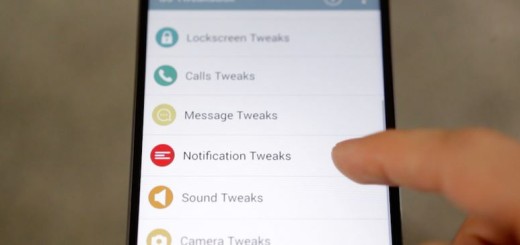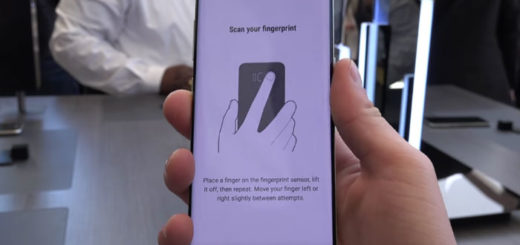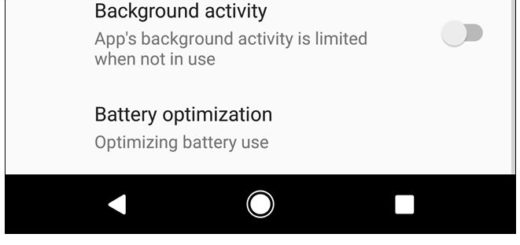Update T-Mobile Galaxy S6 G920T to Android 5.1.1 Lollipop G920TUVU2COF8
Have you heard that T-Mobile is rolling out another Android 5.1.1 over the air update on both Galaxy S6 SM-G920T and Galaxy S6 Edge SM-G925T? You’ve seen how easy is to install Android 5.1.1 G925TUVU2COF8 Lollipop on T-Mobile Galaxy S6 Edge, but if you are the owner of T-Mobile’s Galaxy S6 G920T, be sure that you don’t have to wait until the update gets to you, but here I am to help you.
Just as you might know from our previous updating tutorial, there is a similar changelog for your handset as well, including battery life improvements, various bug fixes and device improvements. However, before performing the software update, there are a few things that you must take care of:
Even though this operation will not delete the stored data of your Galaxy S6 running on stock Android, if anything goes wrong you are then forced to perform a full wipe factory reset and your data will be indeed wiped out. So, in order to be on the safe side, just take your time and make a backup of all your important data.
However, keep in mind that any custom Recovery that you might have flashed will be removed in the process and yes, you can flash this update over a T-Mobile rooted Galaxy S6 firmware, but you need to know that you will lose root access and the phone will be restored to stock Lollipop.
You also have to enable the USB Debugging option from the Developer Options. Developer Options can be found under Settings menu and it might be hidden, so go to Settings> About Phone and tap 7 times on the Build Number text. Now, you can go back to Settings and open the Developer Options, find the USB Debugging option and enable it.
To complete this guide with no problems, do not hesitate to recharge your battery to at least 60% Even more, you need a Windows-based computer or laptop, as long as Odin will not run on Mac and do not forget to disable any running program on system tray, to avoid failures that might damage your flagship phone.
Flashing failures can also be caused by bad USB cables, so find the original USB cord and verify it. Be sure that it is perfectly working or you might end up having problems. And you must understand that use this post only for the T-Mobile Samsung Galaxy S6 model. Your phone’s model number has to be SM – G920T, so check it under the Settings> About Phone menu or your guide has stopped here.
Update your T-Mobile Galaxy S6 G920T to Android 5.1.1 Lollipop G920TUVU2COF8:
- Grab the G920TUVU2COF8 Android 5.1.1 firmware from here;
- Also take Odin3 v3.10.6 from here;
- Unzip the downloaded firmware;
- Run Odin on your PC desktop;
- Switch off your device;
- Now, you have to boot it in Download Mode;
- Connect the Mobile Galaxy S6 G920T phone to PC via USB and make sure you can see the “Added” message in Odin log box or highlight the COM: ID once the device is detected;
- Get back to Odin main window;
- From there, if it’s the case, you must disable the ‘Re-Partition’ option;
- Tap on Odin’s AP option;
- You will be asked to load the new firmware file, so do that;
- Click on “Start” to flash the stock firmware;
- Have patience as long as ODIN will tell you when the flashing process is complete;
- Then, it will reboot automatically.
In case you encounter any problems completing the guide, here I am to help you: if Odin shows “Fail!” instead of getting Pass, check everything from the USB driver to the USB data cable. Sometimes you need to repeat the operation as it depends on how your Galaxy S6 came as being rooted and modified. And if you ended up into bootloop and stuck on welcome screen logo, then you have to perform a Factory Data Reset on your Galaxy S6 and you will solve the problem: use this How to Hard Reset Samsung Galaxy S6 guide for that.