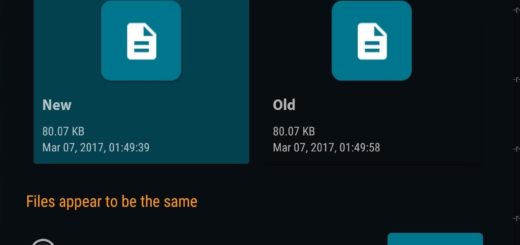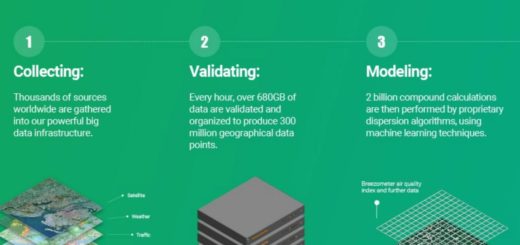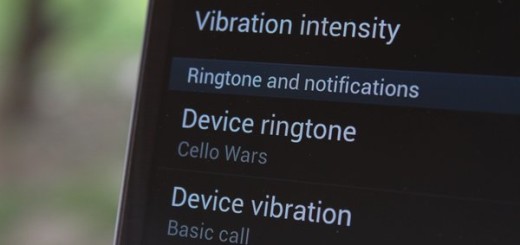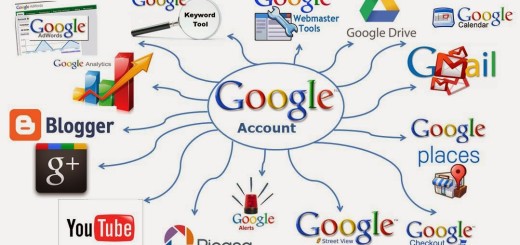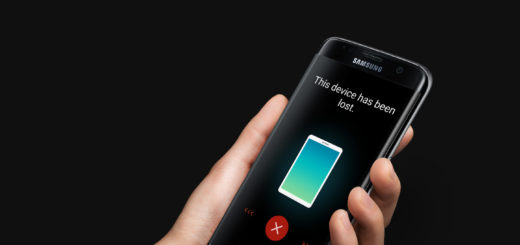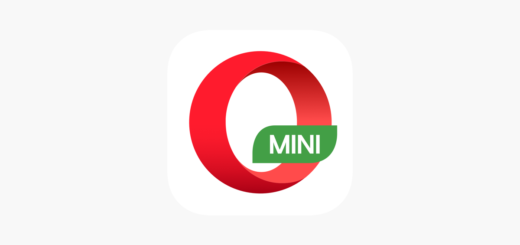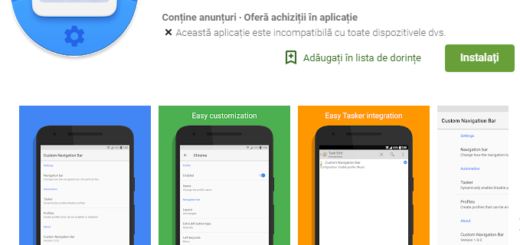Set Up Smart Lock on LG G4
With Android 5.1, Google decided to add a new feature known as Smart Lock and you probably know how useful it really is. Smart Lock allows you to unlock your device when an approved Bluetooth device or NFC tag is near or when you are in a secure place, making your life even easier.
However, this operation is a little different on various devices, so here I am to tell you more about this particular process applied on none other than LG G4.
This enables the lockscreen security options such as KnockCODE or PIN to be used when you need them the most. There’s no need for a PIN code or any lockscreen security if you’re somewhere you trust such as at home, in your car or at your parents’ house or if other trusted devices (Bluetooth devices, NFC tag) have been detected.
Once you leave a trusted area or the approved device is no longer near your LG G4, then the security features are enabled. This feature can give you some peace of mind that your smartphone is completely secure.
How to Set Up Smart Lock on LG G4:
- Enter into Settings;
- Then, go to the General tab;
- In the “Privacy” section, tap the “Security” option;
- There, you have to scroll to the bottom where you’ll find the “Advanced” section;
- Tap on “Trust agents”;
- In the “Trust agents” menu, make sure that Smart Lock is set to On;
- Go back to the Settings and enter inti Display;
- Choose the Lock Screen option;
- In the “Lock Screen” menu, you will see the Smart Lock option. Note that you will not see this option if you have not completed the previous steps as long as a secure lock type (PIN, pattern, etc.) must be set up for Smart Lock to be available;
- Enter the current unlock method;
- You should see the Smart Lock splash screen now, where you can add “trusted” devices;
- Tap the“ Add Trusted Device” option;
- Choose any of the following available options then follow the onscreen instructions to set up a trusted unlock:
Trusted devices – Set Bluetooth or NFC devices to keep your LG G4 unlocked when that device is connected;
Trusted places – You can also set certain locations to keep your smartphone unlocked whenever you’re there;
Even more, you can also choose: Trusted face to keep the LG handset unlocked using facial recognition or On-body detection to keep the device unlocked while it’s on you.
That was all! Starting to this moment, any time that you have one of your trusted devices near your LG G4, its lockscreen will switch to a simple swipe lock, and when this device is out of range, your lock screen will go back to the original lock screen that you had configured.
The same Smart Lock can also be used on other Android devices which are very popular on the current market: