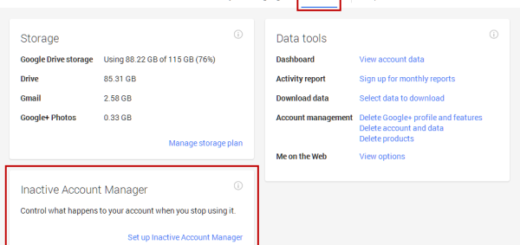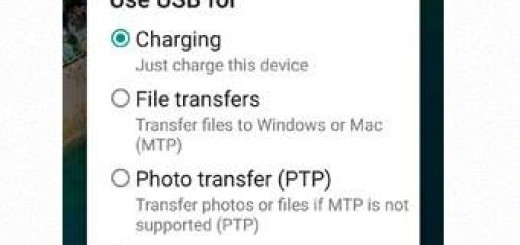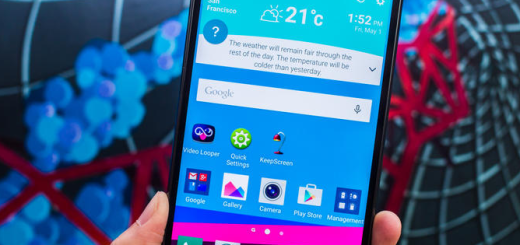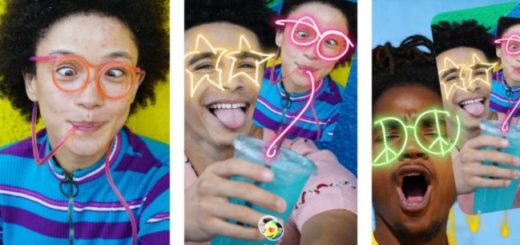Install Android 5.0.2 Lollipop StageFright Security Update on Sprint Galaxy Tab S2 10.1
Do you want the Android 5.0.2 Lollipop StageFright Security Update on your Sprint Galaxy Tab S2 10.1? I know that I am not the only one tired of waiting for the official update to arrive, so here I am with a detailed guide that can help you flash the update manually right away. Before moving to the actual tutorial, you are advised to take care of some important preparatory steps.
For the start, you need to create a complete backup of your videos, movies, contacts, songs and all other data in your device before starting the update process. Apart, you have to install the device’s drivers on your PC to easily connect it to your Sprint Galaxy Tab S2 10.1 and don’t hesitate to shut down any antivirus program which you are running on both your device and the computer.
Also enable USB Debugging from Developer Options and keep at least 60% power back up in your Android tablet to avoid any unexpected shut down during the Android 5.0.2 Lollipop StageFright Security update or else your Sprint Galaxy Tab device may get bricked.
Even more, do not forget that the Lollipop StageFright Security update is especially meant for the Sprint version of the Galaxy Tab S2 10.1 and hence should not be used in any other models.
To be more specific, you should use this post only for the Sprint version of Samsung Galaxy Tab S2 10.1 device. The model number of your tablet has to be SM – T807P, so make no mistake. And if your tablet runs a rooted firmware, then I want you to know that the root access will be revoked completely, just as any custom Recovery that you might have installed will be also replaced with a stock Recovery image.
Install Android 5.0.2 Lollipop StageFright Security Update on Sprint Galaxy Tab S2 10.1:
- Download the T807PVPU1BOH1 Android 5.0.2 firmware by accessing this direct link;
- You need to extract the T807PVPU1BOH1 tar.md5 firmware file and save it on your PC;
- Also download Odin3 v3.10.6 from here;
- Power off your Galaxy Tab S2 10.1;
- Now boot it in Download Mode;
- Open Odin exe on your PC;
- Connect your tablet to the computer by using the original USB cord;
- Verify that the ‘Re-partition’ option is disabled;
- Next, click the AP button in ODIN;
- Then, locate the T807PVPU1BOH1 Android 5.0.2 tar.md5 firmware file;
- Load it in Odin;
- Tap START to begin the updating process;
- When the update is done you should see the device rebooting and the PASS alert in ODIN;
- Unplug your device from the computer when the ‘optimizing apps’ screen finally loads.
Also read:
- Flash Android 5.1.1 Lollipop StageFright Security Update on Verizon Galaxy Tab 4 10.1 LTE;
- Flash Android 5.1.1 G925VVRU3BOG5 StageFright Security Update on Verizon Galaxy S6 Edge with the help of this tutorial;
- Install Android 5.1 (v2.6.605.15) StageFright Security Update on Verizon HTC One M9;
- How to Avoid Android Stagefright MMS Virus – learn that from here.