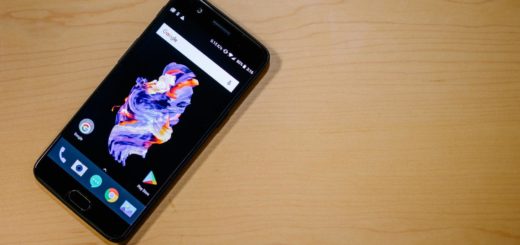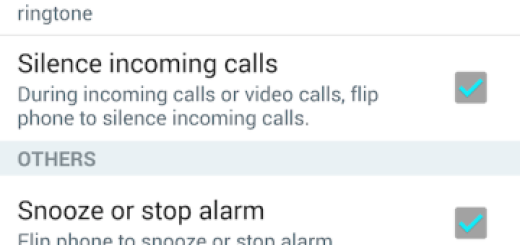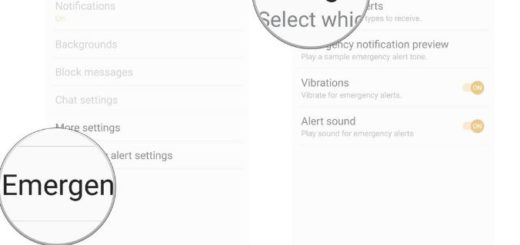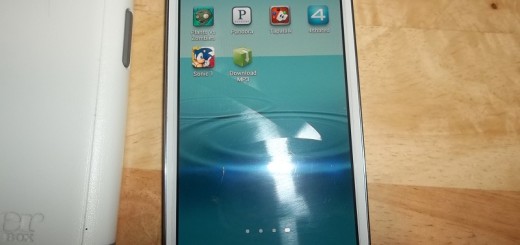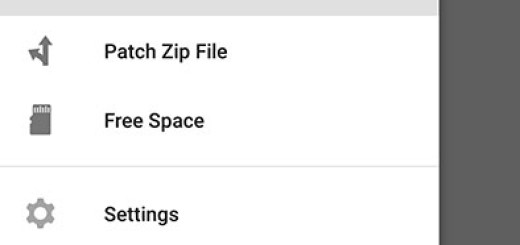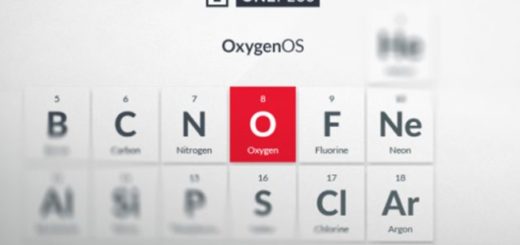Customize LG G4 Navigation Buttons
Most Android featured phones from these days come with the regular back, home, and recent apps buttons under the screen and LG G4 is no exception. This device originally comes with three buttons on the bottom of the screen. These are back, home, and the multi-tasking recent apps button, from left to right.
Things look great, but if you’re coming from a Samsung Galaxy smartphone, then the back button was on the right side instead and you might now get confused. This could make you hit the wrong thing more than once and you must take your time to get used to the new LG G4 arrangement.
Luckily for you, this should not be an issue as long as you can move the LG G4 back button to the right side, just like Samsung smartphones have it. In fact, with the LG G4 you can completely customize the navigation buttons, re-arrange them as you want, add more options, change the button color and not only in order to fit all your needs.
You see that just like the LG G3 from last year, this smartphone is very customizable and this is not all. I also like the fact that the device has such software navigation buttons across the bottom of the display, so you can enjoy a better flexibility. Devices with physical buttons are stuck with them, but you can make them disappear to make room for full screen apps, or you can make the changes that you want to show more buttons and to rearrange them.
Don’t you know how to make these changes? Let me assure you of the fact that it only takes a few taps and sliding the icons:
Customize LG G4 Navigation Buttons:
- Go to Settings;
- Head to the Display option;
- Tap the 3rd option known as Home touch buttons;
- Choose Button combination;
- You can drag and drop the buttons in any order you like, but keep in mind that there can’t be more than 5 in the bar;
- Changes will show up in the navigation bar immediately;
- You can also choose the color of the buttons on the previous page;
- Just tap the Home button and that was all that you had to do.
Has this tutorial been helpful? Share it with friends and family and let me know if you have any question.
More guides are waiting for you such as:
- How to Use LG G3 Buttons as a Camera Shortcut;
- Customize On-screen Navigation Buttons on HTC One M9 with the help of this step by step guide;
- Get Android L Navigation Bar Buttons with Xposed Module on any Android Device;
- Learn How to Customize LG G3 Navigation Buttons from here.