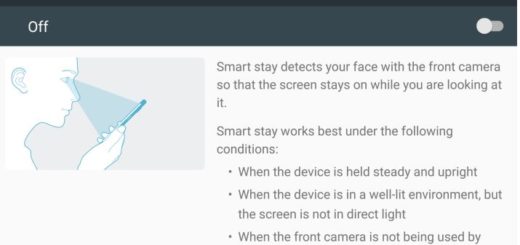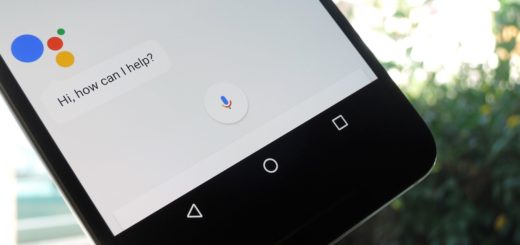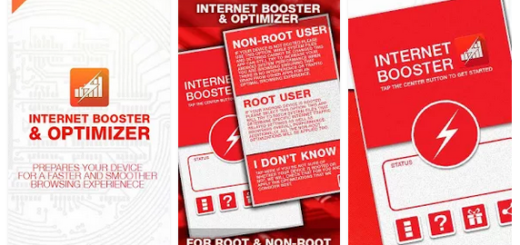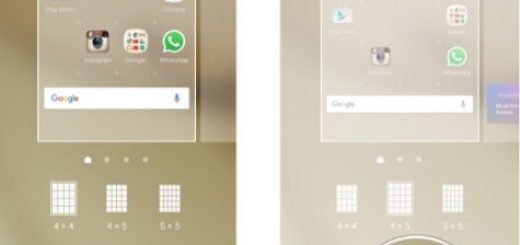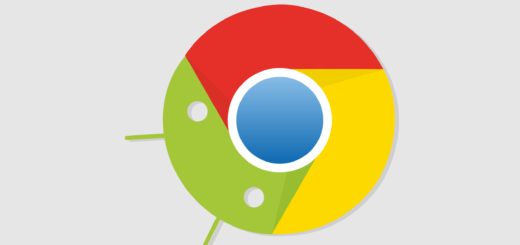Install CM 12.1 Nightly ROM on Motorola Moto E
The CyanogenMod (CM) team has recently started rolling out the CM12.1 Nightly ROM builds for the Motorola Moto E and if you own this Android device, you have more than one reason to be happy.
The latest CM 12.1 update for Moto E brings the fix for the terrifying Stagefright bug which exposed over a billion Android devices all over the world. Stagefright is a security bug which lets an attacker overtake your handset just by sending a MMS to attack the ibStageFright module of the Android OS, so you must find a way to stay away from such a danger.
The instructions given in this guide are meant for the Moto E device only (the first gen. of the mentioned handset), so make no confusion that you might regret it later. Back up your important data and settings using a recommended custom recovery tool or any other method that you want and yes, you have to make sure that the phone is already rooted with the latest TWRP recovery installed and its bootloader is unlocked – else CM 12.1 can’t be properly updated.
Also ensure the Moto E has at least 60% battery charge in order to prevent unexpected device shutdown while applying the steps from below and enable USB Debugging mode via Settings > Developer Options.
Verify if the correct USB drivers for the phone are installed on the PC that you are going to use for this procedure and don’t forget about the original USB cord. You are going to use it later!
How to Install CyanogenMod 12.1 Nightly ROM on your Moto E:
- Download CyanogenMod 12.1 with the help of this link on your PC;
- Also take the Gapps package by accessing this direct link;
- You have to transfer both these files to your device’s storage with the help of the device’s USB cord;
- Power off the Moto E phone;
- Also disconnect its USB cable from computer;
- Reboot your device into the recovery mode by pressing and holding Volume Down and Power buttons together at the same time;
- In the recovery mode, perform a Wipe Cache Partition and wait until the process completes;
- Return to the main recovery menu;
- It’s time to flash the custom ROM, so choose the Install option from the recovery menu;
- Then, select the recovery zip from the file manager;
- After installing the CM 12.1 ROM, flash the compatible Gapps package with the help of the same steps;
- Once the flashing is complete, you have to reboot the Moto E device.
That was all that you had to do! It’s time to go to Settings > About phone in order to verify the firmware version installed and to be sure that everything went according to the plan.
Find out more about how to:
- Install Android 5.0.2 Lollipop StageFright Security Update on Sprint Galaxy Tab S2 10.1 with the help of this link;
- Install Android 5.1 (v2.6.605.15) StageFright Security Update on Verizon HTC One M9;
- Flash Android 5.1.1 G925VVRU3BOG5 StageFright Security Update on Verizon Galaxy S6 Edge using these steps;
- Flash Android 5.1.1 Lollipop StageFright Security Update on Verizon Galaxy Tab 4 10.1 LTE;
- How to Avoid Android Stagefright MMS Virus – learn that from here, with more guides to come in the next days.