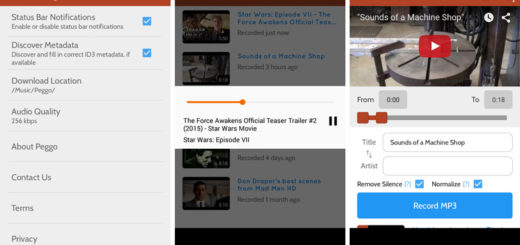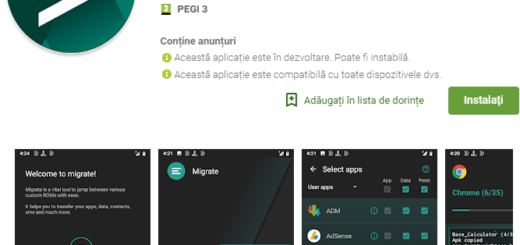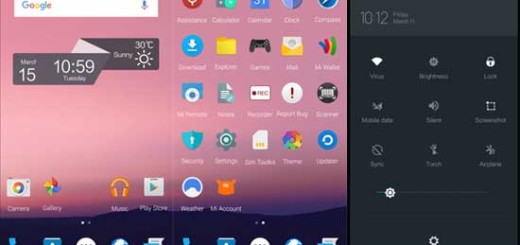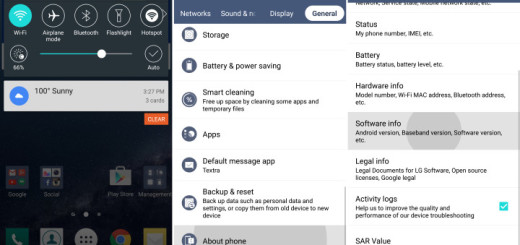Flash Android 5.0.2 Lollipop Firmware on Indian Galaxy Grand Prime
Do you want a change for your Indian Galaxy Grand Prime SM-G530H? Well, the Android 5.0.2 Lollipop update might be the answer to your searches as long as it is such an important update which brings a complete new user interface to your smartphone.
However, only after finishing these prerequisites, you can move forward to the actual tutorial given below.
First of all, take a complete backup of personal Galaxy Grand Prime data or you risk losing it if something bad happens during the Android 5.0.2 Lollipop update procedure and ensure that your smartphone has at least 70% battery charge left or find the charger and plug it right away.
You must also make sure that you have downloaded the right Galaxy Grand Prime SM-G530H USB drivers and install them in your computer. Only by installing the USB drivers, you will be able to connect your smartphone with the computer successfully and only if you deactivate the antivirus you know for sure that it won’t stop you in the midle of the operation.
Have you enabled the USB debugging mode in your smartphone? For that, first enable Developer options by entering into Settings -> About Phone and tapping no less than seven times on the build number to enable Developer options). Once done, go to Settings -> Developer options -> USB debugging and tap on the box next to it to enable USB debugging).
How to Flash Android 5.0.2 Lollipop Firmware on Indian Galaxy Grand Prime SM-G530H:
- From here you can take the firmware;
- The next step is to extract the Zip to get the firmware file with .tar.md5 extension;
- Turn off your Galaxy Grand Prime SM-G530H device;
- Boot it into the Download Mode by pressing the Volume Down+Home+Power buttons at the same time for 2-3 seconds; when the warning screen with a yellow exclamation mark appears, you have to press the Volume Up key in order to enter into Download Mode;
- Now, launch the Odin tool as administrator;
- Connect your handset to the PC by using the original USB cable;
- When Odin detects your phone, the ID:COM port on Odin will turn blue; you will also notice the “Added!” text in the Odin’s message box;
- Now, you have to click the AP button;
- You must add the firmware file;
- Click the Options tab on Odin;
- Verify that both Auto-Reboot and F. Reset Time are checked;
- Tap the Start button on Odin to;
- When the firmware installation is over, you’ll see PASS! message on Odin;
- Then, your Grand Prime SM-G530H will reboot automatically.
Do tell me how things worked for you and stay close for further step by step tutorials.