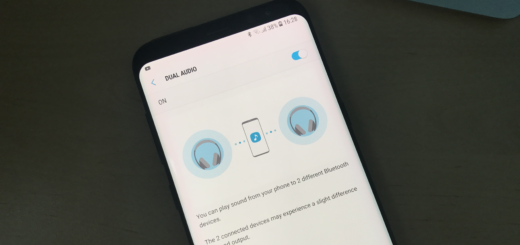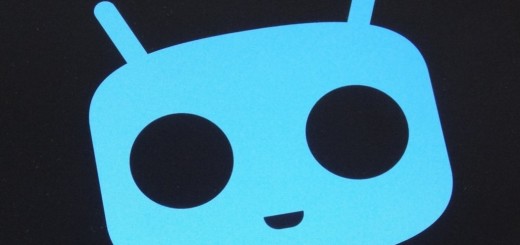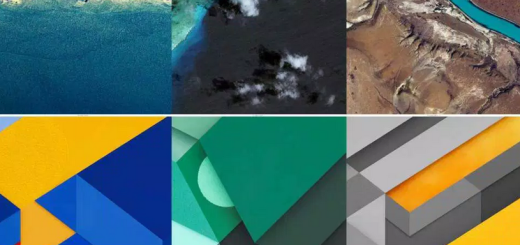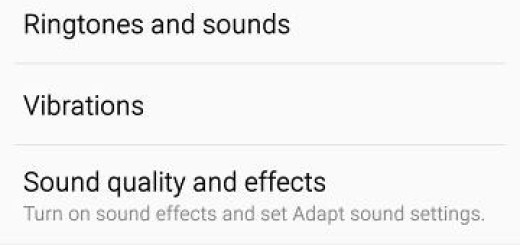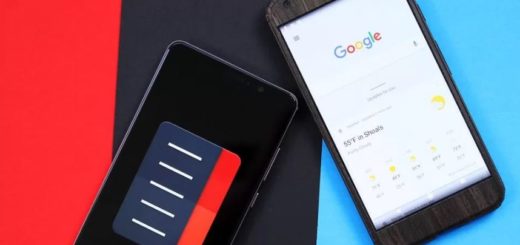Install CM 12.1 Stable Android 5.1.1 ROM on Galaxy Note 2 LTE
CM 12.1 Nightly builds have been available for the past few months, so I am not surprised to see that team CyanogenMod has started releasing stable builds of Android 5.1.1 OS for various Samsung, HTC, as well as Nexus devices.
Now, it seems the ideal time for your Galaxy Note 2 LTE to enjoy the CM 12.1 Stable Android 5.1.1 Release ROM too and here I am to help you. This CM12.1 Lollipop release is based on none other than the original AOSP ROM which brings a variety of enhanced customizations, features and some major Android improvements, so you shouldn’t miss it for anything in the world.
First of all, you have to verify the Note 2 device model number by navigating to Settings > About Phone. Use this CM 12.1 post only with the models supported: N7105, I317 AT&T and the T889 T-Mobile one or else you cannot be successful. Moreover, your device needs to be rooted and should have a custom Recovery installed on it; keep in mind that the Custom Recovery has to be updated to its latest version, so that it supports the latest Android 5.1.1 custom ROMs.
Back up data and settings using a recommended custom recovery tool, like ClockworkMod (CWM) or TWRP, as it creates a complete image of the existing phone setup or any other method that you might prefer and do not hesitate to enable USB Debugging mode via Settings > Developer Options.
Then, verify that the correct USB drivers for the phone are installed on the computer and temporarily deactivate the antivirus which might interfere with the procedure. I advise to proceed at your own risk and to be careful at every single step. Good luck!
How to Install CM 12.1 Stable Android 5.1.1 Release ROM on Galaxy Note 2 LTE:
- Download the CM 12.1 SNAPSHOT ROM from here;
- Also take Gapps for Android 5.1.1-based ROMs from here;
- Connect the phone’s USB cord to the computer;
- Copy the downloaded CM12.1 official stable build zip file to the root folder on the phone’s SD card;
- Power off the phone and disconnect its USB cable from computer;
- Now boot the device into Recovery Mode by pressing Volume up, Home and Power buttons on your phone at the same time;
- Once the phone enters CWM Recovery, perform a full data wipe task by clicking Wipe Data/Factory Reset. Use the Volume keys to navigate between options and the Power button to select an option in the Recovery Mode.
- Then, perform a Wipe Cache Partition;
- You can also perform a Wipe Dalvik Cache as this will help in preventing boot loop issues or any boot ROM related errors during firmware installation.
- For CWM: select the ‘install zip from sdcard’, then the ‘choose zip from sdcard’, while for TWRP you have to open ‘Install’;
- Find the CM 12.1 SNAPSHOT zip and confirm the installation;
- When the Stable CM 12.1 custom ROM is flashed, use the same method to install Gapps;
- The phone will now reboot and the first boot may take about five minutes (if not even more) to complete. So, please be patient.
Your Galaxy Note 2 should be running the latest Android 5.1 Lollipop via CyanogenMod 12.1 stable build, but to be sure, just go to Settings > About phone to verify the firmware version installed.