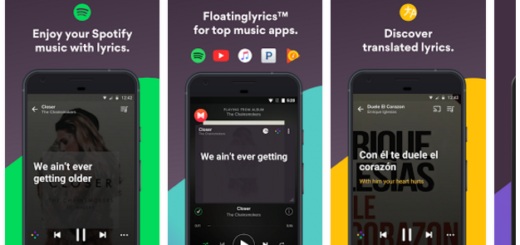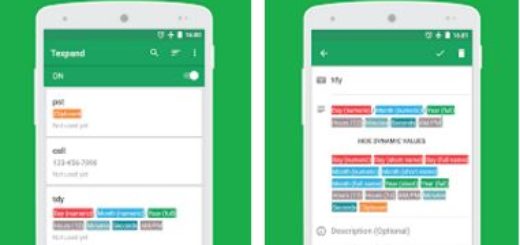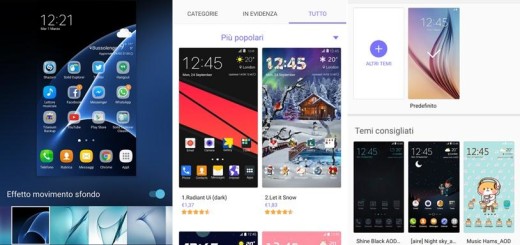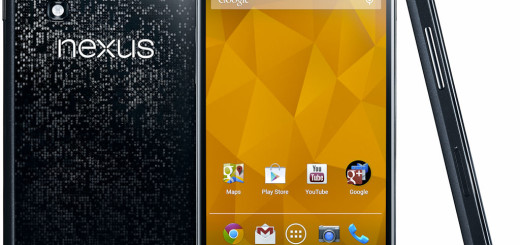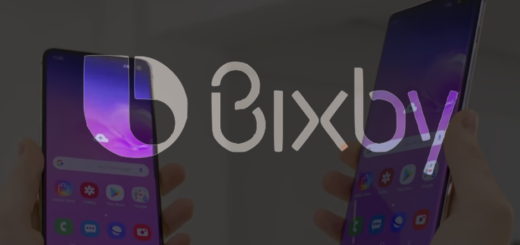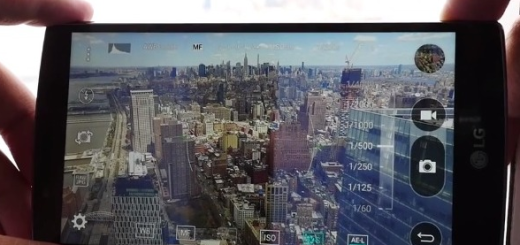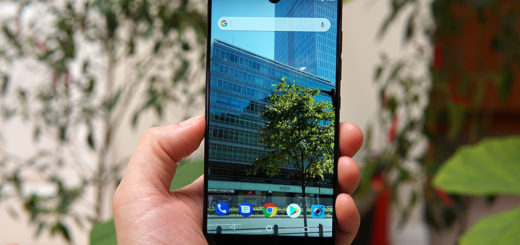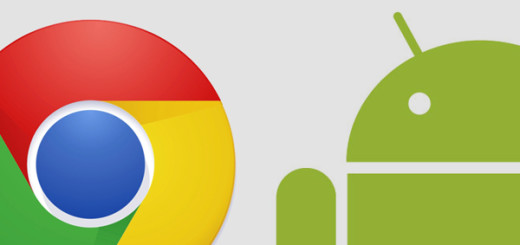Add App Shortcuts to Android Notification area with TUFFS Notification Shortcuts
Have you heard about this new Android quick-launcher app known as TUFFS Notification Shortcuts? Well, let me tell you from the very beginning the fact that it gives you the possibility to add shortcuts of the apps and Android system shortcuts directly to the notification area in order to get a quicker access to these apps and services and to remain organized without having to look for them in any other places.
This will offer you access to an additional set of quick-settings if customized properly into the Android notification panel, so I have no doubt that many of you would find using TUFFS Notification Shortcuts a real joy. In addition to that, keep in mind that TUFFS has the Material Design that you love, a simple User Interface, there are no advertisements included and no internet access is necessary.
That is why I consider TUFFS Notification Shortcuts as being a unique app that will get you organized and will increase productivity while using your Android device. So, do you want to give it a try as well? In such a case, just let the steps below be your guide:
Add App Shortcuts to the notification area with TUFFS Notification Shortcuts:
- First of all, take TUFFS Notification Shortcuts by accessing this link;
- Then, you must install it on your Android device;
- Here are some of the features just waiting to be discovered and used:
- The possibility to add shortcuts such as a shortcut to a URL, a direct call to a contact, direct messaging to a contact and so on;
- Options to change the Icons, their shapes to square, circle, etc., color, label, notification color, shortcut name color and not only;
- Option to hide notification from Lockscreen;
- Auto start on reboot;
- Pre-configured themes for all your notification shortcuts;
- It also has numerous shortcuts that can be added to the notification area.
Have you been successful or not? In case of needing my help while using the guides from above, just let me know in the comments area! That is why I am here for!
What else can you do on your Android device? I have plenty ofother tips and guides as an answer to your question such as:
- How to Use HTC Motion Launch Gesture App on any Android device;
- Do you know that the OnePlus 2 Stock Wallpapers are now Available for your Android Device? Take them from here;
- How to use Simply News App on Android devices;
- Turn your Android Device into a Pocket Scanner – you can use this detailed guide for that;
- Use Swag and Check what’s Wrong with your Android Device;
- Have you heard that Google’s Project Fi is ready for your Android Device? Here you can find more details on this hot topic.