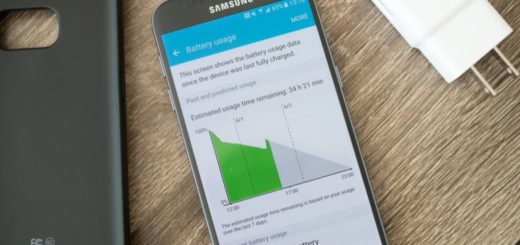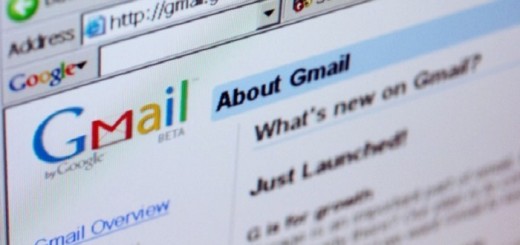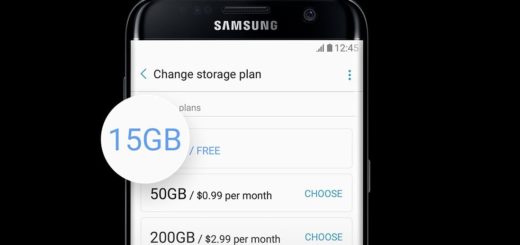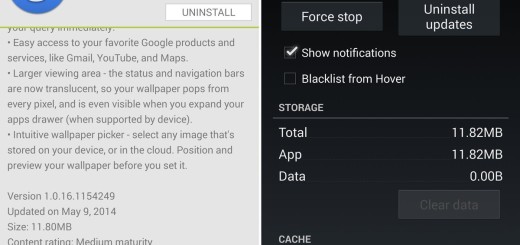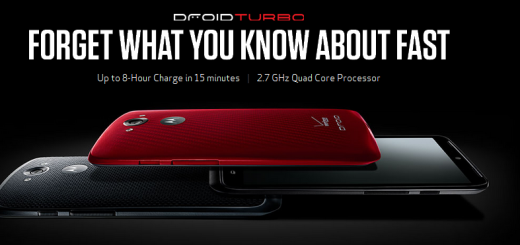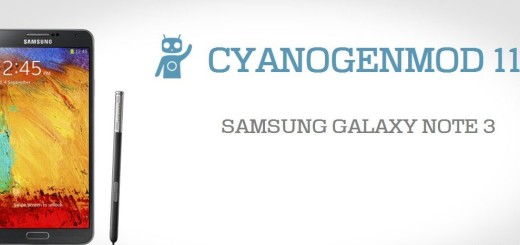Install Stable CM 12.1 Android 5.1.1 ROM on Motorola RAZR HD GSM
Many devices received the CyanogenMod 12.1 stable release up to this point, so I know that you’ll be happy to discover that you can now update your Motorola RAZR HD GSM with the same CM 12.1 Android 5.1.1 Stable Release firmware as well.
This CM12.1 stable release is based on the original AOSP ROM, which brings enhanced customizations and Android improvements, so be sure that I am here to guide you on how to get all these new features on your own Razr HD.
Make no mistake! This tutorial containing the Android 5.1.1 Lollipop based CM12.1 Stable ROM and instructions can be used for the Motorola RAZR HD GSM having the model number XT925. I want you to know from the start that you are not allowed to install this firmware on any other device or different version or you risk bricking it, so verify the device model number by navigating to Settings > About Phone.
Your Razr HD should be rooted and the latest version of a custom recovery (CWM or TWRP) should be installed on your phone, just as you have to ensure that it has at least 70% battery charge to prevent unexpected device shutdown due to battery drain.
Even more, you have to take a proper backup of all the important data and settings before proceeding to the CM 12.1 installation guide and also enable USB Debugging mode via Settings > Developer Options.
No less important, install the USB drivers for your HTC device and deactivate the antivirus that might be running on your PC. Do you want it to stop you from finishing this guide? You know the answer to this question! And as I always tell you, I will not be responsible in case you brick the phone or if any damage occurs during or after the installation of CM12.1 custom ROM. Proceed at your own risk.
How to Install CM 12.1 Android 5.1.1 Stable Release ROM on Mot
orola RAZR HD GSM:
- First of all, download the CM 12.1 Stable ROM from this link on the desktop of your PC;
- Also take Gaps for Android 5.1.1 ROMs from here;
- Connect your Motorola RAZR HD GSM to the PC via its USB data cable;
- It is the perfect time to move the CM12.1 ROM and Google Apps zipped files to the root folder of your SD card on the phone;
- Disconnect the phone and turn it off;
- Now, you have to boot the device into Bootloader Mode by pressing and holding the Volume Down + Power keys at the same time;
- Do not hesitate to perform a wipe data task by navigating to wipe data / factory reset and confirm the process;
- You can also perform a wipe cache partition followed by wipe dalvik cache;
- For CWM select ‘install zip from sdcard’ followed by ‘choose zip from sdcard’;
- For TWRP only choose ‘install’;
- Find the CM 12.1 Android 5.1.1 ROM file that you have already transferred to your SD card;
- Confirm the installation process to begin;
- Once done, repeat the above steps to flash Google Apps on your Motorola RAZR device;
- At the end, just go back to the main menu of recovery and reboot your phone. It may take about even more than 5 minutes to boot for the first time.
Done! You’ve successfully flashed CM 12.1 Android 5.1.1 Stable Release ROM on Motorola RAZR HD GSM.
Let me know in the comments area below if you have any issue or question while flashing the CM12.1 ROM on your phone.