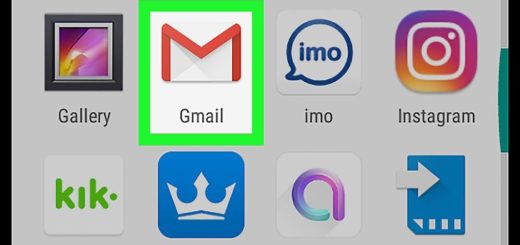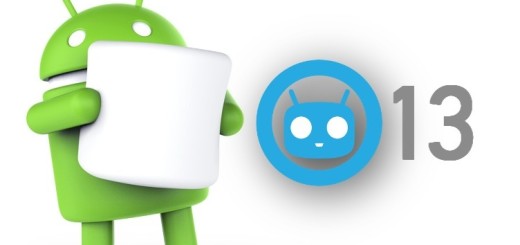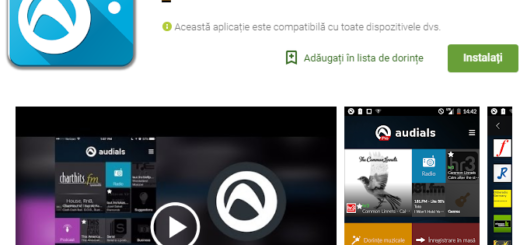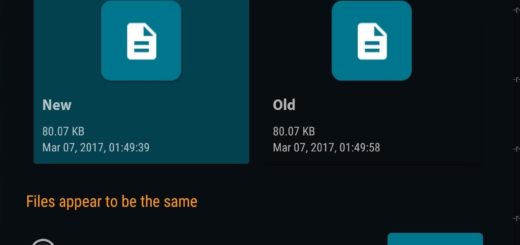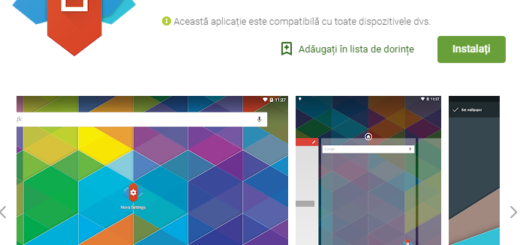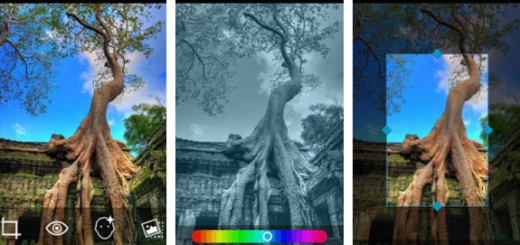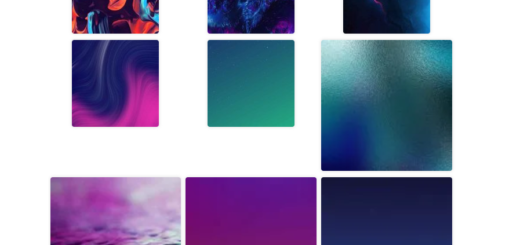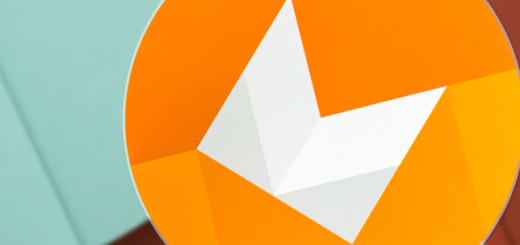Install Android 5.1.1 LMY48M Lollipop Factory Image on Google Nexus 10
You know what the StageFright Security bug is, so I bet that you are looking for a way to keep your Nexus 10 tablet safe. The Android 5.1.1 Factory Image is presented as patching the StageFright Security bug, so what are you waiting for? Here I am to guide you on how to install it on your tablet and leave the fear of this bug far behind you – also this tutorial can be used as a downgrade procedure after flashing the new Android 6.0 Marshmallow software.
First of all, you have to create a Nandroid backup for your Nexus 10 data as the Android 5.1.1 Lollipop factory image will erase it from your device and enable USB Debugging for your tablet from the Developer Options menu. If you cannot find the option, enable it first, so go to Settings> About Phone and tap no less than 7 times on the Build Number section. Then, go back to Settings, scroll down, open Developer Options and enable the USB Debugging option.
You are going to use a computer or a laptop, so temporarily disable the antivirus and download the SDK installer from here. You must also take the tablet’s USB drivers and install them to your PC in order to easily connect it to your Nexus 10.
Do not hesitate to keep at least 60% battery backup on your tablet or you risk seeing it turning down during the update. That’s your responsibility to assume and make no mistake; I am here to support you, but don’t get me wrong!
I cannot be blamed in case you end up losing any data while installing the Android 5.1.1 LMY48M Lollipop Factory Image or if you brick your device. This update is especially designed for advanced Android users only, so stop here if you are a newbie who has never done anything like that before.
How to Install Android 5.1.1 LMY48M Lollipop Factory Image on Google Nexus 10:
- For the start, download the LMY48M Android 5.1.1 factory image from here;
- Then, you have to extract the content of the archive;
- Move these files in the SDK directory under ‘platform-tools’ folder;
- It’s time to turn off your Nexus 10 now;
- Boot it in Bootloader Mode;
- Connect it to your computer or laptop via the original USB cable;
- For the new factory image to start installing all of its new Android 5.1.1 LMY48M files you should launch the flash-all.bat script file;
- Confirm the installation;
- When the install is complete you will see a confirmation alert; then, feel free to unplug your Nexus 10 from PC;
- Have patience until the first boot process of Android 5.1.1 LMY48M is done.
Have you successfully completed the guide? If you have any question or need additional help with the steps from above, then you should tell me in the comments area and be sure that your request won’t remain unnoticed.