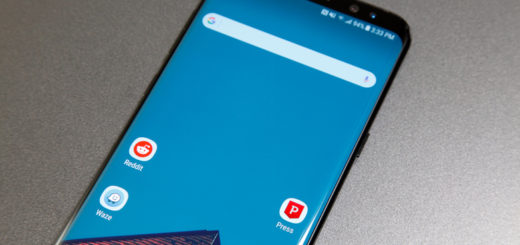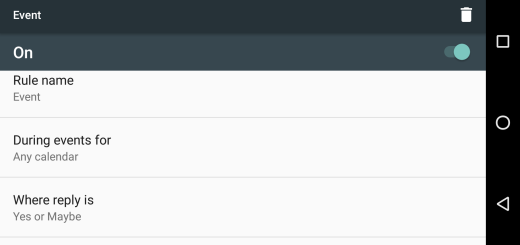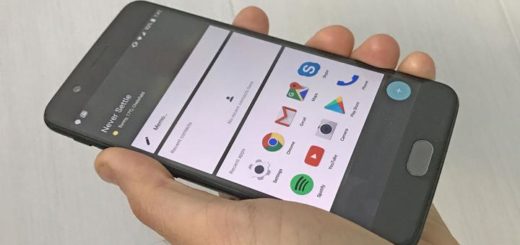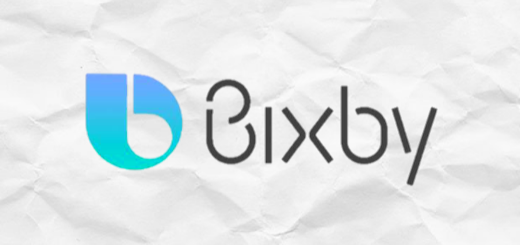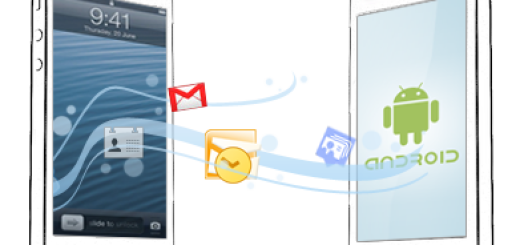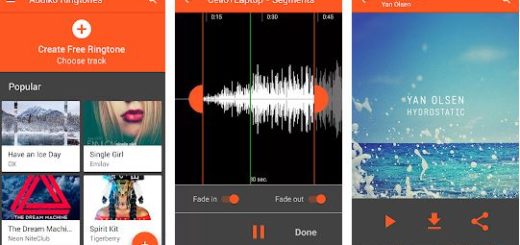Flash Android 5.0.2 Lollipop on Galaxy Grand Prime SM-G530FZ
Samsung has started rolling out the official Lollipop 5.0.2 update for the Samsung Galaxy Grand Prime SM-G530FZ, but I am not a big fan of waiting and I know that I am not the only one thinking so. Do you also want to flash this official update on your smartphone right away? Then, the steps from below are what you are looking for!
You should know from the start the fact that the Android 5.0.2 Lollipop ROM found in this guide is only compatible with the Samsung Galaxy Grand Prime SM-G530FZ and it should not be used with any other model or Android device. You have been warned about that, so don’t blame me if you disobey and end up with a bricked smartphone.
Just to be on the safe side, do not forget to take the backup of your all important Galaxy Core Prime data and make sure that USB Debugging mode is enabled on your phone. You can do that by enabling Developer options, so go into Settings -> About Phone and tap no less than seven times on the build number. Up next, go to Settings -> Developer options -> USB debugging and tap on the box next to it to enable USB debugging.
Make sure that you have downloaded the Samsung USB Drivers for your Samsung Galaxy Grand Prime, that you have deactivated the security apps from your PC and don’t forget another very important aspect. The battery percent of your Samsung Galaxy Grand Prime SM-G530FZ must be more than 60% in order to avoid any mishaps during the Android 5.0.2 Lollipop flashing procedure.
Now, you are prepared for the procedure:
How to flash Android 5.0.2 Lollipop on Galaxy Grand Prime SM-G530FZ:
- For the start, take the 5.0.2 G530FZXXU1BOG2 firmware for your Galaxy Grand Prime by using this link;
- Extract it to get the firmware file with .tar.md5 extension;
- Download the Odin.zip file as well; take it from here;
- Extract the file on your PC. You will get the Odin3_v3.10.7.exe file;
- Open it as administrator to get to the Odin window;
- Now, turn off your phone;
- Do not hesitate to boot it into the Download Mode. For that, you must press and hold Volume UP + Home + Power buttons simultaneously and when you see the warning screen with a yellow triangle sign, press the Volume Up key to enter Download mode;
- Connect your Galaxy Grand Prime to the computer via the original USB cable;
- As soon as you connect the device, the ID:COM port on Odin will turn Blue and an “Added!!” message will appear as well;
- Now click the AP button on Odin;
- You must add the firmware file (G530FZXXU1BOG2_G530FZOXA1BOG2_.tar.md5);
- In the Options section, make sure that only the Auto Reboot and F. Reset Time boxes are checked;
- Click the Start button on Odin;
- Once you get a PASS! message on Odin, your device will restart. That was all that you had to do!
In case you face issues like buggy performance, error device overheat or battery drain, you should apply a hard reset and tell me more in the contact area. We’ll find a solution together.