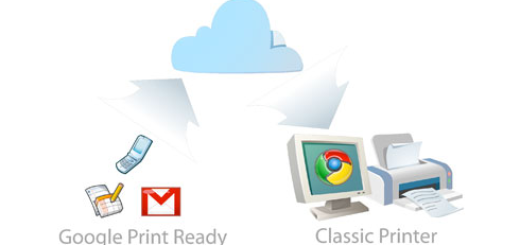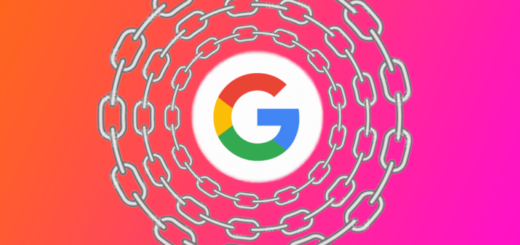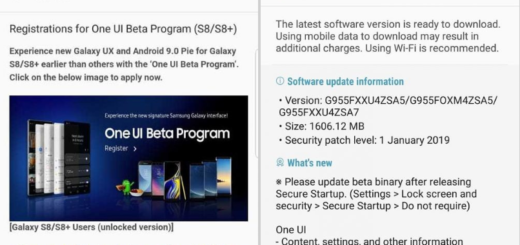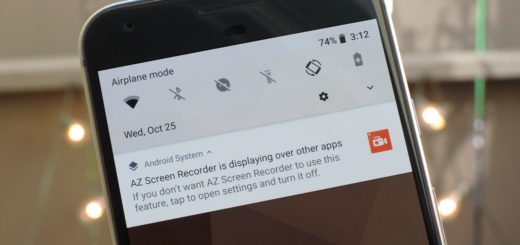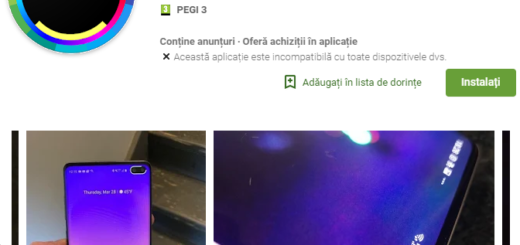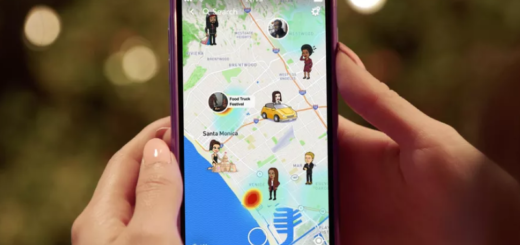How to Flash AOSP Android 6.0 M ROM on Galaxy Tab S 10.5 LTE
Despite of the fact that the Android 6.0 Marshmallow firmware is only available for Nexus branded devices, don’t you imagine that the rest of Android users don’t have such a privilege. Well, the xda-developers are doing their best and that is how we can find various AOSP custom ROMs for our beloved devices.
The best part is that Samsung Galaxy Tab S 10.5 LTE is no exception to that, so you can flash the latest AOSP Android 6.0 Marshmallow custom ROM on it with the help of this detailed guide. Anyway, don’t even think of skipping the preparatory steps.
So, for the start, you should make a Nandroid backup in order to save the stock Android OS that currently runs on your Galaxy Tab 10.5 device and after completing this tutorial, you will be able to easily go back to stock without any other risky update procedure.
Then, you need a custom recovery image such as CWM or TWRP recovery already installed, just as your Galaxy Tab S 10.5 LTE has to be rooted or else applying the Android 6.0 Marshmallow software can’t be possible.
From your tablet, you must also check the USB debugging option which is found in Menu – Settings – Developer options and ensure that your Galaxy Tab S 10.5 LTE has at least 60% battery backup in it, as the Android M flashing process is a battery consuming one. Then, don’t forget to uninstall or deactivate any sort of antivirus applications that you might have in your computer as they tend to disrupt the operation.
And let me remind you the fact that this Android M release is based on AOSP, so I can assure you of the fact that you will get a pure Marshmallow software. However, despite of this amazing privilege, you should know that you will lose the warranty of your Galaxy Tab S 10.5 LTE. Fortunately, this aspect can’t be changed with the help of this guide on How to restore the warranty on your Android device.
How to Flash AOSP Android 6.0 Marshmallow custom ROM on Galaxy Tab S 10.5 LTE:
- For the start, you have to take the Android M firmware file by using this direct link;
- Then, download the Google Apps from here;
- After that, you have to save both these files on desktop;
- Connect your Tab S 10.5 to the computer with the help of the original USB cable;
- Then, move the downloaded files from the PC to your device;
- Remove the USB cord;
- Now, power off your tablet;
- It’s time to enter recovery mode on it;
- From there, select “wipe data factory reset”, “wipe cache partition” and “wipe dalvik cache”;
- Then, return to main menu of recovery and select “install zip from SD card”;
- Then, “choose zip from SD card”;
- Load the Android 6.0 Marshmallow OS and install it on your Tab S 105 LTE;
- Perform the same steps with the Google Apps package too;
- Then, simply select “reboot system now” from the main menu of recovery.
Congratulations! That was all you has to know! Let me know how the procedure went for you and if you need any help!