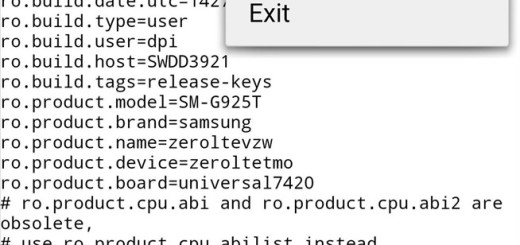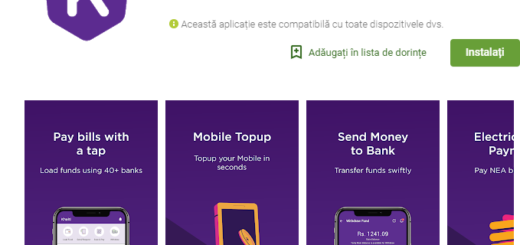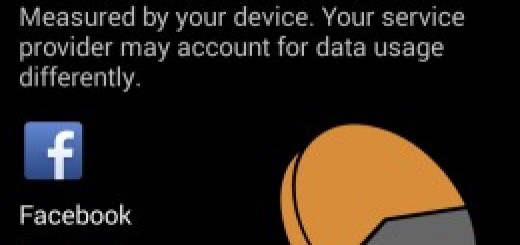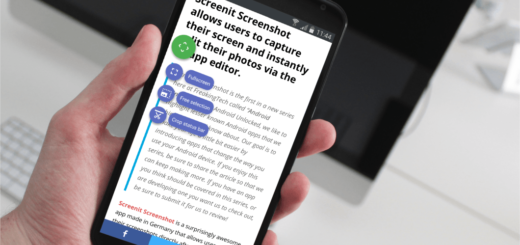How to Root Nexus 5 running on Android 6.0 Marshmallow
With a Nexus device, it is obviously that you can never settle down! Google has just started rolling out the highly-anticipated Android 6.0 Marshmallow over-the-air update with build MRA58K for numerous Nexus devices including your Nexus 5 and now, there is already an working beta build of SuperSU (v2.50) root package just waiting to be used.
Chainfire, the popular developer never stops surprising us and now the story continues with Nexus 5 running on Android 6.0 Marshmallow. I am talking about a new SuperSU build which can let you root your Marshmallow firmware right on your Google Nexus 6.
First of all, you should know that this root method is only intended for use on Nexus 5. Make no mistake at this chapter or you will end up with a bricked device and you are the only one to be blamed about that. Then, keep in mind that you will need to have a custom recovery installed on your smartphone to use this root method.
You can use this guide to get TWRP recovery installed on your device, but keep in mind that you must install the latest version in order to succeed – take it from here.
Set up ADB and Fastboot on your computer (take the full Android SDK from here) and don’t forget to install Nexus USB Drivers on your computer. You must also enable USB Debugging on your device and go to Developer options to enable Allow oem unlock as well for the operation to be possible.
And even though this process may not wipe any of your data, a backup is still recommended, just to be on the safe side. Although this is a Beta version, it has been tested, so don’t worry about a thing. Chainfirehas never disappointed me up to now! However, I want to remind all the readers that I will not be responsible for any damage to device during or after the root installation. Users are advised to proceed at their own risk.
How to Root Nexus 5 running on Android 6.0 Marshmallow:
- Take the modified boot image from here;
- Then, also take SuperSU v2.51 by using this link;
- Copy and paste these files to your device’s storage and remember the location;
- Now, power off your device;
- Boot into the bootloader; you have to press and hold the Volume down and the Power button simultaneously for 5-6 seconds. When you see the bootloader screen, choose fasboot;
- Navigate to the location where you have placed the boot image and the recovery files;
- Extract them to get files with .img file;
- Rename the boot and recovery file (you can choose something simple such as m-boot.img and twrp.img);
- While the folder with boot and recovery file is open, hold shift key on your keyboard and right-click on an empty space;
- Select “Open command window here” option in order to launch a command prompt window;
- Now, you have to type the following in the command prompt to check if fastboot is working correctly. This should provide the serial number of your device: fastboot devices;
- It’s time to flash the boot and recovery image to your system by entering this command: fastboot oem unlock;
- Flash the modified boot image by issuing the following command where “m-boot” is the name of the boot image: fastboot flash boot m-boot.img;
- Issue the following command for that: fastboot flash recovery twrp.img;
- The custom recovery will now be installed on your Nexus device;
- Boot your phone into recovery mode;
- Go to the recovery home screen and tap Install;
- Navigate to the SuperSU file in your device’s storage and select it;
- Up next, do a ‘Swipe to Confirm Flash’ from the bottom of the screen to flash to install the SuperSU package;
- At the end, reboot to system.