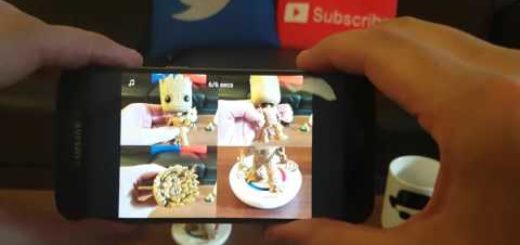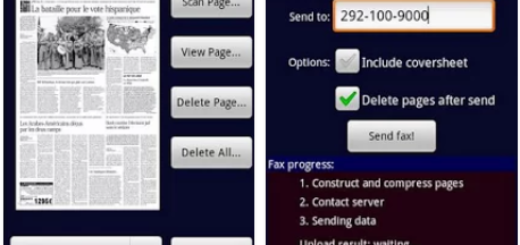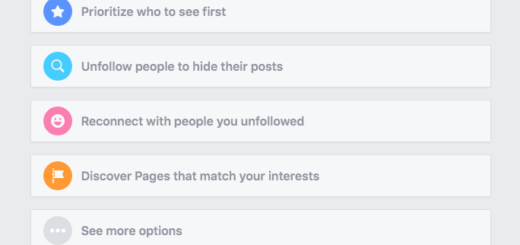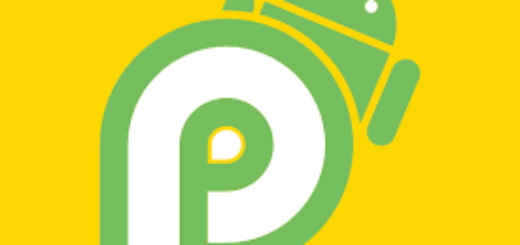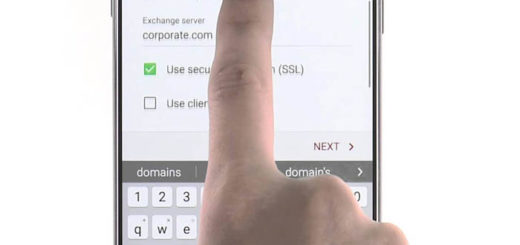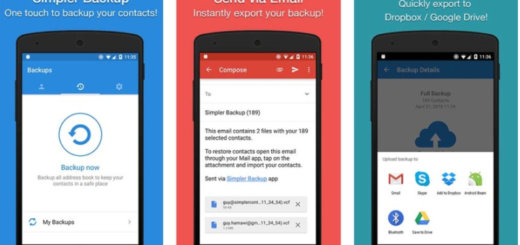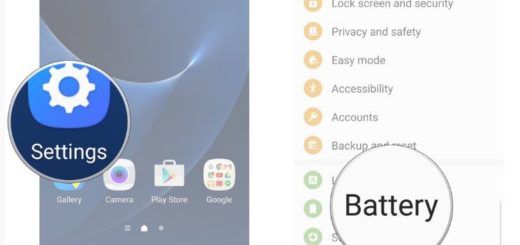How to Flash CM12.1 on Motorola Moto X Play
Do you want to flash CM12.1 stable Android 5.1.1 Lollipop firmware on Motorola Moto X Play? Use this tutorial if you want to learn how to successfully install it on your phone right away.
You must know that this build of CM 12.1 is based on stock Lollipop firmware and comes with a set of features and apps that cannot be found on the official Android 5.1.1 platform, but don’t be fooled by appearances. I want you to know from the start the fact that it has been developed by third party devs, so it will void your device’s warranty and you are the only one responsible for what it might happen with your Moto X Play (don’t worry, if you follow the guidelines from below you will be safe and secured).
That is why you must be prepared from the start! Enable the USB Debugging (go to Menu – Settings – About phone and tap several times on Built Number to gain Developer Options; then go to Menu – Settings – Developer options and tap on the USB debugging field) on your Moto X Play and make sure you have Motorola’s drivers installed on your PC or else you won’t succeed in installing the CM 12.1 ROM.
Do not forget to take a backup of your precious data including SMS Messages, call logs, contacts, apps and not only as long as something might go wrong, but like that you can restore all your data immediately.
This guide is only for the device mentioned from the beginning of the procedure. I am talking about the Motorola Moto X Play variant. Flashing the CM12.1 firmware on any other device will result in bricking it, so make no confusion. And you must also verify the battery status before starting the Android 5.1.1 Lollipop update operation. Your Moto X Play should have at least 60% power left, or else my advice is to find and use the charger right away.
No less important, the Android 5.1.1 Lollipop based firmware is offered in form of a custom .zip file., so you must already have a custom recovery image in order to complete this update operation or else you cannot succeed.
How to Flash CM12.1 on Motorola Moto X Play:
- From here you can take the CM 12.1 package on your PC;
- Also take the Google Apps file by using this direct link;
- Now, connect your Moto X Play with your computer with the help of the original USB cable;
- Transfer the downloaded files from desktop to your phone; when done, remove the USB cord.
- Power off your device;
- After that, just enter recovery mode on your Motorola Moto X Play;
- Choose “wipe data factory reset”, “wipe cache partition” and “wipe dalvik cache” too;
- Go back to the main menu of recovery;
- From there, just choose “install zip from SD card” followed by “choose zip from SD card”;
- Load the CM12.1 firmware file;
- You have to install the ROM on your X Play;
- Repeat these last steps for the Google Apps package as well;
- When done, from main menu of recovery select “reboot system now”.
Now, you are prepared to use the CM 12.1 custom ROM on your own Motorola Moto X Play. How was the installation experience?