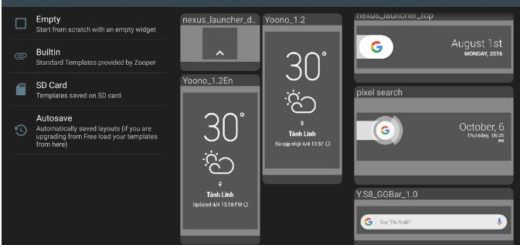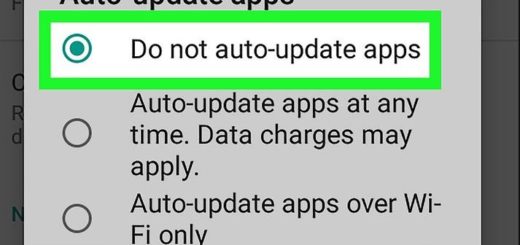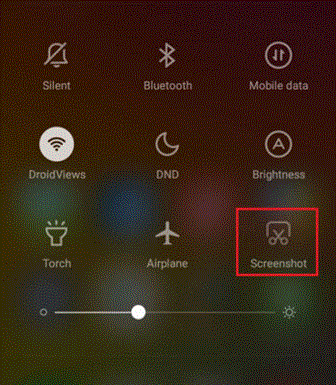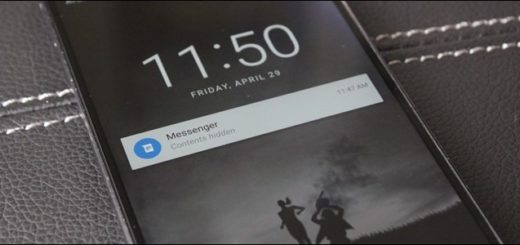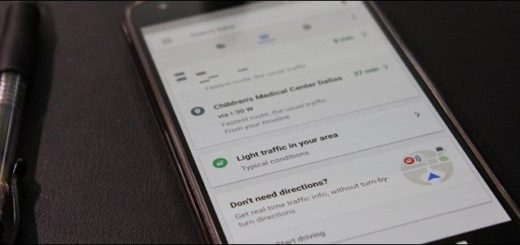Update Google Nexus 9 3G/LTE to Android 6.0 MRA58K Marshmallow
As you probably know, Google started rolling out the Android 6.0 Marshmallow update to Nexus 5, Nexus 7, Nexus 9, and Nexus Player users. The update brings tons of new features and enhancements, so I know that you must be excited about this. However, if you want to skip the waiting part (which is, let’s face it, hated by everyone), here I am to guide you on how to update your Google Nexus 9 3G/LTE to Android 6.0 MRA58K Marshmallow right away.
Thus prepare your Nexus 9 for the Android M update process: check the USB debugging option – this feature can be found under Menu – Settings – Developer options; however, if it is not there, go to Settings> About Device and tap 7 times on the Build Number section. Up next, you have to return to Settings, scroll down in order to find Developer Options and then you can easily enable the USB Debugging option too.
Do you know that you must also temporarily deactivate the antivirus which might interfere with the procedure? And since the guide involves the use of ADB tools, it cannot be completed unless you make sure that ADB tools are installed on your computer (download Android SDK by accessing this direct link).
Then, back up your Google Nexus 9 data and settings, just to be on the safe side and verify the percentage of your battery. You don’t want to take any chances, right? Speaking of risks, don’t forget that you should not try to use this Android 6.0 Marshmallow MRA58K update with any other different Nexus devices and that you cannot flash the new update build over any other older Lollipop build than the LMY48M version.
Yes, your device should be running on the Android 5.1.1 LMY48M Lollipop firmware for this updating tutorial to work, so don’t make any mistake.
Update your Nexus 9 3G/LTE to Android 6.0 MRA58K Marshmallow:
- From here you can take the Android 6.0 MRA58K update for your Nexus 9 3G/LTE device directly on your PC;
- Keep it in the platform-tools folder from the SDK directory;
- Now, turn it off;
- Then, you have to boot it in Recovery Mode, so don’t hesitate to press and hold both Volume Down and Power buttons together until the screen turns on and Fastboot logo appears on it;
- Choose the apply update from adb option from the Recovery Mode menu;
- Connect your Nexus handset to the computer via its original USB cable;
- It’s time to launch a command prompt in the platform-tools folder (in order to do that, you have to hold the SHIFT key, right-click on the folder’s empty space and select ‘open command window here’);
- Start the updating process with the help of this command: adb sideload update.zip;
- Then, you just have to reboot the device in normal mode.
Also read:
- How to Flash Android 6.0 MRA58K Marshmallow on Google Nexus 5;
- How to Root Nexus 5 running on Android 6.0 Marshmallow with the help of this guide;
- Install Android 6.0 MRA58K Marshmallow on Google Nexus 6;
- Learn to Flash Android 6.0 Marshmallow Update on 2013 Nexus 7 LTE with the help of these steps;
- Root Google Nexus 7 WiFi on Android 6.0 Marshmallow with more tutorials to come for the Nexus handsets in the upcoming days.