Update Sony Xperia Z1 Compact with Android 6.0 Marshmallow AOSP
The owners of the Xperia Z1 Compact can get the 6.0 Marshmallow via an unofficial ROM, so if you are one of them, I can only encourage you to keep reading this step by step guide. The Android 6.0 Marshmallow AOSP that I am telling you about was developed by the Android community and it works great.
It only has a minor camera bug, but I can assure you of the fact that the rest of the features, such as the WiFi, Networks and calls, Brightness, Display, Bluetooth or Orientation and Ambient light sensor work with no issues on the Xperia Z1 Compact, so get yourself ready for the procedure!
So, before doing anything else, don’t hesitate to check all the lines from below as there are a few things to consider in order to make the Android 6.0 M update work properly. First of all, your Sony Xperia Z1 Compact has to be rooted and with CWM or TWRP installed, because you will need one of these recovery tools to install Gapps.
A computer and your Sony’s USB cable are required too. On your computer, you should temporarily turn off the security protection or you might experience some problems when trying to download the required files, not to mention that you have to tap several times on built number under Menu – Settings – About phone in order to check the USB debugging option.
Then, back up all the important data and settings from your phone to your device’s SD card or some external storage to be on the safe side. I know that this Android 6.0 update procedure is a time consuming one, but it prevent loss of data, especially if you encounter installation errors or bootloop issues for some reason, so I strongly advice you not to skip it.
Make sure that the battery of your Xperia Z1 Compact phone has at least 60 percent left of battery juice, so it won’t shut down during the installation of the Marshmallow AOSP. Taking such a chance is not recommend as it could lead to bricking your smartphone, the last thing that you need now. It’s enough that you have to forget all about your warranty and to be careful about every single step of the procedure, so do your best at maintaining your device safe.
Update your Sony Z1 Compact with Android 6.0 Marshmallow AOSP:
- Download the Android 6.0 firmware file by entering here;
- From here you must also download the Google Apps package;
- Connect your device to PC as long as you have to transfer the files to a separate folder on your phone’s internal storage;
- After that, just disconnect the device from computer;
- Boot your handset into recovery mode, so turn it off and wait for 5-10 seconds until the device is fully shut down; and then press and hold the volume down and Power keys at the same time. When the TWRP logo appears on screen, it indicates successful boot into the recovery mode;
- Once more, connect your device with your computer and then access the folder where you placed the Android M update package;
- Open a command window from the pop-up context menu; to be more precise, press and hold Shift keyboard key while right clicking on any blank space;
- Then, in the cmd window enter the following commands (do not forget to press enter after each line): “fastboot flash boot boot.img”, “fastboot flash cache cache.img”, “fastboot flash system system.img”, “fastboot flash userdata userdata.img”, “fastboot reboot”;
- When done, unplug the USB cord and reboot your phone;
- Perform a Factory Reset from the recovery’s main screen, so hit wipe button and select Advanced Wipe;
- Then choose Dalvik Cache, System, Data, and Cache;
- Return to the recovery main screen as you have to install the Google Apps package too;
- Go to the Gapps file and select it;
- Swipe the confirmation button to proceed with the installation;
- Have patience and at the end, tap Reboot system button to restart the device.
That is all you need to do to enjoy the Android Marshmallow experience on your Xperia Z1 Compact. If you’ve already flashed the ROM, let me know how it performs.

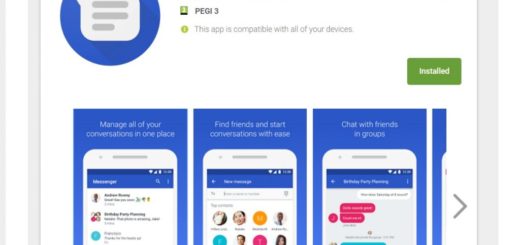
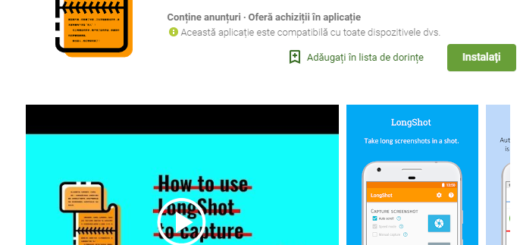
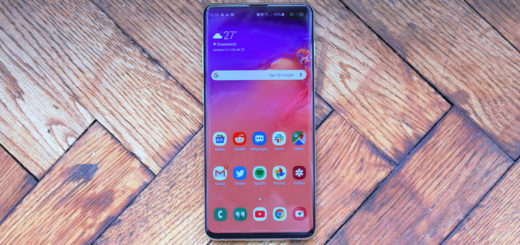
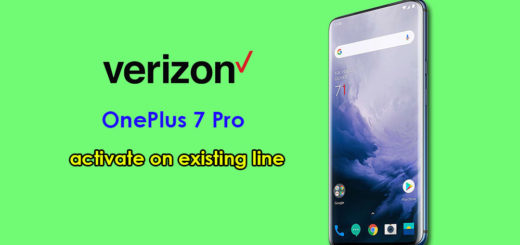
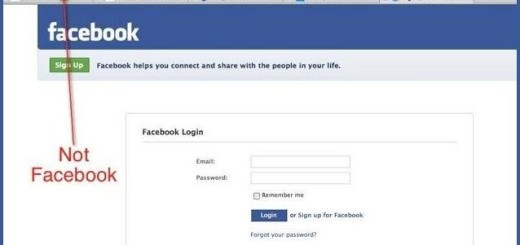
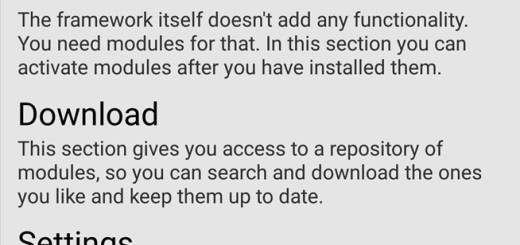




Has anyone tried this? Does it work?