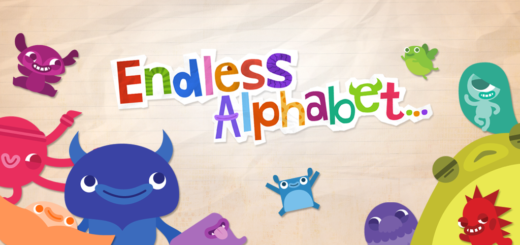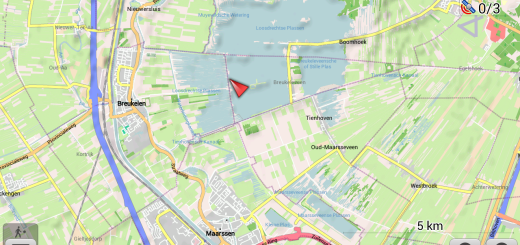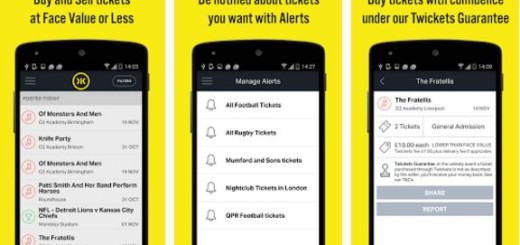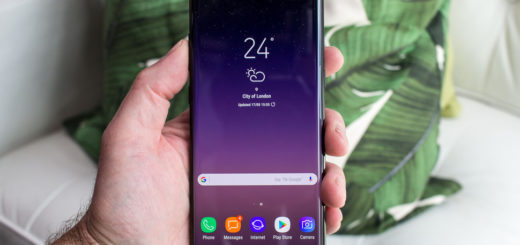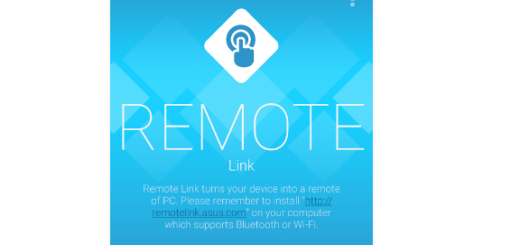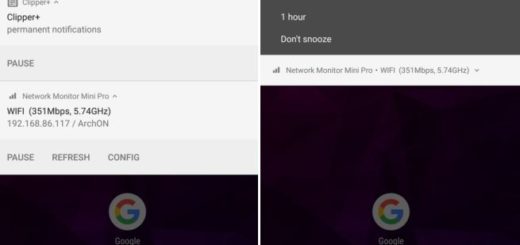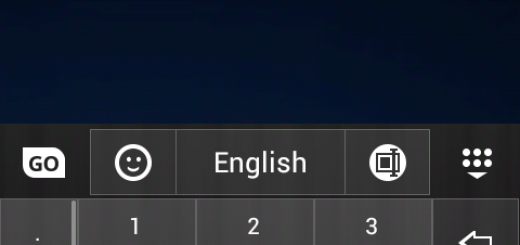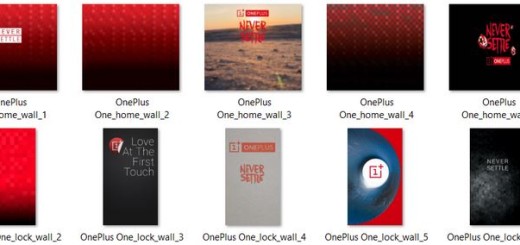Install Arrow Launcher on Android: your new personal Android launcher app
Here I am to tell you more about an interesting personal launcher for Android that offers a radical simplification of the Android experience. As you can see, Microsoft has introduced a new app called Arrow Launcher as an attempt to redesign the way we use our smartphones.
To be more precise, in July, Microsoft unveiled Arrow Launcher in a Google+ group where it was made available for all beta tester, but only a few days back it decided to introduce the official or the final version of Arrow Launcher in Google Play Store.
Why should you choose it? Let me tell you from the start that the fact that it’s bug-free and full of amazing features ready for use.
Install Arrow Launcher on your Android Device:
- Here you can find Arrow Launcher;
- Install it on your Android device;
- Upon launching it for the first time, you’ll be asked to select your most used apps; it seems that the data is used to organize your apps in a way that your most used apps are always accessible to you with ease;
- Arrow Launcher divides your home screen in no less than 5 pages, the middle one being the main page with contains all the apps that you use the most; you can also find a notes and reminders page where you can add all your notes and reminders without using any third-party apps, a contacts page that shows your contacts history, a recents page that shows all your recently used apps, videos, photos, and contacts, a widget page that shows you how easy is to have multiple widgets pages in a single panel;
- The vertical app drawer contains all your apps in alphabetical order, on the top spotting all the recent apps and having a separate page for widgets;
If you swipe up from the bottom of the home screen, your gesture opens up a panel which works as an extension of dock and contains a few apps and shortcuts like airplane mode, torch, Bluetooth, auto rotation and not only; - With the People feature, you can immediately find and contact the people who matter the most to you;
- The app also comes with a set of landscape wallpapers that are provided by Bing, so this is your chance to enjoy an amazing new wallpaper every day or customize your own;
- Don’t forget about the customizable dock as long as you can get access to all your favorite apps in the dock from any screen;
- As for the 3rd Party Icon Pack Support, it seems that you can theme your icons with a third party icon pack;
- Are you worried about the performance of your Android device? Arrow is especially optimized for the battery life of your handset, so don’t worry about this aspect!
Arrow Launcher also feels really smooth, so be sure that it works efficiently. That is why I recommend Arrow Launcher, so don’t hesitate to give it a try!
Keep visiting this site for more interesting applications, guides and tips!
And be sure that I have other suggestions for you as well:
- Launcher 10: A Great Replacement of Stock Android Home Launcher;
- From here you can learn How to Use Android Scout Launcher, the Ideal Contextual Launcher;
- Find out more about Top 3 Most Innovative iPhone-looking Launchers for Android.