How to Stream your PS4 on your Android device
I have once told you about PS4 Remote Play Experience Available for any Android device (read more about this topic from here), but do you know how to Stream your PS4 on your Android device? Be sure that I am here to help you!
Streaming your PS4 on another mobile device using Playstation’s Remote Play has been first available to a select number of Sony Xperia devices (such as Z2 & Z3 series, as well as the Z4 tablet), but it was a real disappointment not to see that this amazing functionality on other non-Sony devices.
However, you can only imagine that things have changed and developer Twisted89 made the impossible possible. To be more precise, he started with the same Xperia Smart Remote Android app, but managed to eliminate series of checks that would previously limit its usability such as the device ID check or the Wi-Fi limitation.
So, this is how you can finally stream your PS4 on almost any Android device, regardless of if you’re on your local Wi-Fi network or not, if you own one of the previously mentioned Sony Xperia handsets or not.
An important requirement is that your device needs to be rooted. If you don’t know what this procedure means and how to perform it, I am sure that you’ll find these guides more than useful:
- How to Root Nexus Player Running on Android 6.0 Marshmallow;
- Learn to Root Sprint LG G3 on ZVB Lollipop Firmware using One-Click-Root Solution by using this detailed guide;
- How to Root T-Mobile LG G4 on H81110n Firmware;
- How to Root Samsung Galaxy A7 on Android 5.0.2 Lollipop by using the steps from this tutorial;
- Root Nexus 6 running on Android 6.0 Marshmallow and more in the How to section.
Then, you must also allow installations of apps from unknown sources as you’ll be installing a modified version of the Remote Play app, so find your way to Settings > Security and enable ‘Unknown Sources’. And don’t forget that your handset must be running at least Android 4.4 or any other more recent OS version.
Learn to Stream your PS4 on your Android device:
- Download the Remote Play APK file by using this link;
- Select the downloaded file in your notification drawer (or file manager app) and select ‘INSTALL’.
- Install it on your device;
- Then, you must open up the app;
Immediately after you open the app for the first time, Remote Play will prompt you to register a DualShock controller. This feature does not work in this version of the app, so the only option that you have is to choose “Skip”; - Then, it’s time to sign into your PSN account;
- Almost done! Once logged in, connect to your PS4. In order to connect to your console for the first time, your device needs to be connected to the same network as your PS4.
How was the procedure? Have you successfully completed? Let me know if you need my help and don’t forget to come back for more Android tips and guides.



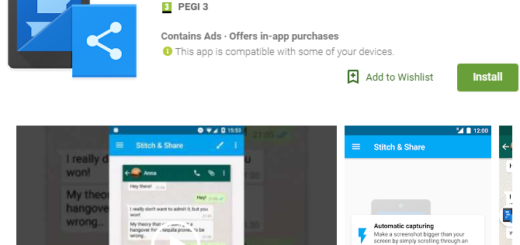

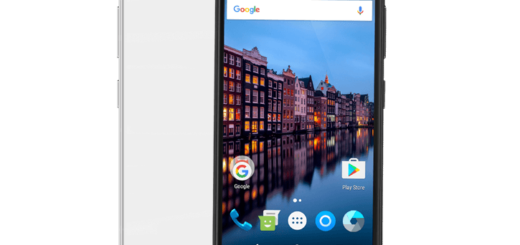
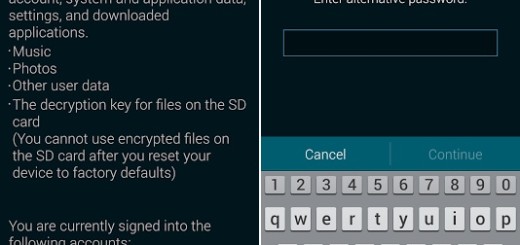


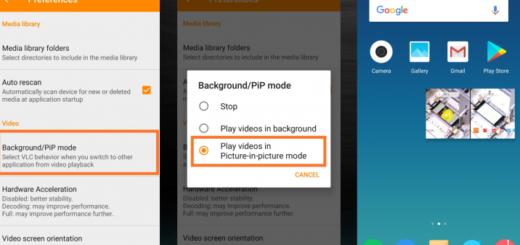
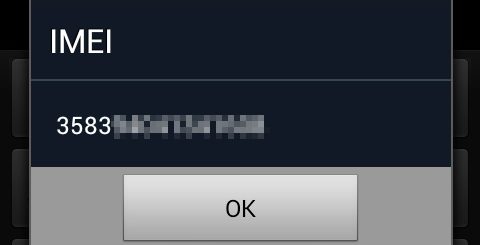

that’s an old version