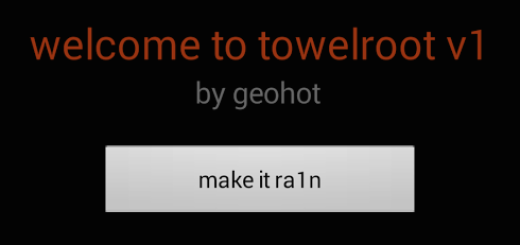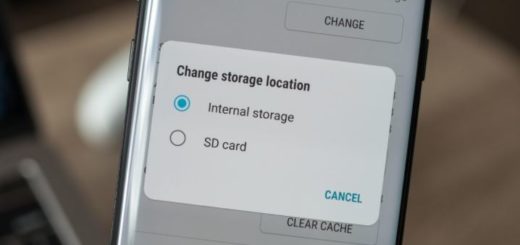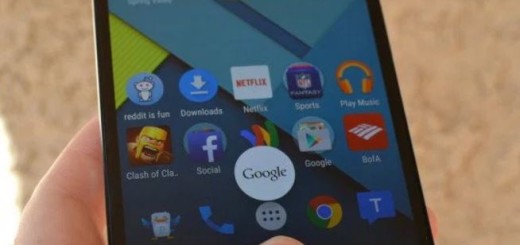Flash Android 5.1.1 Lollipop on T-Mobile Galaxy Note Edge SM-N915T
More and more Samsung Galaxy devices are being updated to Android 5.1.1 Lollipop firmware and the next one in the list is none other than your own T-Mobile Galaxy Note Edge SM-N915T. This brand new update from the carrier comes with various security and bug fixes along with an upgrade to the Android version, so you should not miss it for nothing in the world.
However, the very same T-Mobile Android 5.1.1 update which will take your firmware to build number N915TUVU2COK2 is only compatible with the mentioned device, so make sure that you have the perfect device and variant.
This guide is only for the T-Mobile Galaxy Note Edge SM-N915T version and it will brick other handsets, so make no confusion. Do not try to update any other smartphones with the files that you will find in this article – you have been warned about that!
Even more, let me remind you that this operation will wipe all of your data, so that is why recommended to take a backup of all your Galaxy Note Edge apps, contacts, messages, photos, videos and any other important data stored on the internal storage of your phone and then, don’t hesitate to verify if you really have the USB Debugging enabled in order to connect to the computer at a later time.
Without it, your T-Mobile Galaxy Note Edge SM-N915T cannot communicate with the computer, so you must navigate to the Settings > About Device and tap over the build number seven times. It will either tell you that you have unlocked the Developer Options menu or that it is already unlocked and no longer needs unlocking.
Next, return to the Settings menu and click the Developer Options menu. Inside you’ll see a box for the USB Debugging Mode, so check it right away. And yes, the battery status must be checked too as you don’t want to take any chances.
How to Flash Android 5.1.1 Lollipop on T-Mobile Galaxy Note Edge SM-N915T:
- Download the OK2 firmware for your Galaxy Note 4 SM-N915T by using this link;
- After that, you just have to turn off your phone;
- Boot it into Download Mode;
- Also take the Odin.zip file by using the direct link provided here;
- Extract the file on your PC;
- You will get the Odin3_v3.10.7.exe file. Open it as the administrator to get to the Odin window;
- Take the USB cable and use it to connect your Galaxy Note Edge to the computer;
- Now, you have to click the AP button on Odin and add the firmware file;
- In the Options section, verify that only the Auto Reboot and F. Reset Time boxes are checked;
- Now, click the Start button on Odin to begin firmware installation;
- You will get a PASS! message on Odin and your device will restart;
- Once you have booted into the firmware, there is nothing stopping you from enjoying the new firmware.
Do you find this guide on how to flash Android 5.1.1 Lollipop on your T-Mobile Galaxy Note Edge SM-N915T as being difficult? Think twice before starting to apply it, especially if you are a newbie as you are the only one responsible about what happens to your phone. However, an advice never hurts, so ask for my help in case of needing it!