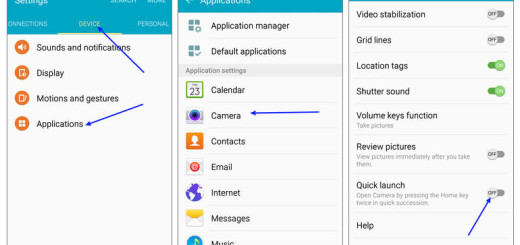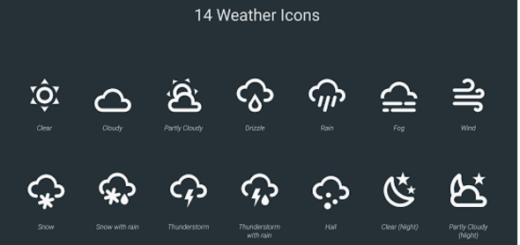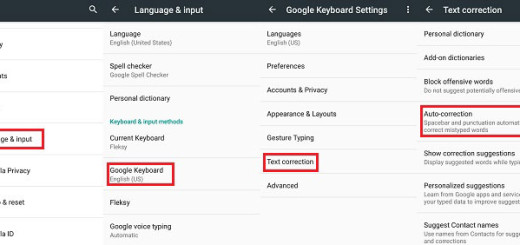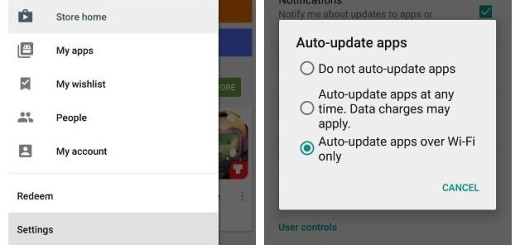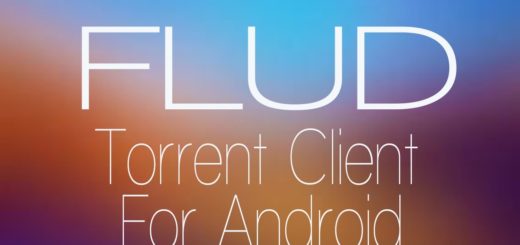How to Install Ditto Note 5 ROM on your Galaxy S6
This article that you can find here will help you install the Ditto Note 5 ROM on your Galaxy S6, but the choice is all yours. If you are pleased with what you have at the moment, there’s no one forcing you to do such a thing, but if you want the most recent TouchWiz features from Samsung, than this Galaxy Note 5 ported Android firmware is exactly what you need for your Samsung Galaxy S6.
This ROM for Galaxy S6 is developed by none other than the popular developer bulldog74ts from the Electron Team and as I have already told you, it comes with all the latest TouchWiz features from Android Marshmallow 6.0, or better said all the features from the company’s Note 5.
The Marshmallow installation process is not at all a complicated one as long as you practically have to download the ROM and then to flash it via a custom recovery, just like in other ROMs’ cases. Of course, you can find all the steps in the guide below, but don’t even think of starting before being one hundred percent prepared. By that, I mean that you have to flash a custom recovery which is required for flashing this ROM and in order to be on the safe side, you may consider backing up all your data that is currently stored in your Samsung Galaxy S6 Android based device.
This is highly recommended so that in case anything goes wrong, you still have the access to all of your data and you can restore it immediately. You must also have the phone’s drivers installed on your PC so as to transfer the Android 6.0 ROM and Google apps to your device’s storage and then, make sure that your battery is charged enough to complete the operation. If the battery is low and your Samsung Galaxy S6 device goes dead during the flashing process, you may end up soft bricking it.
In case of any mishap, I will not be held responsible. Follow these instructions to the letter to avoid any unpleasant surprise and understand that whatever you do, you are doing it under your own responsibility only.
How to Install Ditto Note 5 ROM on your Galaxy S6:
- You have to begin with the download of the DN5 ROM for your device from here;
- Also download the optional feature files and addons of your choice like the lockscreen fix file or the smart manager file and more; here’s the developer page where you can find them all;
- It’s time to move the zip files into your device’s internal storage;
- Now, reboot into Custom Recovery;
- Once you are in TWRP recovery, take a nandroid backup;
- Then, you must perform a full wipe. Return to the custom recovery main menu and tap the wipe button;
- Select Advanced Wipe;
- Up next, select Dalvik Cache, System, Data, and Cache and swipe the confirmation button to wipe;
- Return to the main menu or home screen and tap on the install option;
- Find your way to the ROM file and select it;
- The ROM will be installed, so have a little patience;
- Then, return to the custom recovery and tap on the install option;
- It’s time to also flash the addons of your choice;
- Swipe the confirmation button to proceed with the installation;
- To keep all the changes that you’ve made, don’t forget to reboot to system.