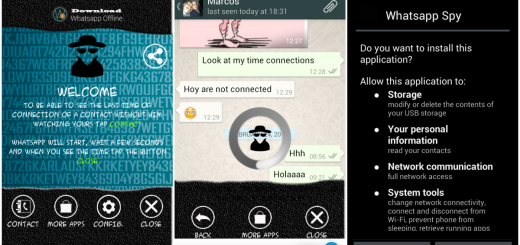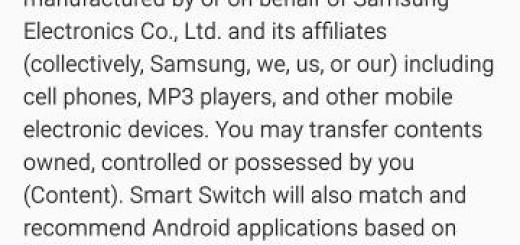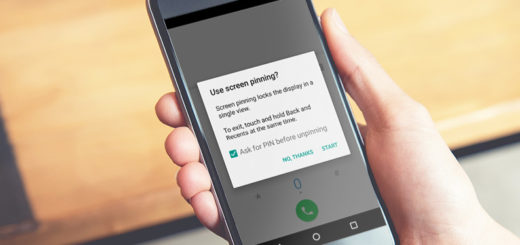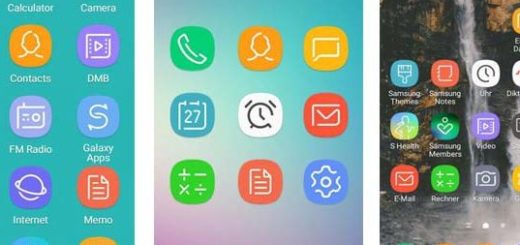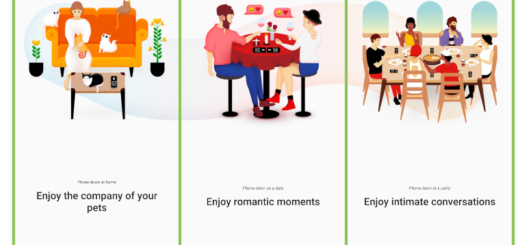Install Stock Android 5.1.1 Lollipop on T-Mobile Galaxy Note 4 SM-N910T
Are you looking for a method to install Stock Android 5.1.1 Lollipop on T-Mobile Galaxy Note 4 SM-N910T? Well, let me tell you from the start that this will take the firmware to N910TUVU2DOK2 based on Android 5.1.1 Lollipop, so I bet that this is what you are waiting for such a long time.
The OK2 firmware build number is compatible with the T-Mobile Note 4 SM-N910T variant only, so do not try to update any other smartphones with the files that you will find in this article. The result will be soft bricking them, in the best case, so think twice before starting the procedure!
Even more, I also want you to know that all the changes that you have already made on your T-Mobile Galaxy Note 4 like root, custom recovery and any such modification will be lost. Is this something that you are willing to accept as well? Then, start by taking a NANDROID backup which creates a full restore point for your device, one that you can use in case that things don’t go as planned and then, enable USB Debugging on your phone.
Make sure you have the T-Mobile Galaxy Note 4 SM-N910T drivers installed on your PC or else establishing a connection between these two is not possible and make sure you have completely charged your phone or at least up to 60% of the battery.
I cannot be blamed if you brick the T-Mobile Galaxy Note 4 nor in case you lose any important data files while or after the Android 5.1.1 Lollipop installation procedure, so act carefully and assume your full responsibility. Only now you are ready to begin the actual procedure!
Learn to Install Stock Android 5.1.1 Lollipop on T-Mobile Galaxy Note 4 SM-N910T:
- First of all, take the OK2 firmware for your Galaxy Note 4 SM-N910T device; use this link for that;
- Then, you have to turn it off;
- Boot it into Download Mode; for that you have to press and hold Volume Down + Home + Power buttons at the same time for only 2-3 seconds. When you see the warning screen with a yellow triangle sign, press the Volume Up/Down key to enter Download/Odin mode;
- Also take the latest Odin.zip file by using this link;
- Extract the file on your PC;
- You will get the Odin3_v3.10.7.exe file, so open it as the administrator right away to get to the Odin window;
- Connect your handset to the computer via the USB cord, of course;
- Then, tap the AP button on Odin and add the firmware file;
- In the Options section, make sure that the Auto Reboot and F. Reset Time boxes are checked;
- Now, click the Start button on Odin to begin firmware installation;
- Once you get a PASS! message on Odin, your T-Mobile Galaxy Note 4 SM-N910T will restart! That’s the end of the procedure!
Have you managed to complete all the steps from above or not? In case of needing additional help, keep in mind that this is why I am here for, so don’t hesitate to contact me and tell me more! Together we’ll find a solution to any problem you might have!