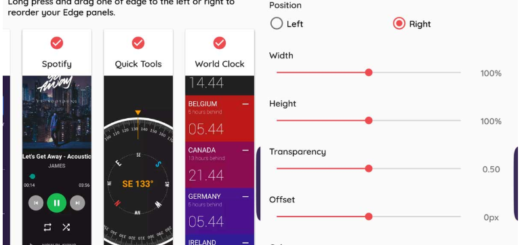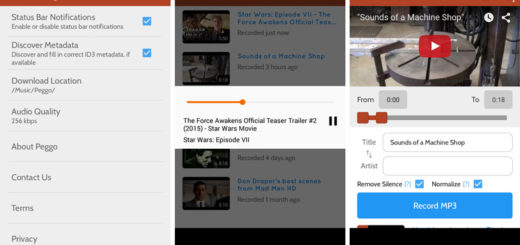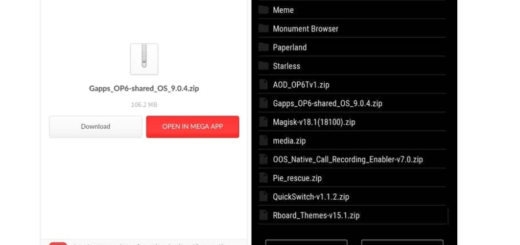Flash Android 6.0.1 Factory Image on Google Nexus 7 LTE
You have seen that it’s not at all complicated to install the latest OTA update on your Nexus 7 LTE in order to enjoy Android 6.0.1 Marshmallow. Anyway, if you want a clean Marshmallow installation, then I have only one advice for you: you should choose the Android 6.0.1 factory image installation procedure. All Nexus devices, including the LTE model of the Google Nexus 7 are supposed to receive fast Android updates straight from Google, but this is the best solution if you truly don’t like waiting.
Just like any other Android software update, this is nothing else than a gradual roll out, so it might take a few weeks until it becomes available for everyone. I remind you that as soon as the Android 6.0.1 M update becomes available to your device you should be able to see a system update message in the notifications bar.
Tap on it and follow the on-screen instructions. If there is no system update notification and check for the update manually under Settings > About phone > System updates > Check for update. If once again there’s nothing to find, then you can flash the Factory Image for Android 6.0.1 on your Nexus 7 LTE with no hesitation.
Do you know that this Marshmallow update operation will perform a clean firmware installation, so all your data will be lost? My advice is to back up everything with the help of this tutorial on How to Backup Android Data Without Root or else don’t blame me for your mistake. Then, you must also Open Settings> Developer options and enable USB Debugging on your device. To enable developer options on your Nexus 7, tap the Build Number multiple times in About Phone.
Then, you must set up ADB and Fastboot on your computer, so install the full Android SDK package from Google through this link. And do not forget that you have to install the latest Nexus USB Drivers on your computer too or else connecting them at a later time will become impossible.
Have you done all these? Now, you can proceed with the instructions below.
How to Flash Factory Image for Android 6.0.1 on your Nexus 7 LTE:
- Download the factory image by entering here;
- You must transfer it to your computer, so use the USB cord;
- Don’t forget to accept Always allow from this computer when you plug in the device for the first time to enable USB Debugging;
- Now, power off your device;
- Boot into the bootloader;
- Now plug in your device to the PC and let the drivers install;
- Navigate to the location where you have placed the factory image file on PC and extract it to get files with .img.flashall;
- Up next, you have to run the flash-all.bat file on your Windows PC;
- Wait for the process to complete;
- If you use Linux or Mac OS and not Windows, uou must run the flash-all.sh file and follow the same instructions;
- Once done, reboot the device normally. Once you see the new boot logo, this is the sign that you were waiting as a confirmation that the system has successfully been installed.
That was all! Let me know if you still need my help or if you have any question. I’d me more than glad to help you!