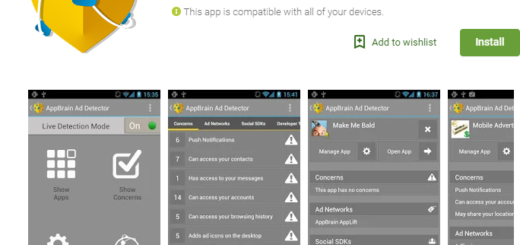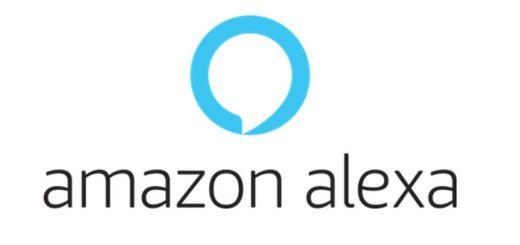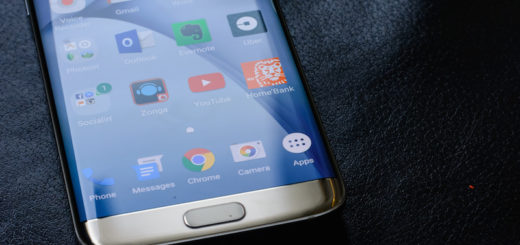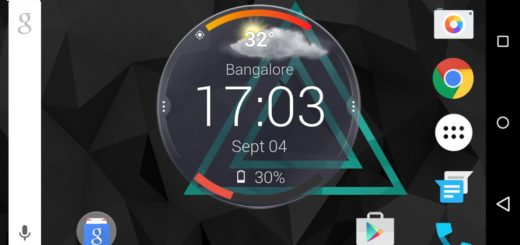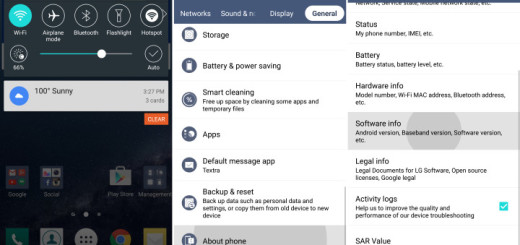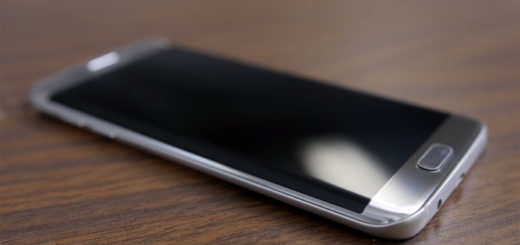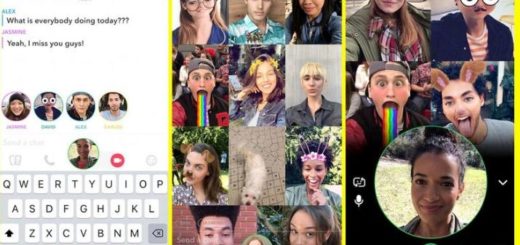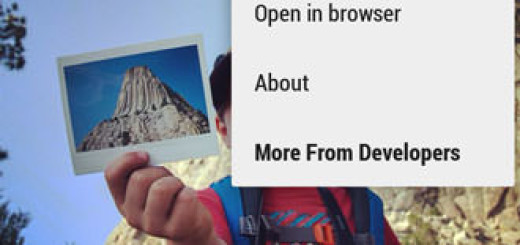Restore LG V10 to Stock Android Firmware
Is your LG V10 stuck on bootloop/LG logo or are you worried about any other serious Android issue? Do you miss getting the official update via OTA? As you probably know, the official LG OTA won’t be installed if you are rooted and currently running a custom recovery (TWRP/CWM), so restoring your LG V10 to Stock Android Firmware seems the best solution for all these cases.
The procedure to restore the V10 to Android stock involves patience, but it is not a difficult one, especially as long as here I am to guide you all the way! However, note that the listed ROM is compatible with LG V10 H901 only, so do not try it on any other device. You have no excuse for trying such a thing as long as you know that it cannot work, but it definitely can brick your smartphone, so act responsible!
Even more, make sure you have TWRP recovery installed on your LG V10 or any other custom recovery you might want, but the trick is that you have to download and install the latest TWRP build. Then, you must also have the device’s drivers installed on your PC so as to transfer the stock Android ROM to your device’s storage and don’t forget about an essential aspect.
I am referring to none other than the battery life as long as you must fully charge your LG V10 device or at least to 60%. The process may take a while and you shouldn’t risk remaining with no battery exactly while following the above steps! And before you proceed, make sure you take a backup of all your data. This process will wipe all the data from your device except for the internal storage. Hence, a full backup is recommended and you should also backup all your internal storage files, just in case a step might go wrong.
How to Restore your LG V10 to Stock Firmware:
- From here you can download the V10 Stock ROM;
- Transfer the zip files into your device’s internal storage. Place the zip files where you can easily locate it;
- Now, reboot into Custom Recovery (like TWRP or any other recovery you might have on your handset);
- My advice is unchanged this time too: perform a Nandroid backup. To backup your ROM, tap on backup option in TWRP and select all the partitions including System, Data, Boot, Recovery, EFS and swipe right where appropriate, to backup;
- Up next, you have to perform a full wipe. Return to the TWRP main menu and tap the wipe button and select Advanced Wipe;
- Choose Dalvik Cache, System, Data, and Cache and swipe the confirmation button to wipe;
- Go back to the home screen and tap on the install option;
- Go to the ROM file and select it;
- Swipe the confirmation button to proceed with the installation;
- Once installed, reboot to system.
Have you managed to complete these steps? If you come across any boot loop or face system errors, my advice is to try a factory reset from the recovery. If this doesn’t work either, you only chance is to restore your previous ROM from the backup and try the steps from above once again.