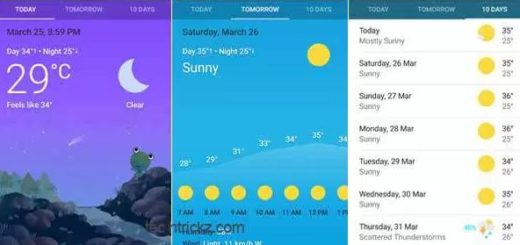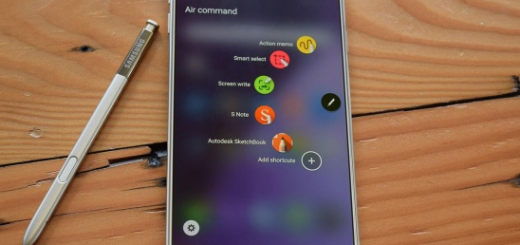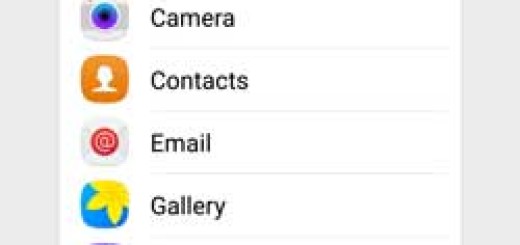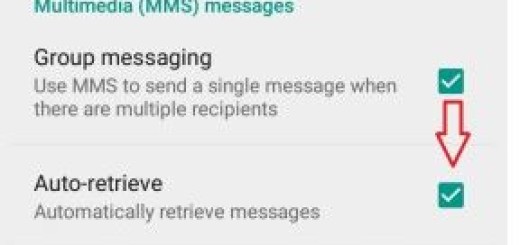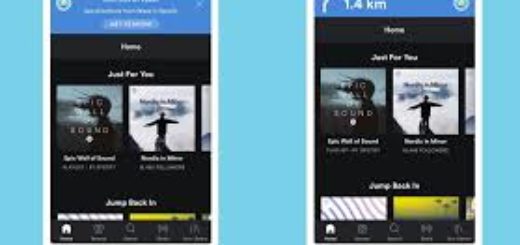Use Android Ignore No More and keep in touch with your child
Kids are not obedient these days and I bet that as a parent, you are frustrated when your child ignores your phone calls. This shouldn’t happen any longer! Kids must respect you and that includes responding to your calls. Have you tried to tell them what the consequences will be if they don’t answer within a reasonable time?
Have you noticed any improvement?
When a Houston mom was in the same situation, she decided to take action. Sharon Standifird’s idea was to create an app that would force kids to get into contact with their parents.
So, she hired an experienced developer to make her wish come true and that’s the result:
How to Control your Child with Ignore No More:
- Ignore No More is available on the Google Play Store for $0.99 per phone; take it from here;
- Install it ono your Android device;
- Open the app and then you’ll be asked to create an account;
- Tap Create Parent Account and fill out the form on the following page;
- Tap the box next to I Agree and press Sign Up;
- Now, the app lets you know that it can be used on your spouse’s device too in order to create a second parent account using the same login credentials;
- Do you see the Done! screen? This is the sign that you can start setting up the child’s device;
- Open the app on your child’s device;
- You must log in with the same account that you just created on your own phone;
- Then, on the next screen, register the device as a Child;
- Enter your child’s name when prompted, then press Submit;
- Another window will pop up asking you to activate Ignore No More as a device administrator on this device;
- The app is ready to lock your child’s device, so tap Activate here;
- Now, it’s time to create a contact group on your child’s device and name it INM;
- Start by opening the People app on your child’s phone;
- Then, tap the third tab at the top of the screen;
- Pat the Add Group button at the bottom of the following page;
- Type in any names or numbers of people that you’d like your child to be able to contact when you’ve locked him or her out remotely;
- At the end, tap Done;
- However, the story isn’t over just yet. The emergency contact group that you just created can be accessed by your child from a widget. The issue is that as of version 4.4 KitKat, Android no longer allows widgets on the lock screen by default. If that’s your child’s case too, enter to Head to the Settings, then tap Security and tick the box next to Enable Widgets;
- Now, go to the device’s lock screen;
- Swipe to expose the widget menu;
- Tap the Plus button that appears and scroll through the list;
- Choose Ignore No More and your child can now access your INM contact group from the locked device;
- Return to your phone;
- Tap the Refresh button at the top of the screen and there you will see all the new accounts you’ve created, including your child’s device;
- From here, enter a 4-digit PIN that will be used to unlock your child’s device;
- Up next, press Lock Phone;
- You know, the device will be locked within seconds and the child will only be able to access the emergency contact group, where they’ll be able to call you and ask for the PIN.
If the child tries to uninstall the app, his phone will immediately be locked and you will receive an email informing you of their attempt.