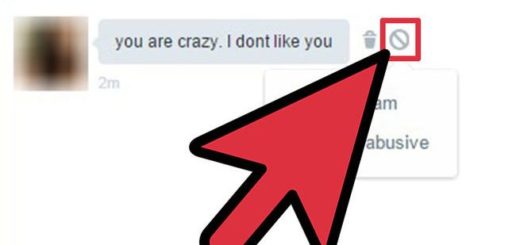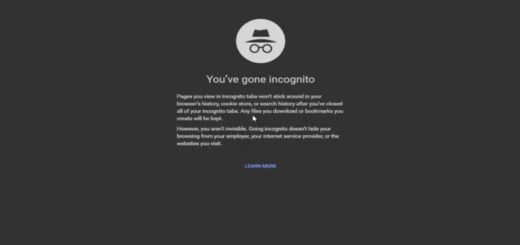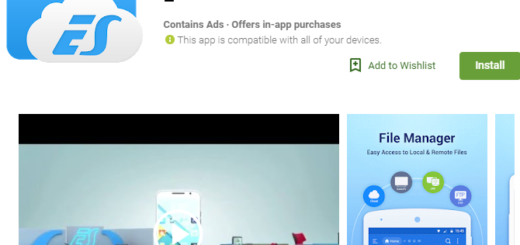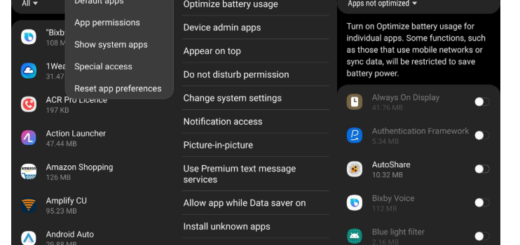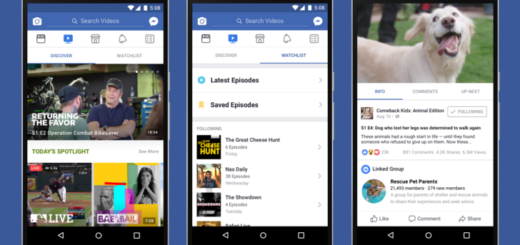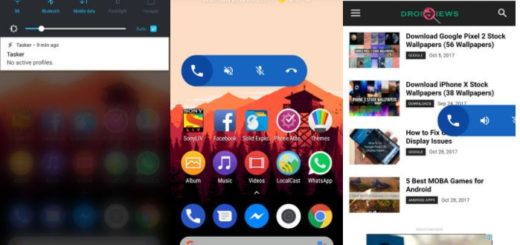Flash CM 13 Nightly Marshmallow on Google Nexus 9 Wi-Fi
The release of CM13 Nightly follows the first snapshot builds of CM12.1 from early September, with CyanogenMod expecting to have a stable version of CM13 sometime in January.
As you can guess, this tutorial will show you how easy is to flash the latest CM 13 Nightly Marshmallow on your Google Nexus 9 Wi-Fi. CyanogenMod has started rolling out Official CM13 builts for many devices and now Google Nexus 9 Wi-Fi Codename Flounder is ready for the Nightly built of CM 13 too.
Let me tell you from the start that this CM 13 ROM is an official release, so it can be safely used with no worries about any potential bugs. Even if you find any bugs, then don’t worry because they will be fixed in future updates dedicated to your Google Nexus 9.
The ROM is based on Android 6.0 Marshmallow and developed by Team CyanogenMod and even more, you should also know that it comes with some extra features that can offer you more than the Android Marshmallow look.
However, the ‘factory reset’ process described below will wipe clean the system memory partition removing the old ROM and allowing the new CM 13 Nightly ROM to boot in normal mode. To be prepared for this step, take a proper Nandroid backup via TWRP Recovery first.
Your Nexus 9 must be rooted, it should have a custom recovery (TWRP) to install CM13 ROM on it and don’t start before checking the battery charge level. Note that it must be over 60% (if not completely charged) so that it won’t discharge while the new CM 13 ROM is installing.
And my warning is unchanged for this guide as well: this site will not be held responsible for any kind of damage occurred to your Nexus 9 handset by following this tutorial. Do it at your own risk or, if you don’t feel confident, don’t do it at all! You have been warned about that!
How to Flash CM 13 Nightly Marshmallow on Nexus 9 Wi-Fi:
- For the start, head to this page to take the CM 13 Nightly zip;
- Then, download Gapps for Android 6.0 ROMs from here;
- Connect your Nexus 9 to your PC via the original usb cable;
- Up next, you must transfer both zip files to your tablet’s internal storage;
- Power off your Nexus 9 Wi-Fi;
- Boot it in Custom Recovery Mode;
- Then you must create a full NANDROID Backup of the ROM that is currently running on your device;
- Now, you can factory reset the device;
- Then, it’s time to wipe all data from system;
- Start the CM 13 Nightly ROM installation, so choose the ‘install’ option;
- Confirm the installation of CM 13;
- Install the Gapps zip in the same way after the custom ROM has finished flashing all of its files;
- When the installation process is completed, go back to the main recovery menu by choosing the +++++GO back+++++ option;
- From there, you must choose Reboot system now and wait till it get back on. On first boot up, it will take some time (5 to 15 minutes, if not even longer than that) so don’t worry about this aspect, but simply wait as long as it is necessary.